[Motherboard]How to store and load BIOS configuration files
If you set multiple options in BIOS and need to store or load the previous settings, you can refer to the following steps:
Catalog:
1. Store BIOS configuration files to the built-in storage of BIOS
2. Load BIOS configuration files from the built-in storage of BIOS
3. Store BIOS configuration files to an external USB storage device
4. Load BIOS configuration files from an external USB storage device
5. Q&A
Store BIOS configuration files to the built-in storage of BIOS
(EX:TUF GAMING Z790-PLUS WIFI)
1. After the computer is turned on, immediately press the "Delete" key on the keyboard to enter BIOS [EZ Mode]
2. Press the F7 key on the keyboard to enter [Advance Mode], as shown in the following figure
3. Click on the [Tool] page and select the [ASUS User Profile] option, as shown in the following figure
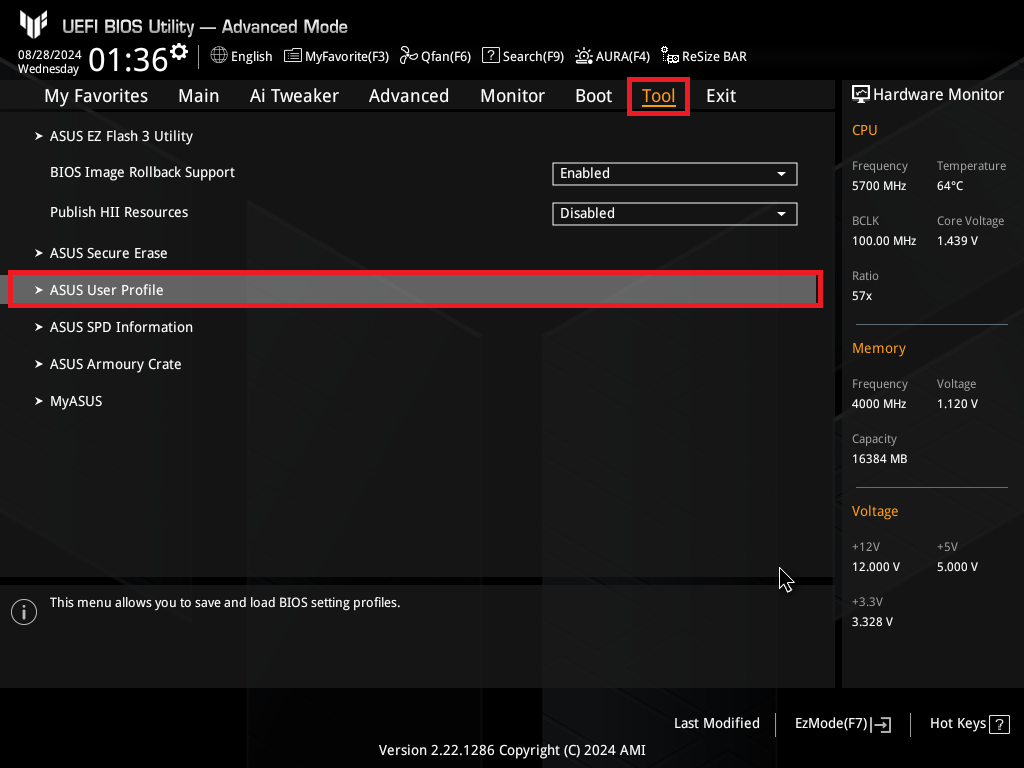
4. ASUS User Profile provides the ability to store 8 sets of BIOS profiles into the built-in BIOS storage:
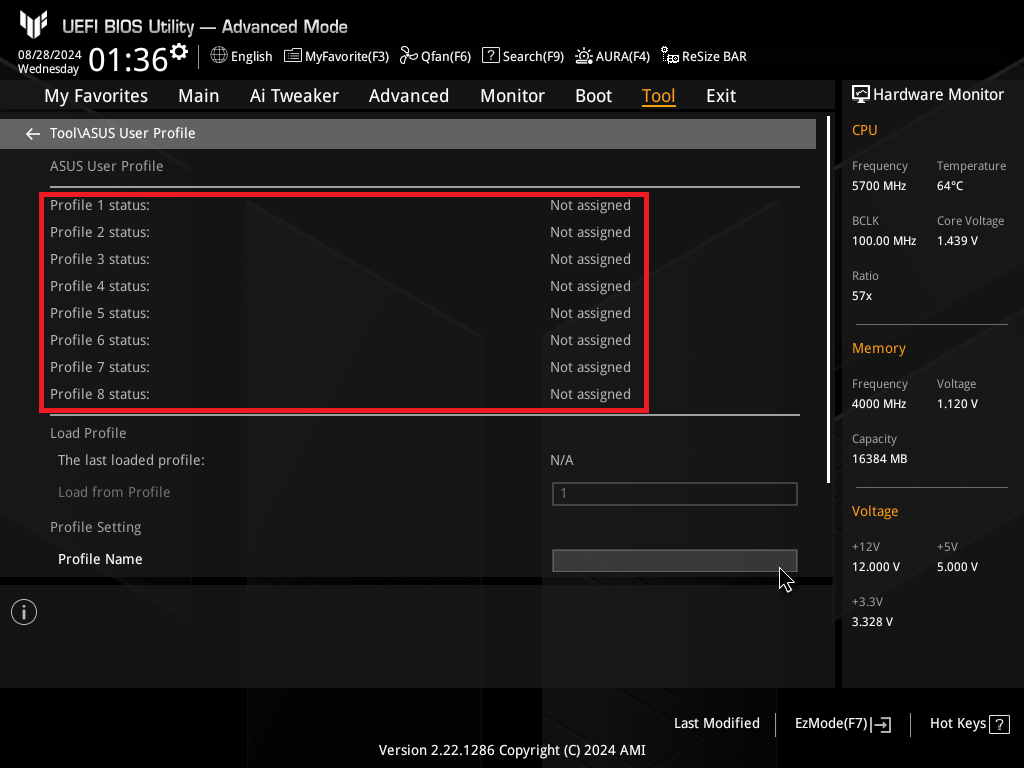
In [Profile Name], enter the name of the file you need to set up. For example, set the name to file1
In [Save to Profile], select the profile number and save it as number 1 as shown in the following example
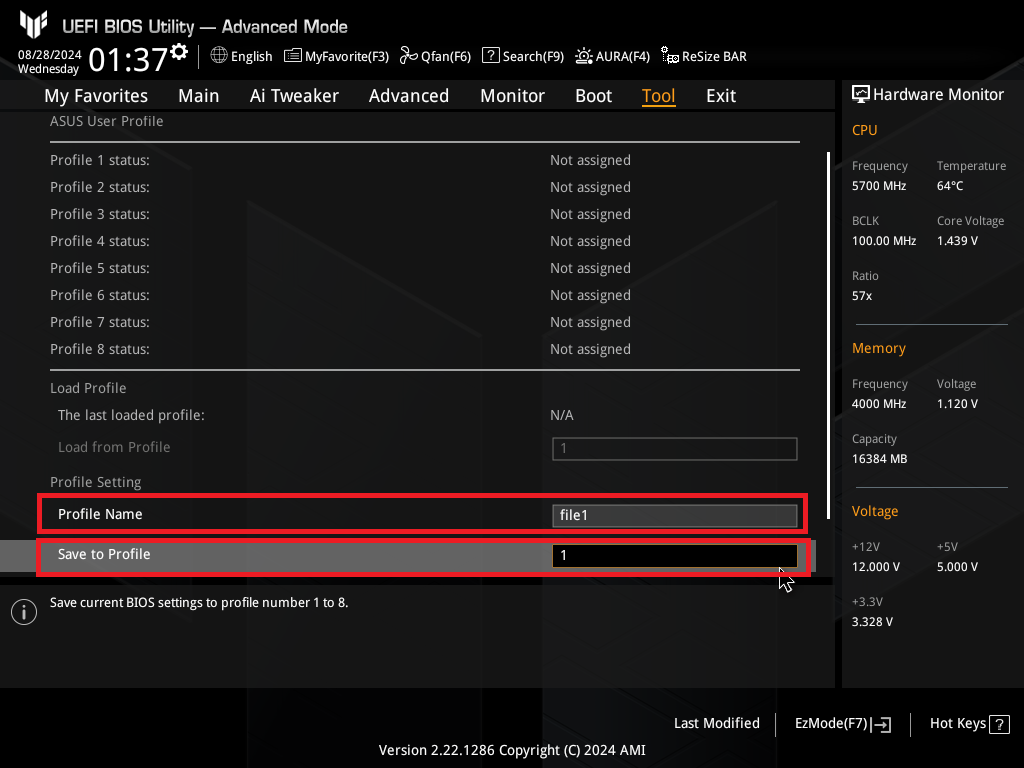
5. Press the [Enter] key on the keyboard and select [Yes]
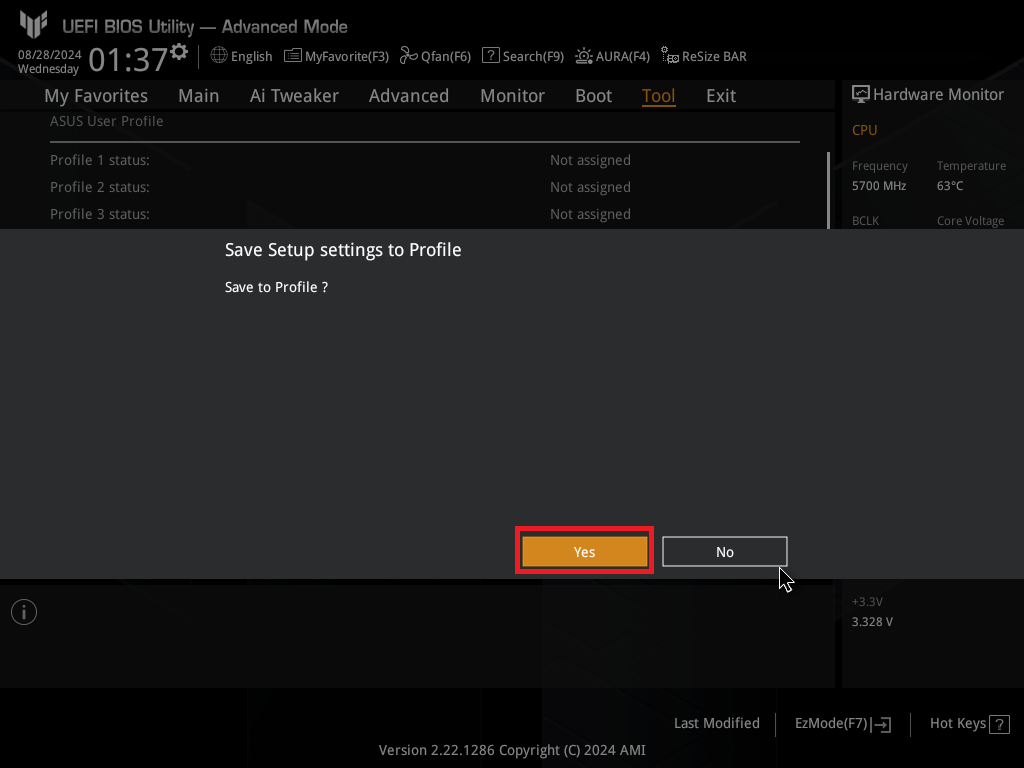
6. Store successful, as shown in the following figure
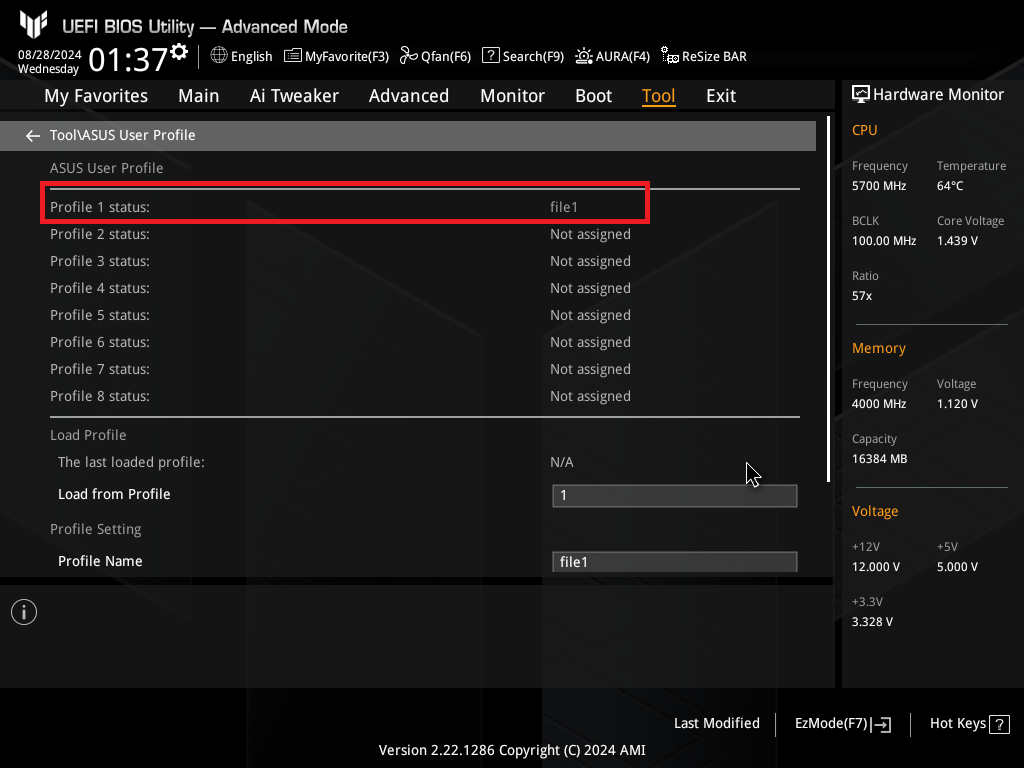
Load BIOS configuration files from the built-in storage of BIOS
1. In the [Load from Profile] option of BIOS \ Tool \ ASUS User Profile, select the profile number you want to load
For example, choose Profile 1 as follows
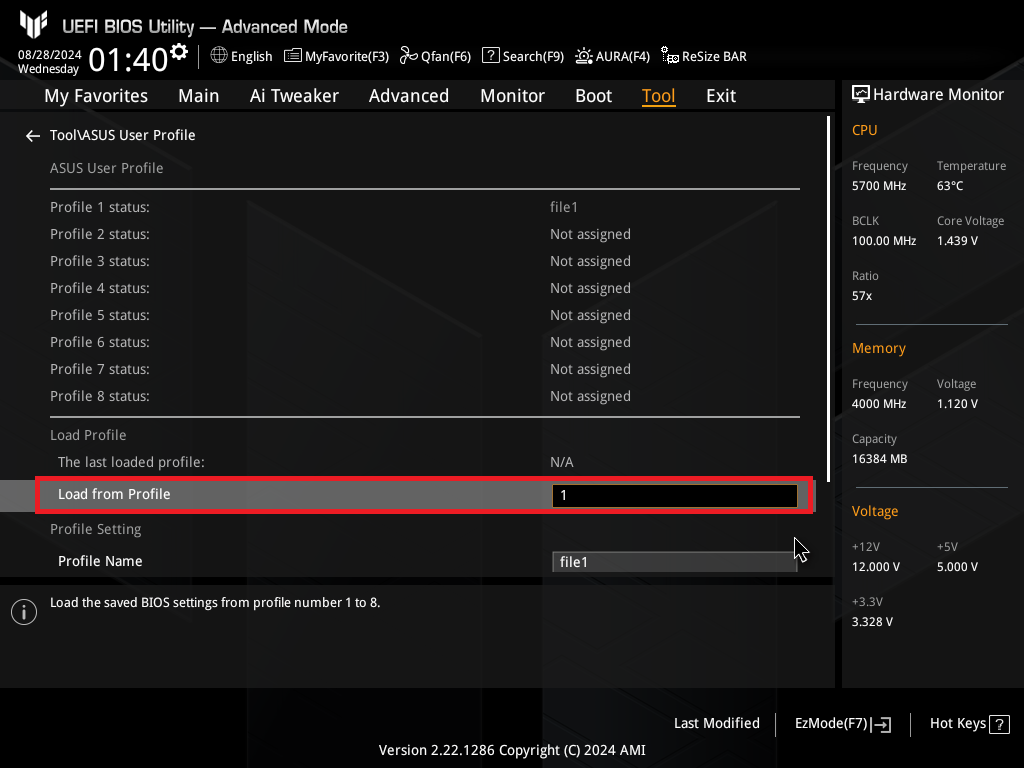
2. Press the [Enter] key on the keyboard and select [Yes]
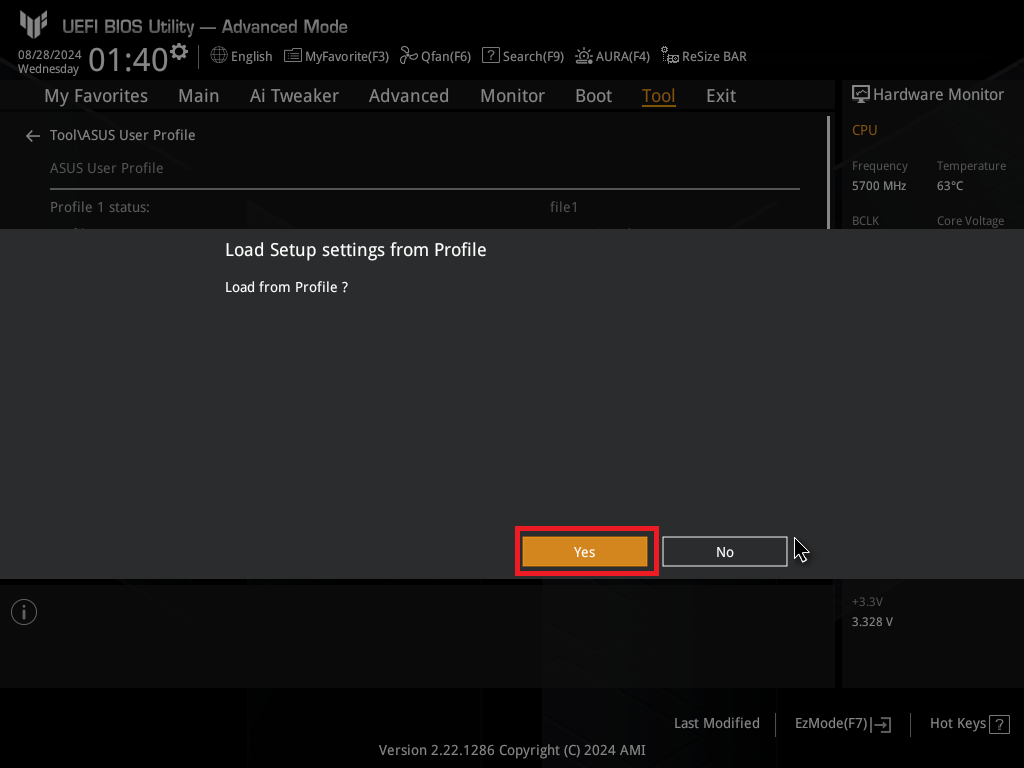
3. Loading completed, as shown in the following figure
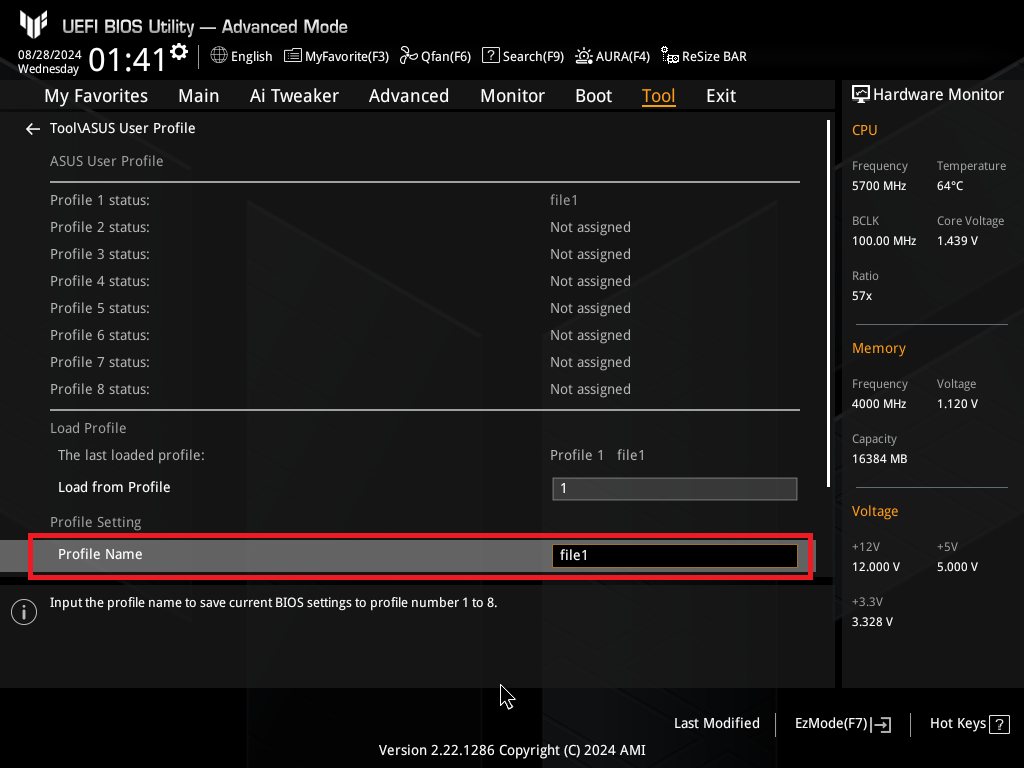
4. Press the [F10] key on the keyboard, select [OK], and save the options. After the computer restarts, the configuration file takes effect.
Store BIOS configuration files to an external USB storage device
1. Please prepare a USB flash drive in FAT 16/32 MBR format and insert it into the USB port of the motherboard
2. On the Tool \ ASUS User Profile page of BIOS, click on [Load/Save Profile from/to USB Drive]
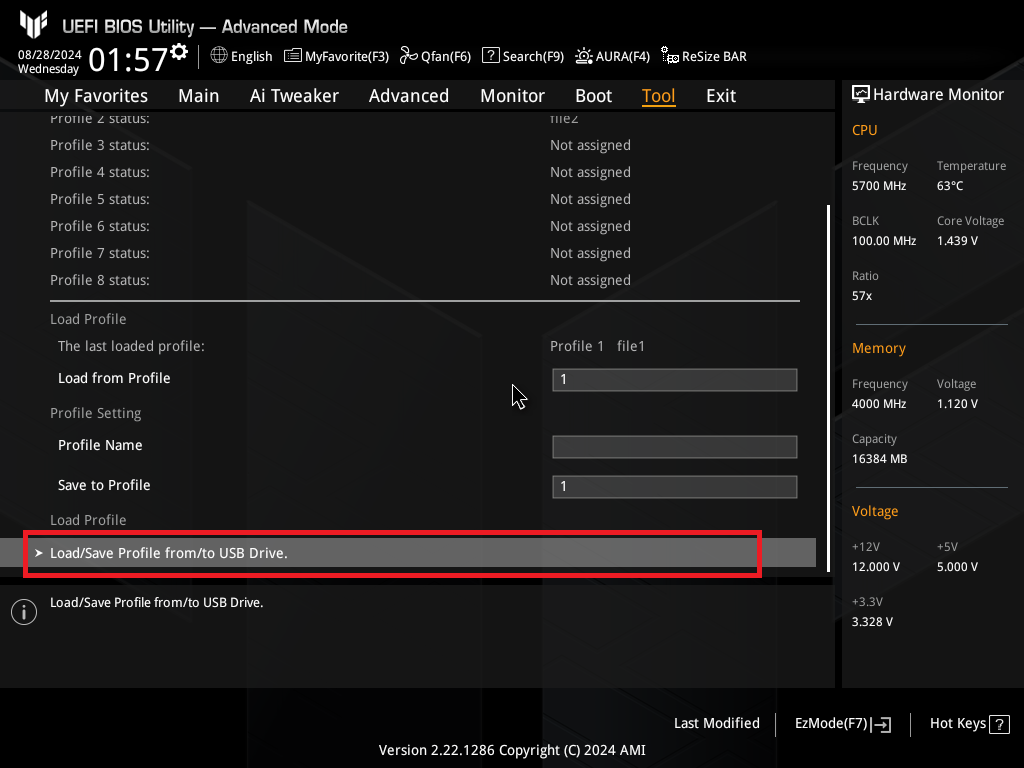
3. Click on the inserted USB storage device and select the folder where BIOS configuration files need to be stored
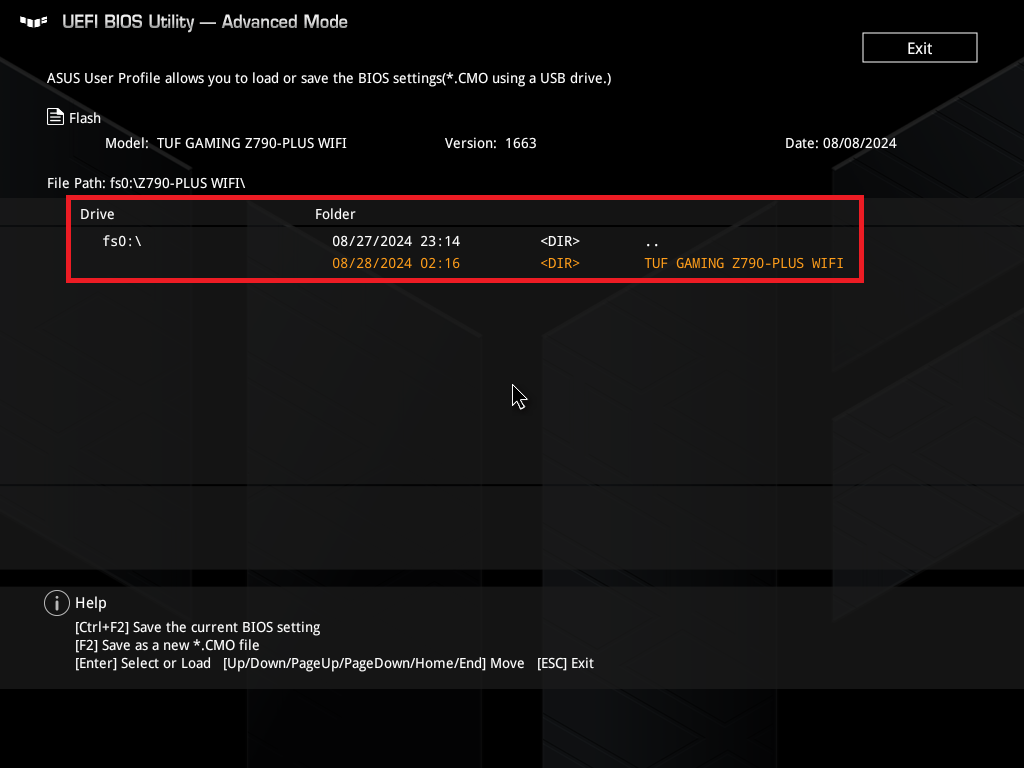
You can choose to store it in one of the following two document formats: .txt or .CMO
(Note: After storage, if BIOS settings need to be loaded from an external USB storage device, they can only be loaded through the .CMO document)
If you choose to store the current BIOS settings as a .txt document, press Ctrl+F2 on the keyboard at the same time
If you choose to store the current BIOS settings as a .CMO document, press the F2 key on the keyboard
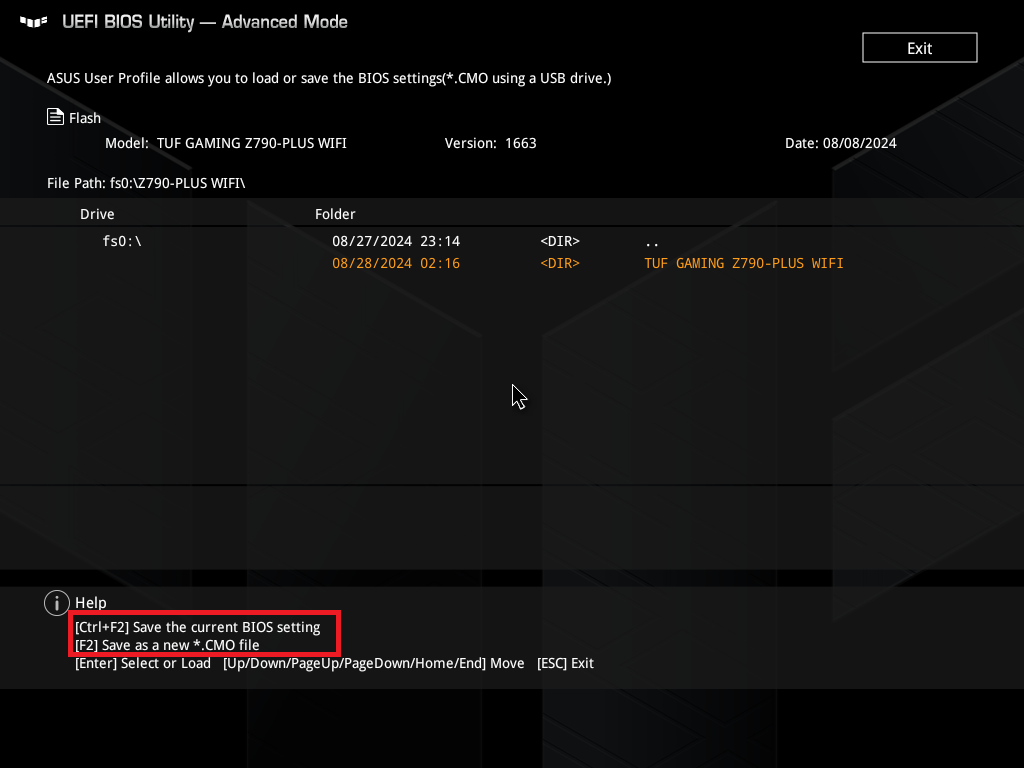
4. Set the name of the file to be stored, as shown in the following example: file1.CMO
5. Click "OK" to complete the storage
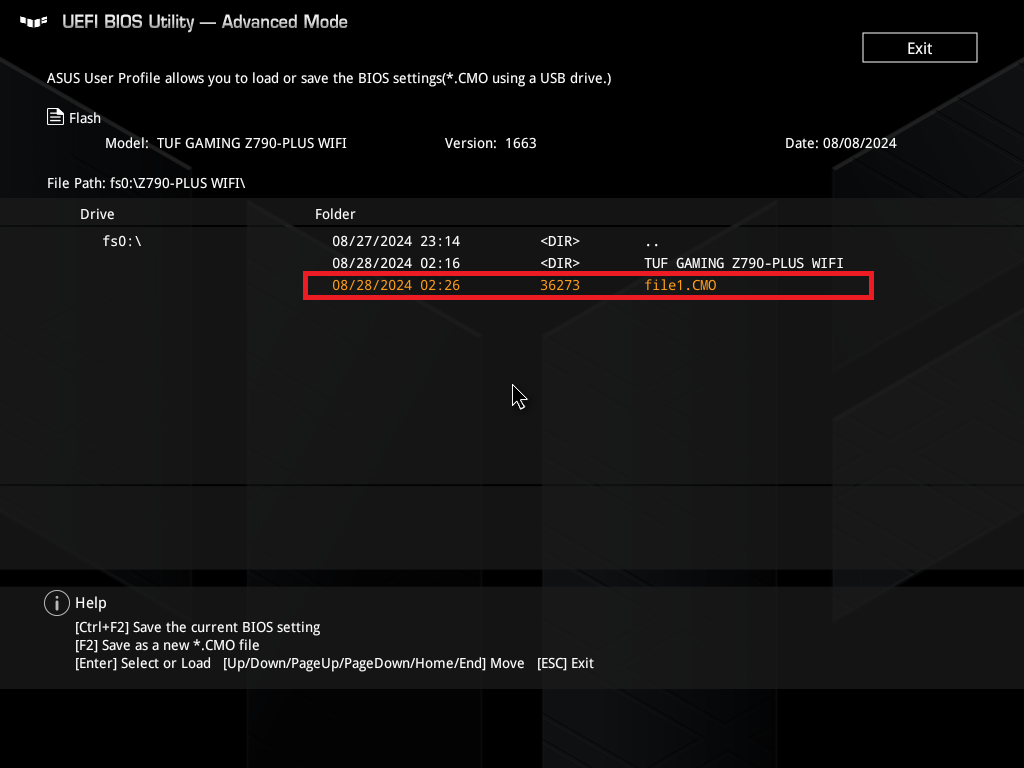
Load BIOS configuration files from an external USB storage device
1. Insert the USB flash drive containing the BIOS settings file saved in the above steps into the USB port of the motherboard
2. On the Tool \ ASUS User Profile page of BIOS, click on [Load/Save Profile from/to USB Drive]
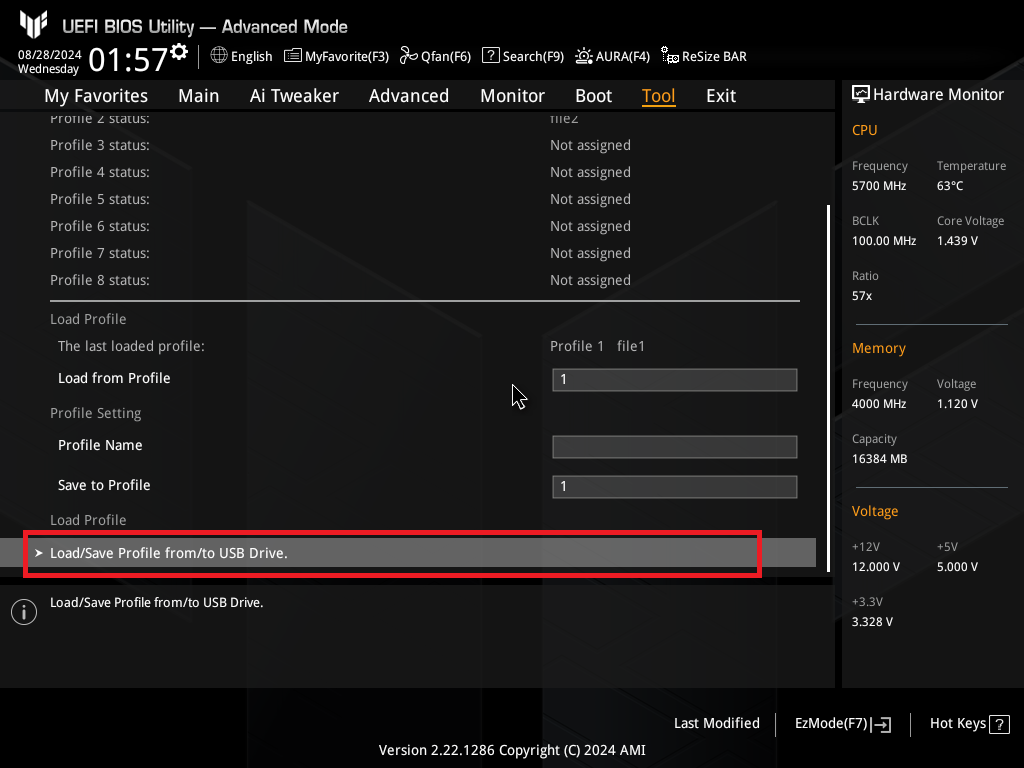
3. Find the .CMO file that needs to be loaded in the USB flash drive, press "Enter" to confirm the selection, as shown in the following example file1. CMO
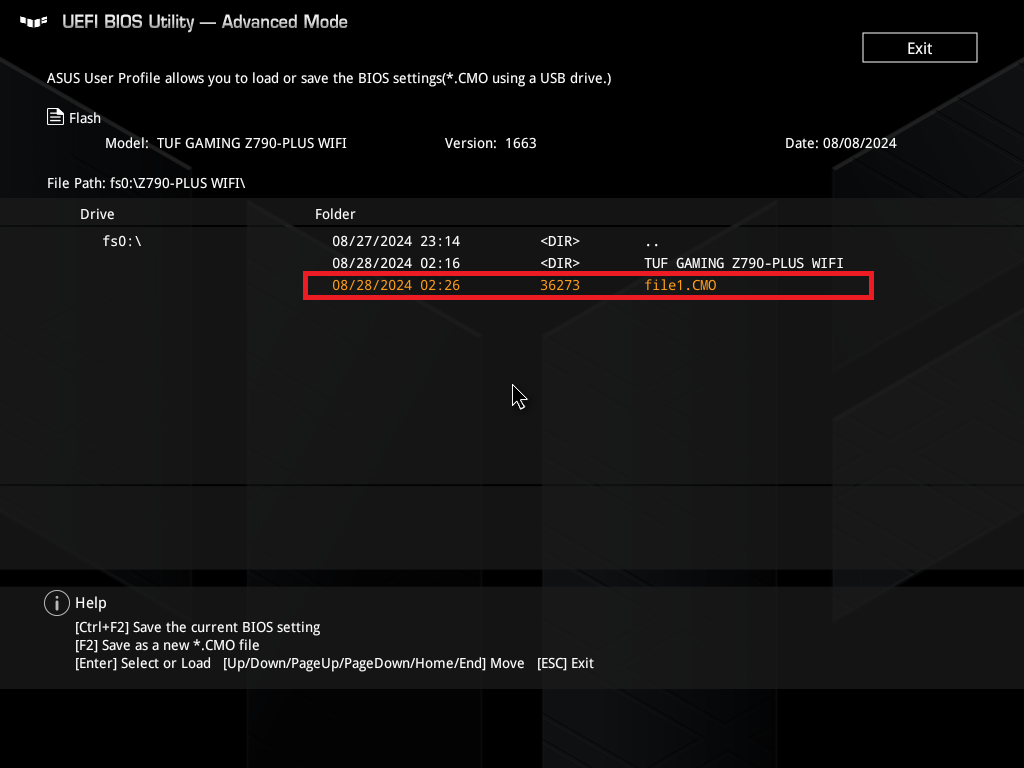
4. Click 'Yes' to confirm loading
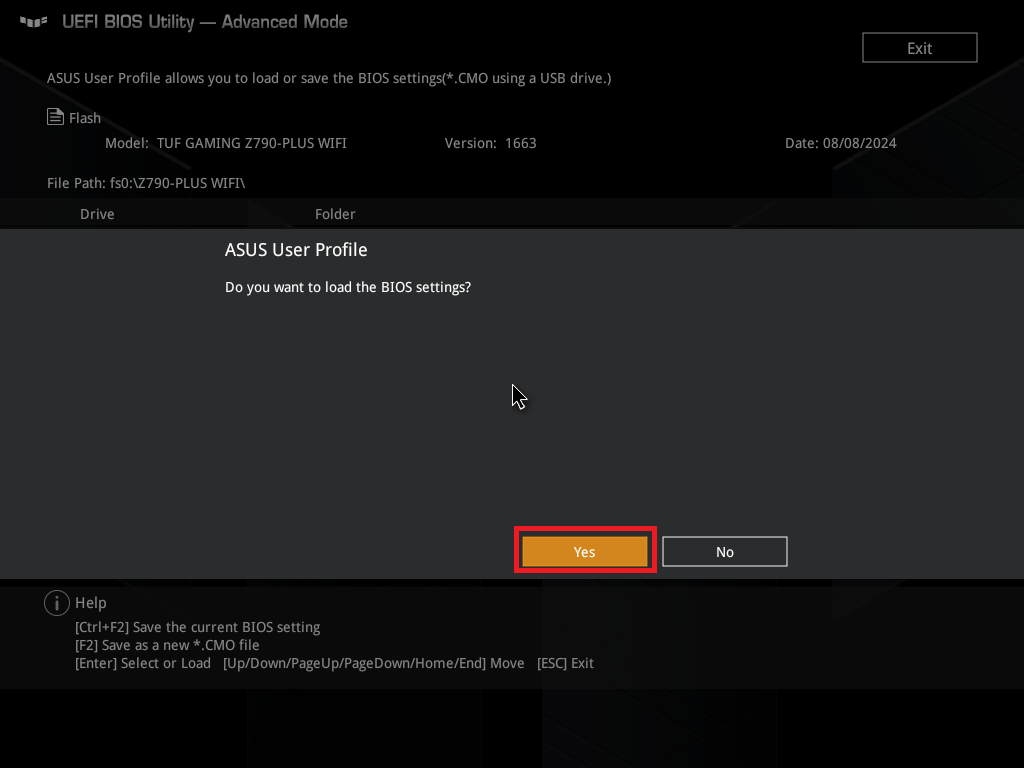
5. About 1-3 minutes, a prompt saying 'loading successful' will pop up
6. Press the [F10] key on the keyboard, select [OK], and save the options. After restarting the computer, the BIOS settings stored in the USB flash drive file have been reloaded
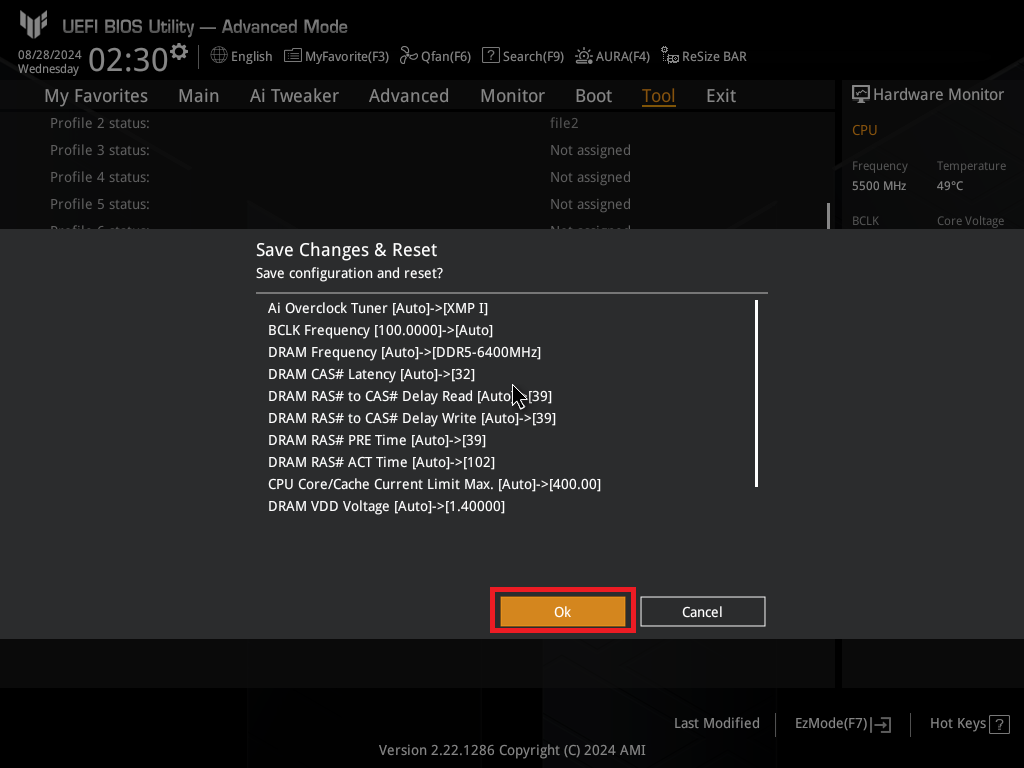
Q&A
Q1:How to store the 9th set of Profile profiles, as all 8 reserved profiles have been saved?
A1:Due to the limitation of BIOS Flash space, only 8 sets of profiles can be stored. Therefore, if you want to add a 9th set, you can only replace one of them
You can set the 9th profile by following the steps to store the BIOS configuration file to the BIOS built-in storage
The stored results can refer to the following image
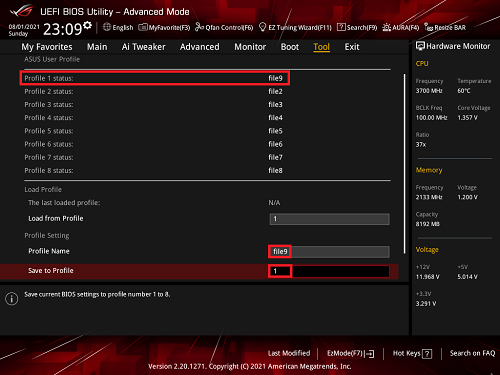
or follow the above steps to store the BIOS settings file to an external USB storage device
Q2:Can BIOS configuration files stored on external USB devices be used interchangeably between motherboards of different models?
A2:Not support. The BIOS configuration file only supports use between motherboards of the same model.