Vastaavat aiheet
[Motherboard]Fix FPS Game Launch Errors: Enable Secure Boot and Update TPM 2.0 (fTPM) on Windows PCs
Why Secure Boot and fTPM Updates Are Now Required ?
Many modern anti-cheat drivers verify the integrity of your boot chain and security processor before games will launch. That means two things must be true on your PC: Secure Boot is enabled and TPM 2.0 (on AMD, "fTPM") is present and up-to-date. Here are the requirements and how to check them. If either item is missing or outdated, games may refuse to start or display error codes during launch.
A. Before You Begin: Requirements & Self-Check
You'll need all three of the following:
●Disk Partition Style: GPT (not MBR) How to check your Disk Partition Style:
1.Open Disk Management
i.Press Win+R
ii.Type diskmgmt.msc and press enter
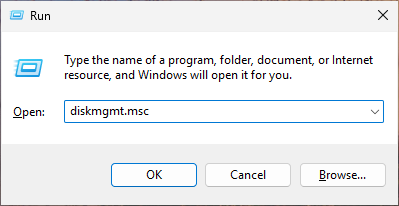
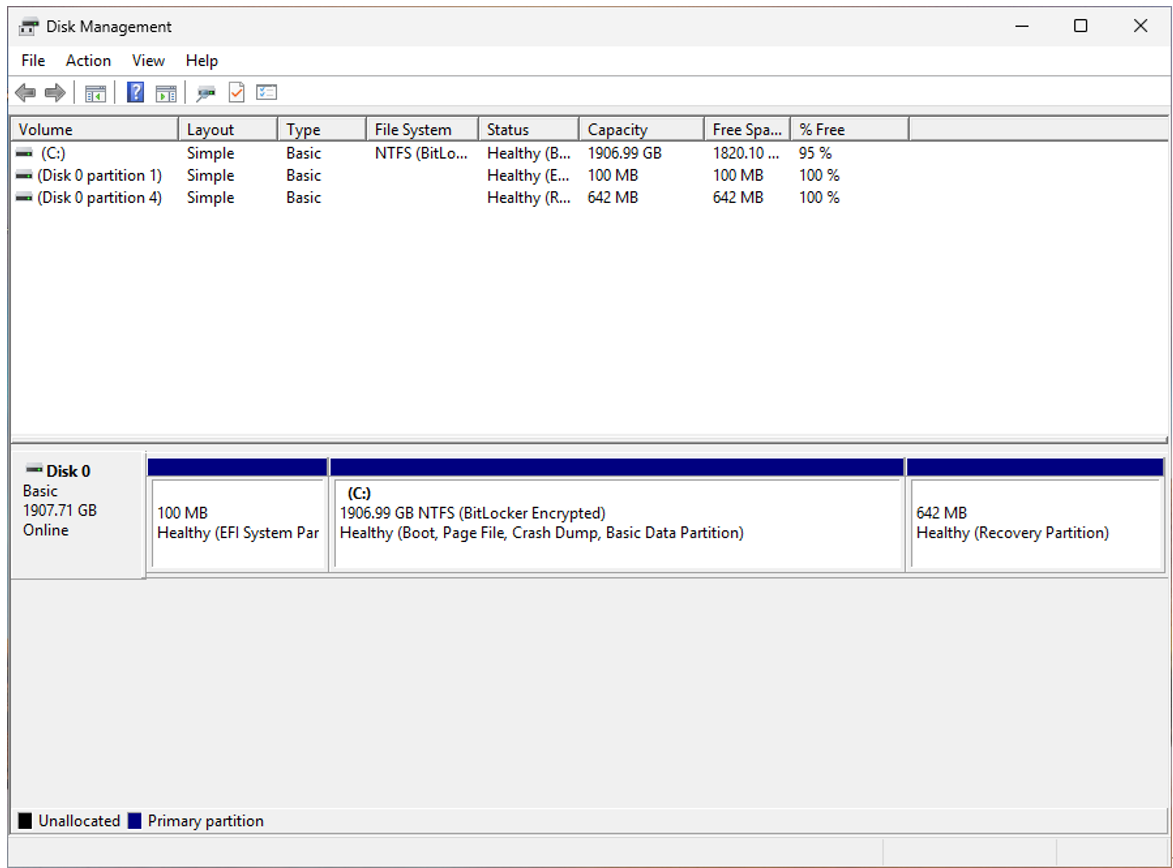
2.Right-click the system disk 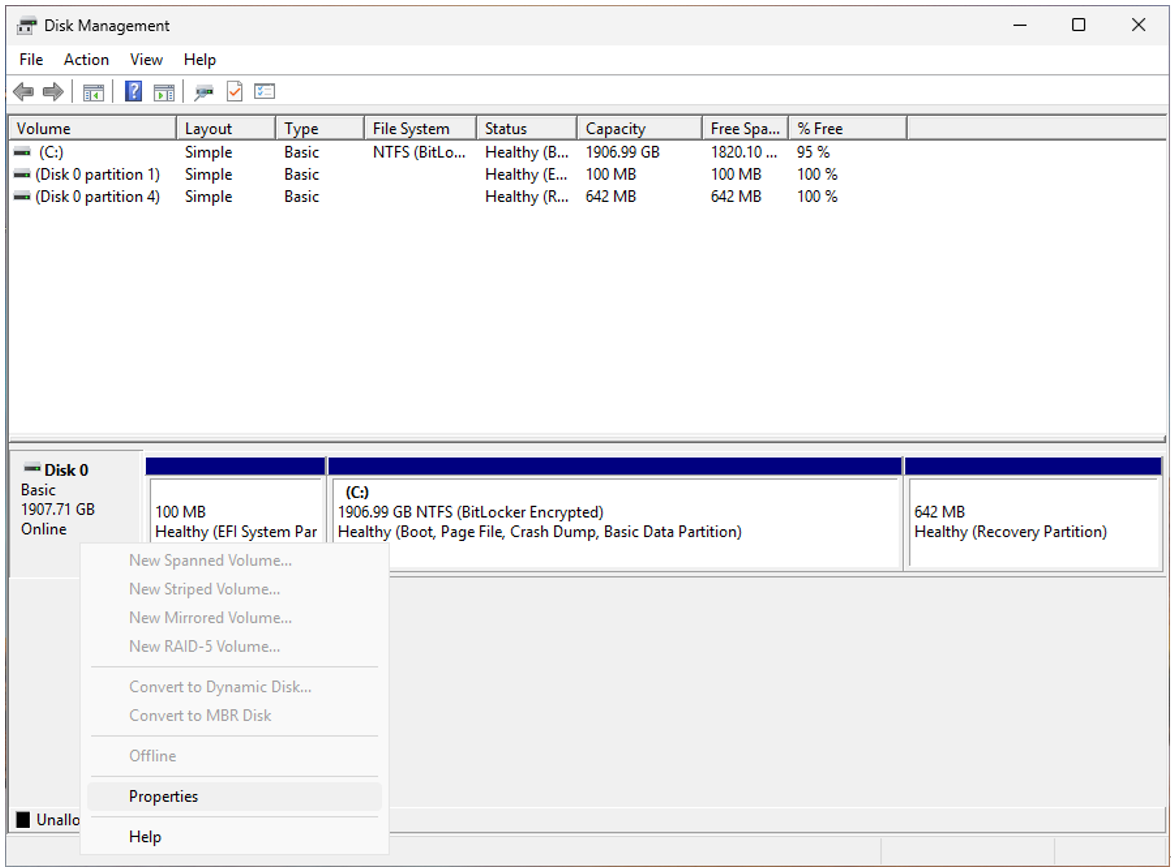
3. Go Properties
4. Go Volumes
5. Confirm Partition style = GUID Partition Table (GPT).
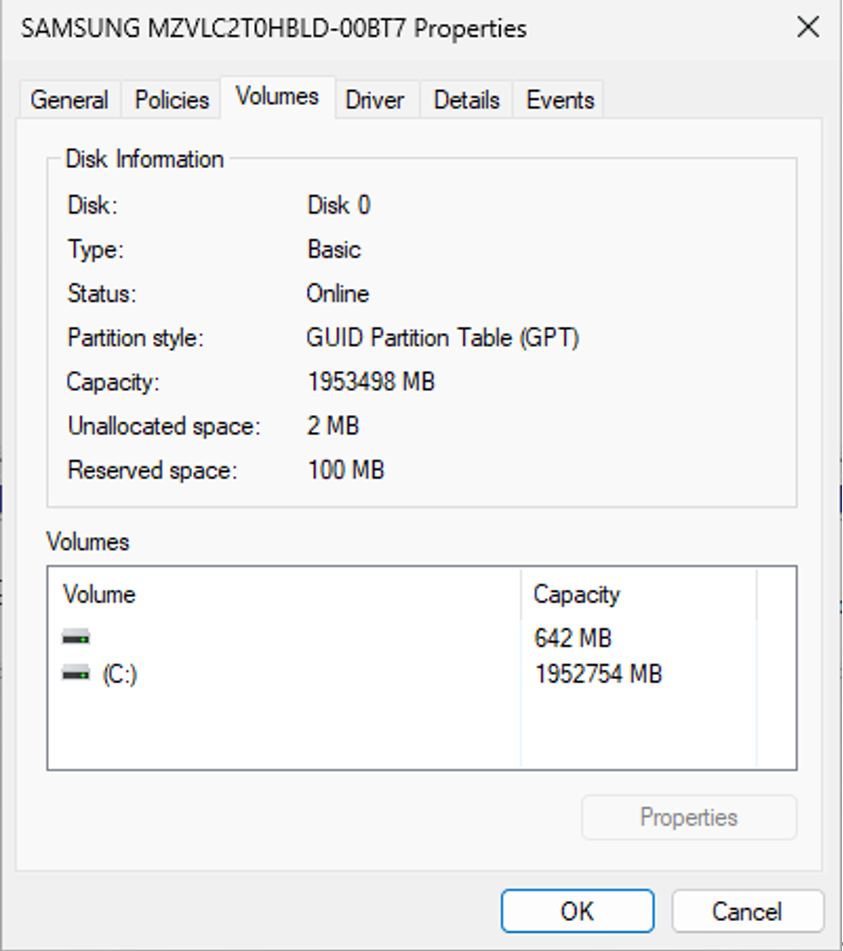
● BIOS Mode: UEFI (not Legacy/CSM) How check the BIOS mode:
1. Open System Information
i. Press Win+R
ii. Type msinfo32 and press enter
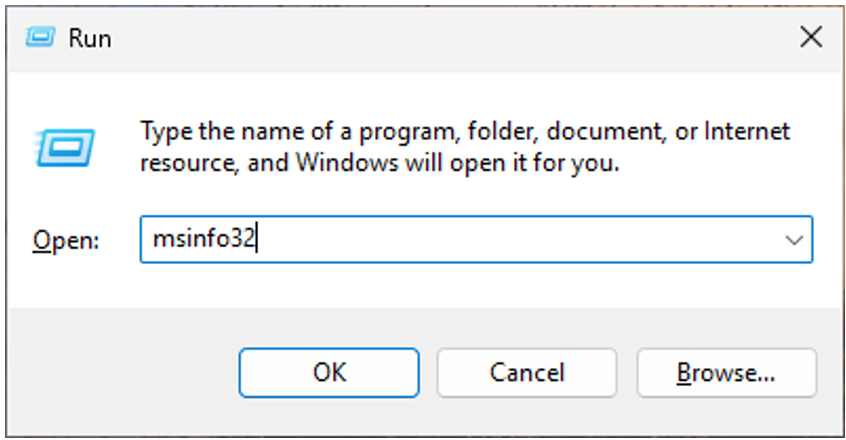
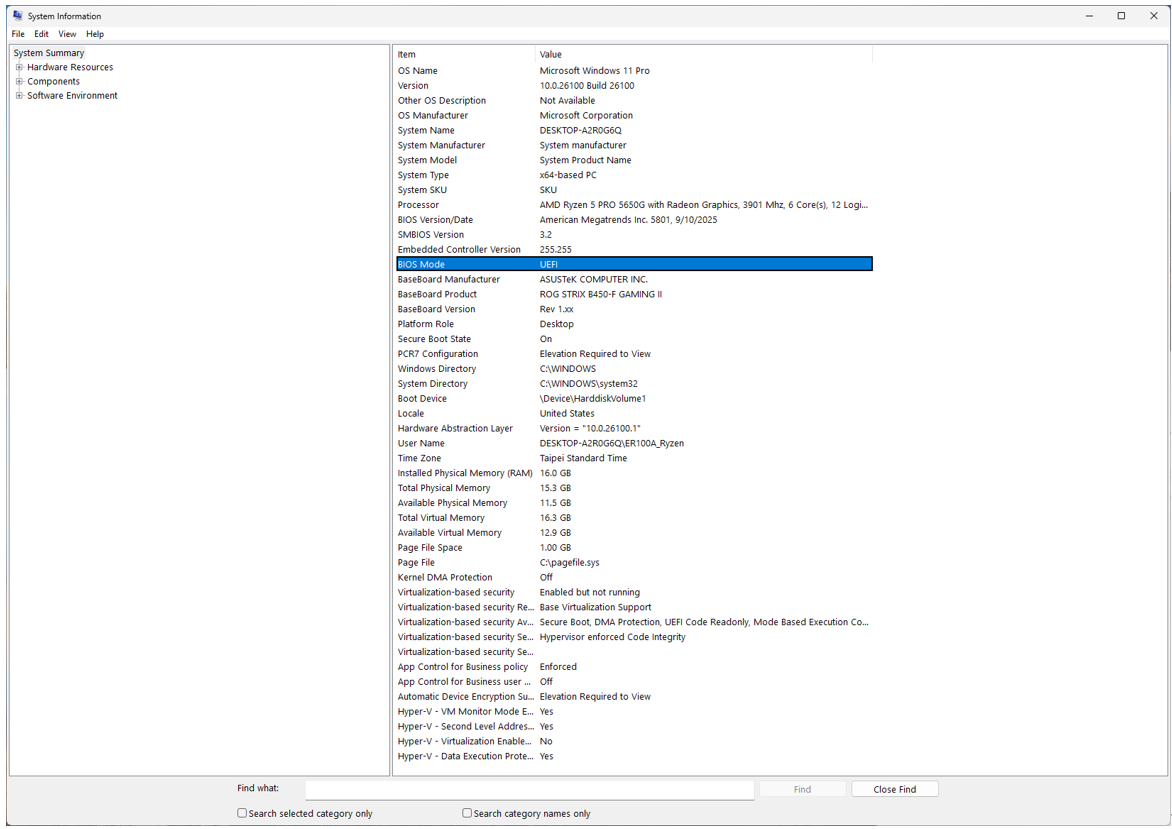
2. In System Summary, verify BIOS Mode = UEFI and you can also look for Secure Boot State here, if Secure Boot State = On (or Off if not yet enabled).
●TPM enable and in a current version
How to check TPM version:
1. Open Windows Settings
i. Press Win+I
2. Privacy & Security
3. Windows Security
4. Device security
5. Security processor details,
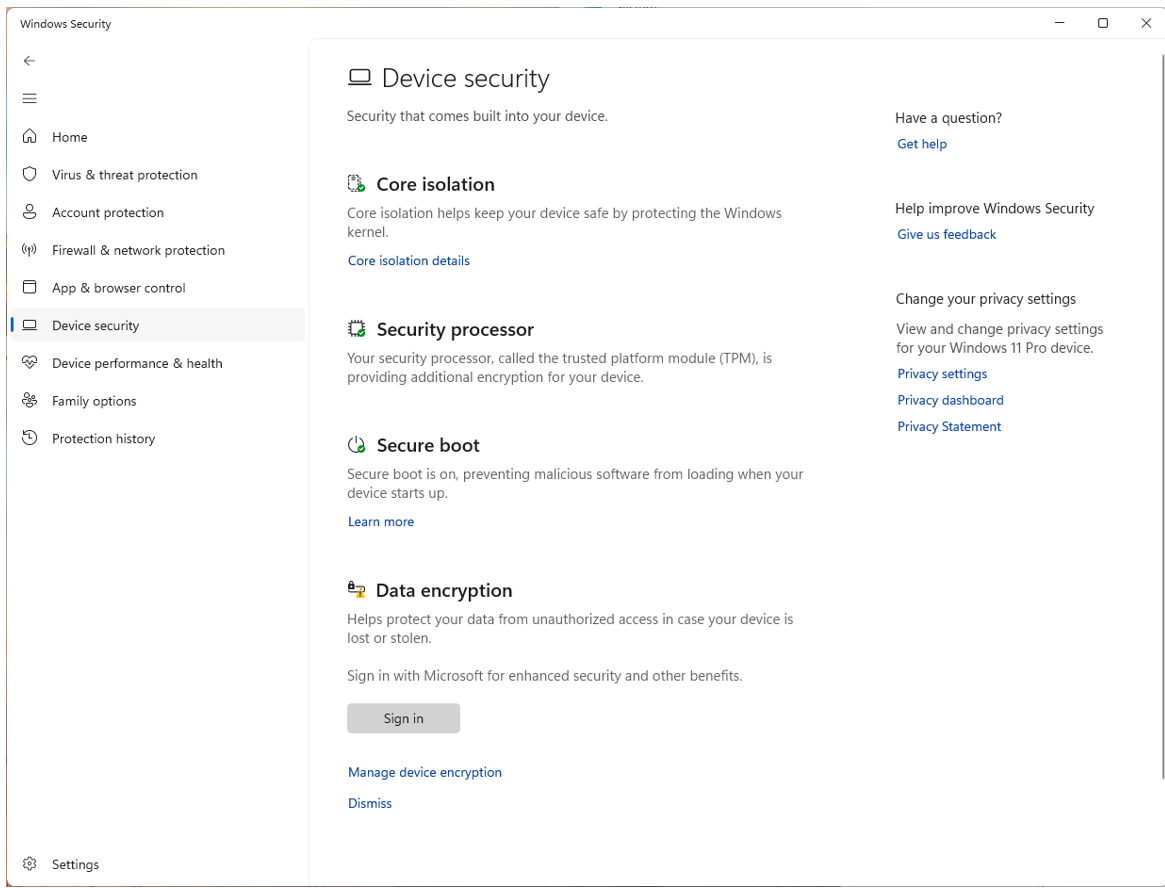
6. Confirm Specification version = 2.0.
i.Press Win+R
ii.Type tpm.msc and press enter
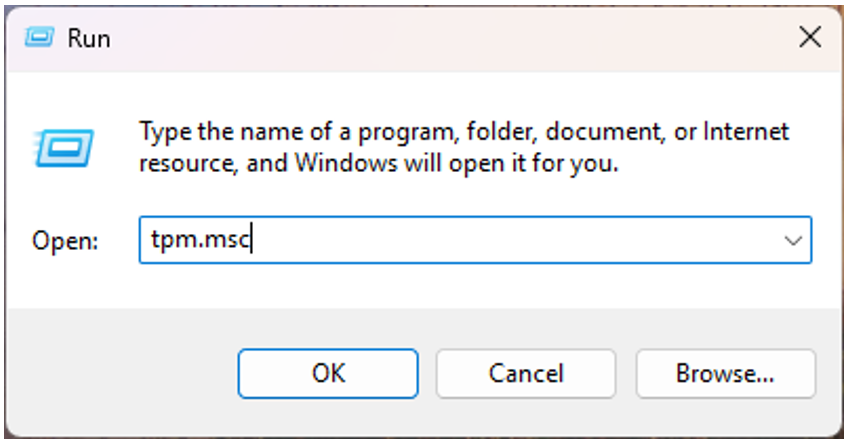
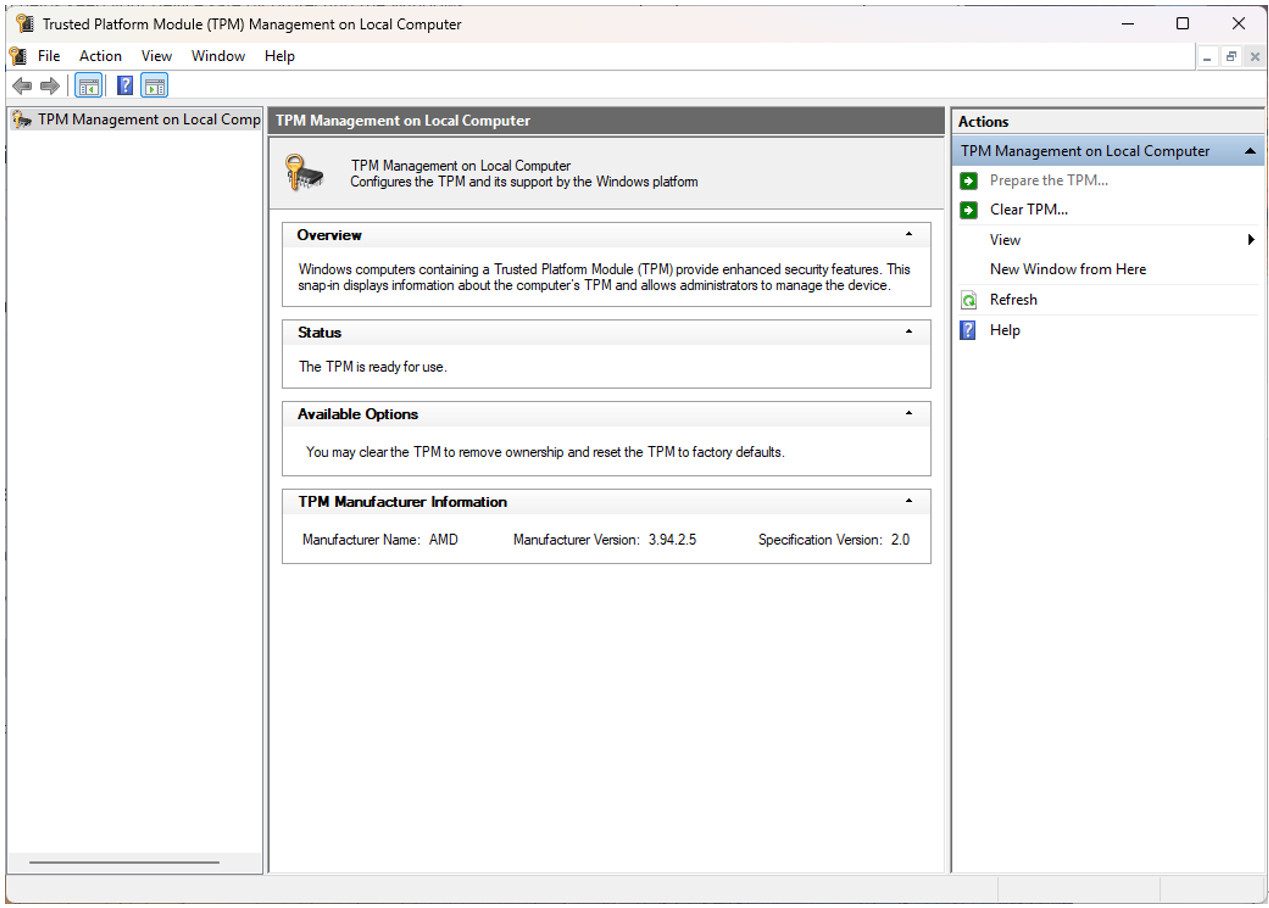
7. If your AMD platform shows attestation or version issues, a BIOS update from your board vendor is required to update the fTPM firmware.
Critical: If your disk is MBR or your firmware is in Legacy/CSM mode, do not switch to UEFI or enable Secure Boot until you convert the disk to GPT (Step 2). Otherwise, Windows may fail to boot.
B. Convert Disk to GPT (If Needed)
Windows includes MBR2GPT.exe, which can convert the system disk without erasing data when used correctly.
●Quick path (advanced users):
1. Open Command Prompt (Admin).
2. Validate the disk:
mbr2gpt /validate /allowFullOS
3. Convert:
mbr2gpt /convert /allowFullOS
4. Reboot and proceed to Step 3.
● Critical: If your disk is MBR or your firmware is in Legacy/CSM mode, do not switch to UEFI or enable Secure Boot until you convert the disk to GPT (Step 2). Otherwise, Windows may fail to boot.
C. Switch Firmware to UEFI Mode (Disable Legacy/CSM)
●Enter UEFI settings from Windows:
1. Open Windows Settings
i. Press Win+I
ii. For Windows 10: Update & Security
iii. For Windows 11: system
2. Recovery
3. Advanced startup
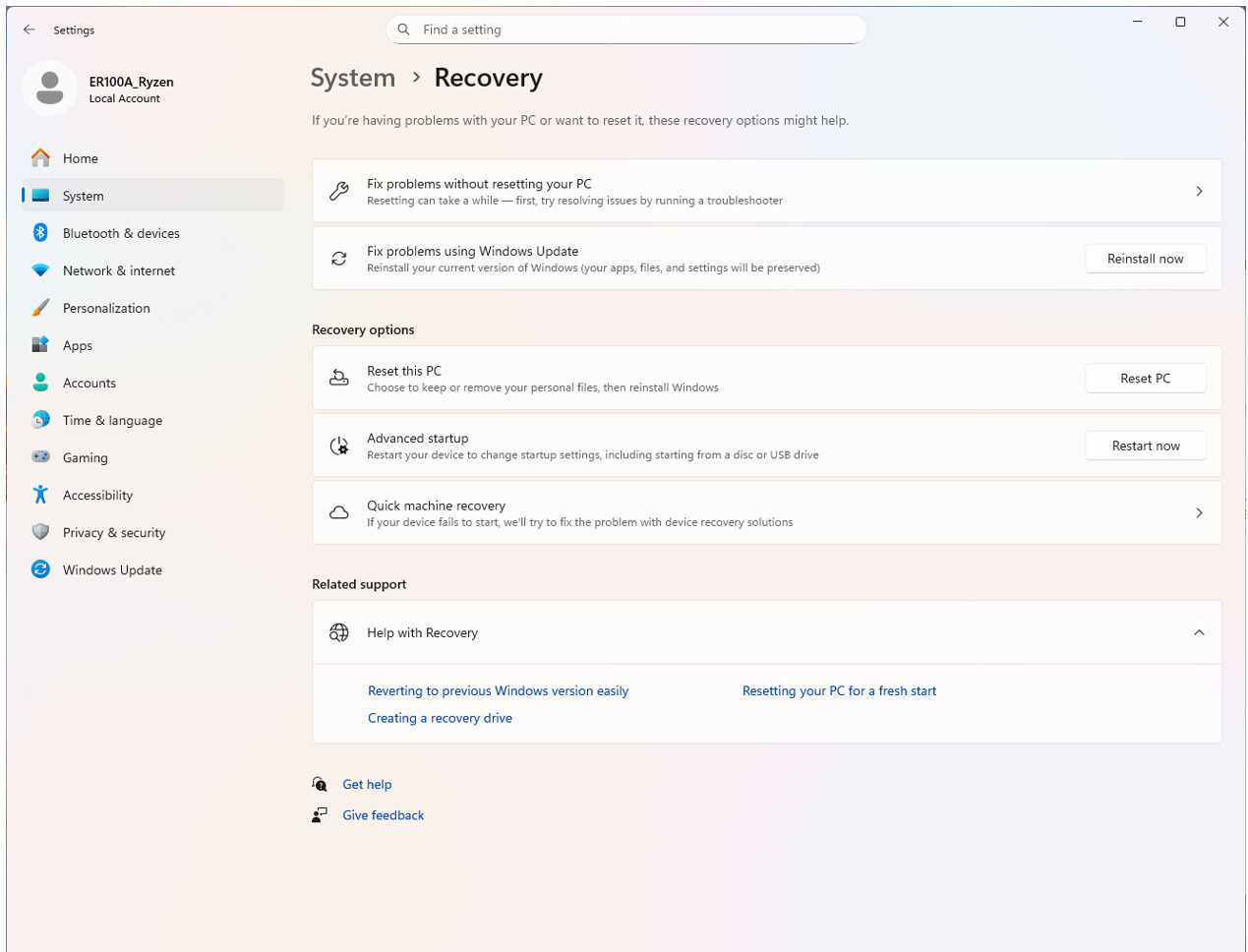
4. Restart now
5. Troubleshoot
6. Advanced options
7. UEFI Firmware Settings
8. Restart.
You might also need to enable UEFI Mode and Secure Boot in BIOS
1. Enter BIOS settings
i. Press Del when rebooting
2. Enter Advanced Mode
3. Go "Boot"
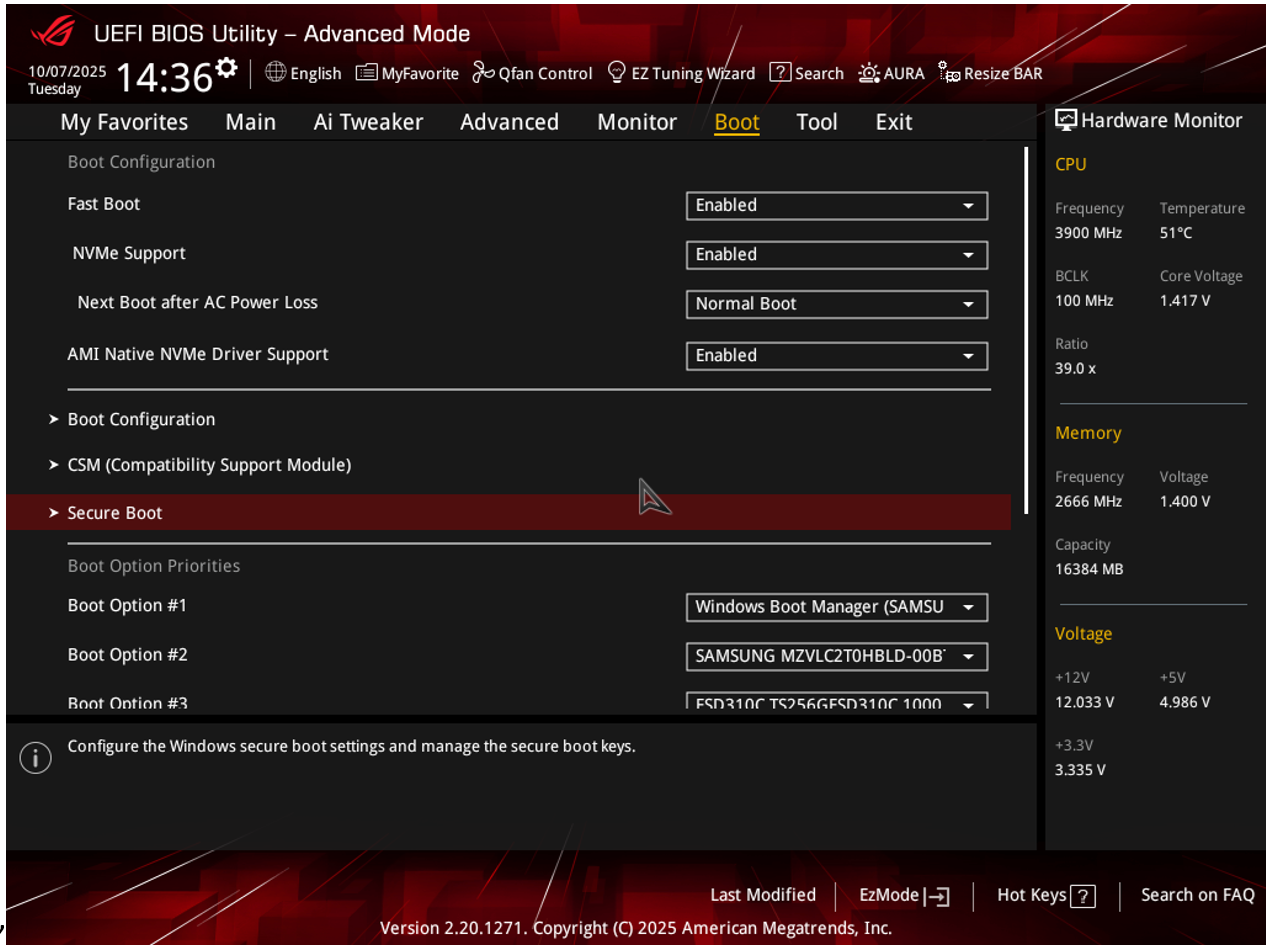
4. Enter Secure Boot
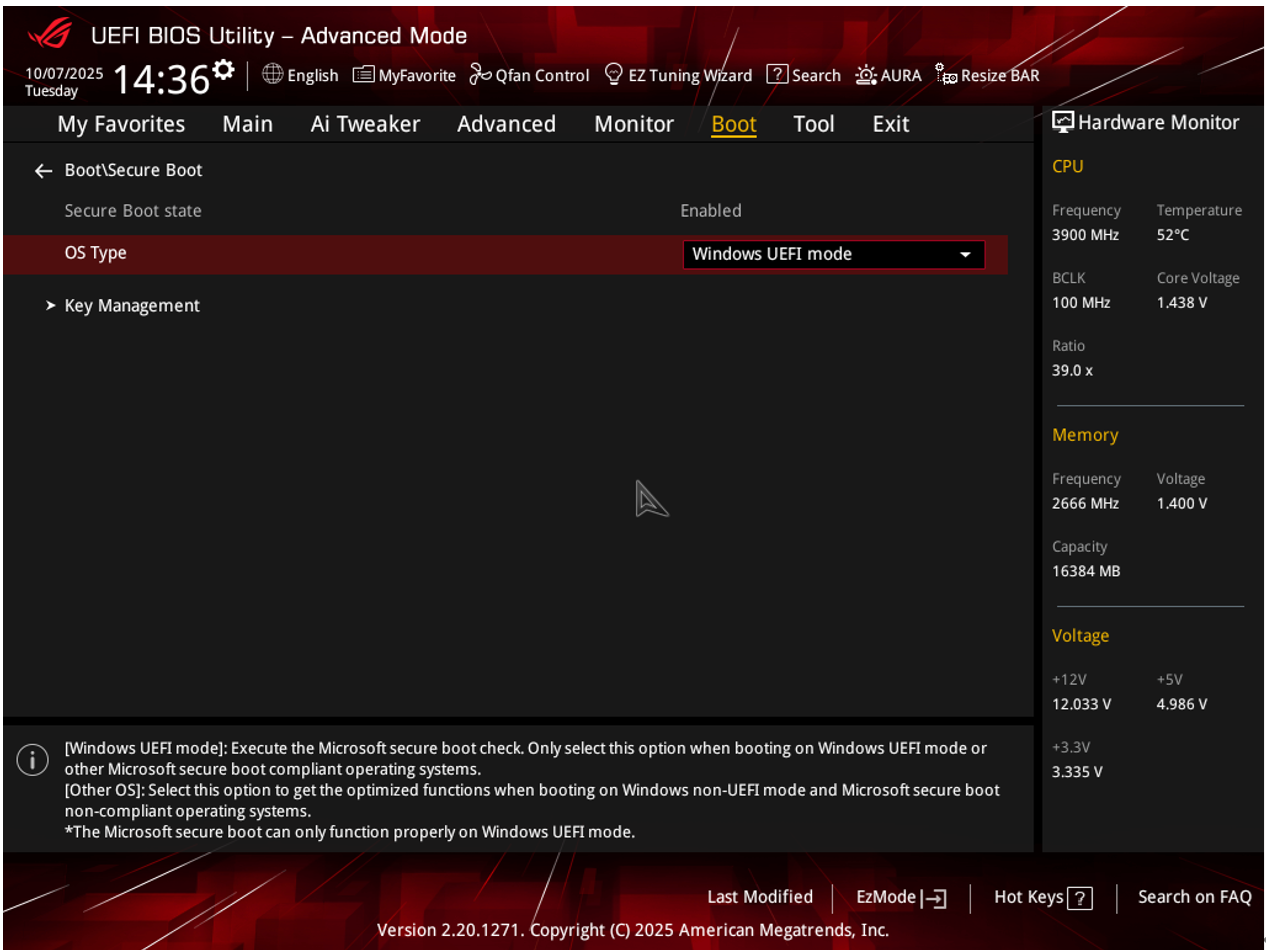
5. Select Windows UEFI mode in OS Type
6. Select Standard in Secure Boot Mode
D. AMD AM4 Only: Update fTPM to a Current Firmware (3.*.2.* or Newer)
For AM4 users might meet the situation that the system shows TPM attestation errors (e.g., 0x80070490) or game launch issues. You need to update the fTPM firmware via a BIOS (UEFI) update; the fix is delivered through newer AGESA firmware packages. You could also refer the chart below for your motherboard and the exact BIOS version.
How to update you BIOS for AMD motherboards:
Please refer the FAQ here: https://170.p.syniva.es/support/faq/1044348/
E. Enable fTPM
How to enable the fTPM for AMD Motherboards
1. Enter BIOS settings
i. Press Del when rebooting
2. Enter Advanced Mode
3. Go "Advanced"
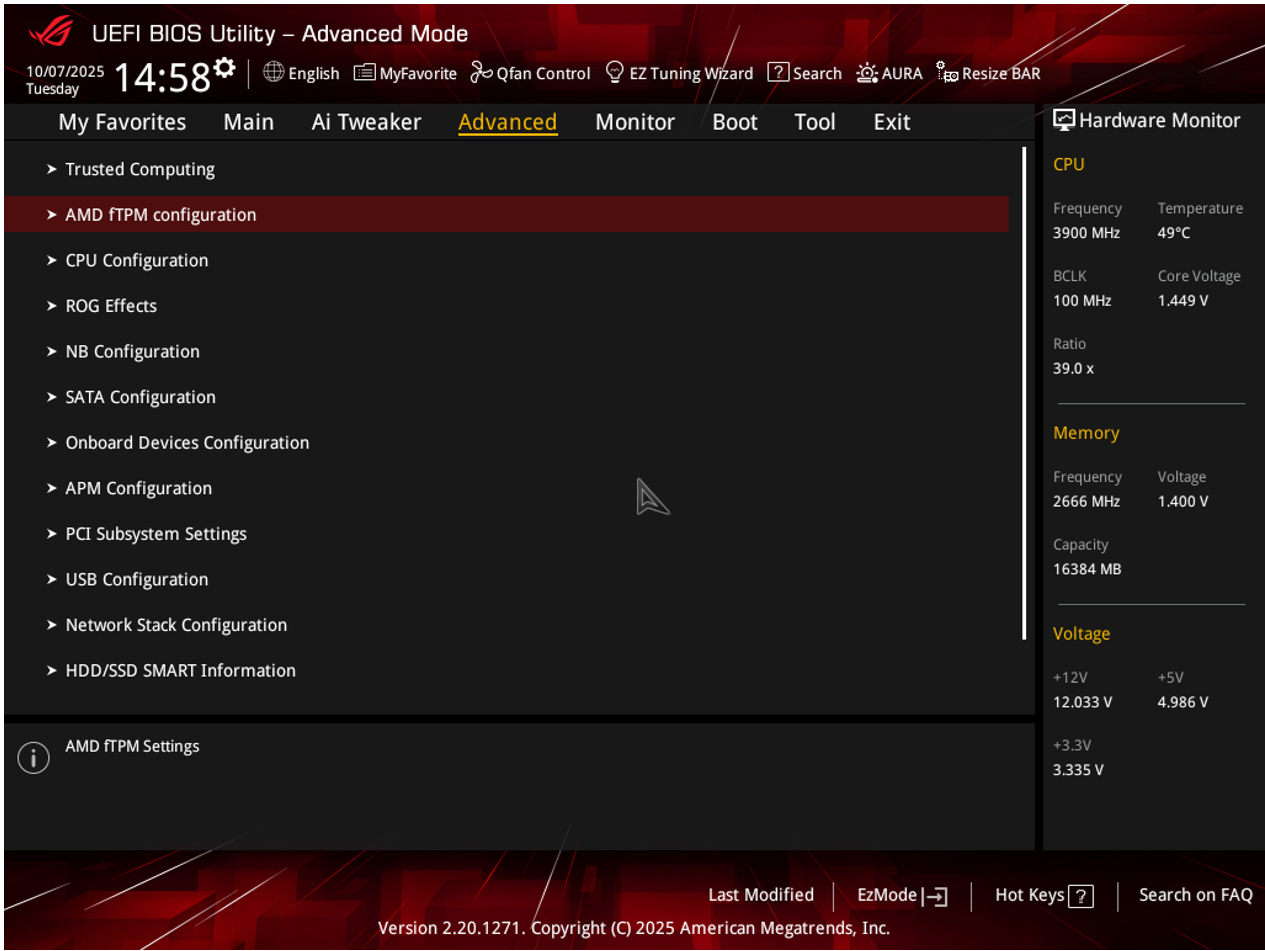
4. Enter AMD fTPM configuration
5. Select Enable Firmware TPM in Firmware TPM switch 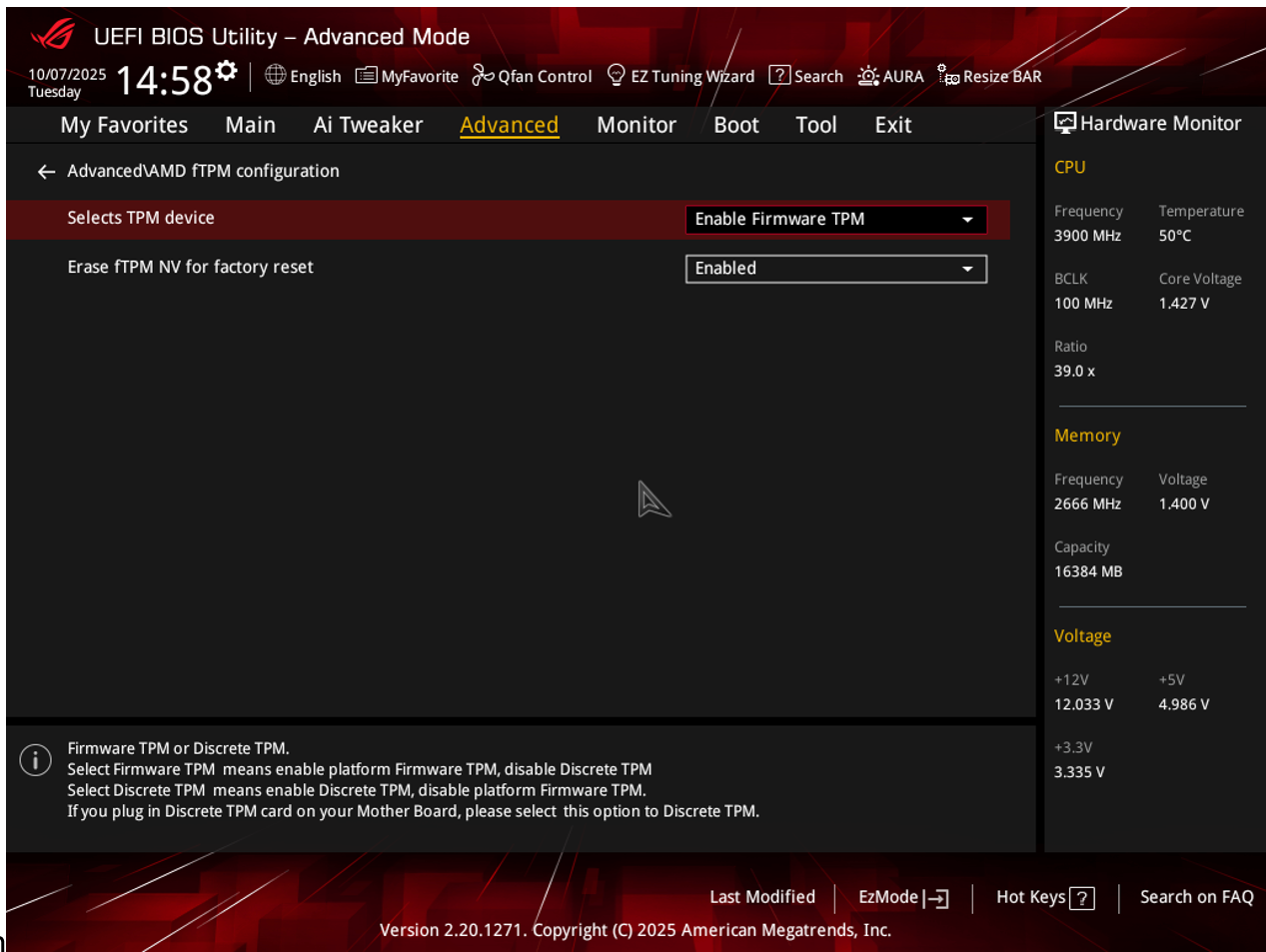
ASUS AM4 models and BIOS versions with latest fTPM version: [How to Update BIOS with ASUS Firmware Update/EZ Flash]
| Chipset | Model name | BIOS Version |
| A320 | A320M-D3V | 6253 |
| A320 | EX-A320M-GAMING | 6253 |
| A320 | PRIME A320I-K | 6253 |
| A320 | PRIME A320I-K-CSM | 6253 |
| A320 | PRIME A320M-A | 6253 |
| A320 | PRIME A320M-A-CSM | 6253 |
| A320 | PRIME A320M-C R2.0 | 6253 |
| A320 | PRIME A320M-E | 6253 |
| A320 | PRIME A320M-F | 6253 |
| A320 | PRIME A320M-K | 6253 |
| A320 | PRIME A320M-K-CSM | 6253 |
| A320 | PRIME A320M-R | 6253 |
| A520 | PRIME A520M2 FPT | 3634 |
| A520 | PRIME A520M2 FPT-CSM | 3634 |
| A520 | PRIME A520M-A II | 3634 |
| A520 | PRIME A520M-A II-CSM | 3634 |
| A520 | PRIME A520M-E | 3634 |
| A520 | PRIME A520M-E/CSM | 3634 |
| A520 | PRIME A520M-K | 3634 |
| A520 | PRIME A520M-K/CSM | 3634 |
| A520 | PRIME A520M-R | 3634 |
| A520 | PRIME A520M-R-CSM | 3634 |
| A520 | PRIME A520T2-CSM | 3634 |
| A520 | PRO A520M-C | 3634 |
| A520 | Pro A520M-C II/CSM | 3634 |
| A520 | TUF GAMING A520M-PLUS | 3634 |
| A520 | TUF GAMING A520M-PLUS II | 3634 |
| A520 | TUF GAMING A520M-PLUS WIFI | 3634 |
| B450 | B450M-D3V | 4644 |
| B450 | B450M-DRAGON | 4644 |
| B450 | PRIME B450M-A II | 4644 |
| B450 | PRIME B450M-A II-CSM | 4644 |
| B450 | PRIME B450M-GAMING II | 4644 |
| B450 | PRIME B450M-K II | 4644 |
| B450 | PRIME B450-PLUS | 4644 |
| B450 | ROG STRIX B450-E GAMING | 5801 |
| B450 | ROG STRIX B450-F GAMING | 5801 |
| B450 | ROG STRIX B450-F GAMING II | 5801 |
| B450 | ROG STRIX B450-I GAMING | 5801 |
| B450 | TUF B450M-PRO GAMING | 4644 |
| B450 | TUF GAMING B450M-PLUS II | 4644 |
| B450 | TUF GAMING B450M-PRO II | 4644 |
| B450 | TUF GAMING B450M-PRO S | 4644 |
| B450 | TUF GAMING B450-PLUS II | 4644 |
| B550 | PRIME B550M-A | 3634 |
| B550 | PRIME B550M-A WIFI II | 3634 |
| B550 | PRIME B550M-A-CSM | 3634 |
| B550 | PRIME B550M-K | 4001 |
| B550 | PRIME B550M-K ARGB | 3634 |
| B550 | PRIME B550M-K ARGB-CSM | 3634 |
| B550 | PRIME B550-PLUS | 3634 |
| B550 | PRIME B550-PLUS AC-HES | 3634 |
| B550 | PRO B550M-C-CSM | 3634 |
| B550 | ProArt B550-CREATOR | 4001 |
| B550 | ROG STRIX B550-A GAMING | 3634 |
| B550 | ROG STRIX B550-E GAMING | 3634 |
| B550 | ROG STRIX B550-F GAMING | 3634 |
| B550 | ROG STRIX B550-F GAMING WIFI II | 3634 |
| B550 | ROG STRIX B550-F GAMING(WI-FI) | 3634 |
| B550 | ROG STRIX B550-I GAMING | 4001 |
| B550 | ROG STRIX B550-XE GAMING WIFI | 3634 |
| B550 | TUF GAMING B550M-E | 4001 |
| B550 | TUF GAMING B550M-E WIFI | 4001 |
| B550 | TUF GAMING B550M-PLUS | 3634 |
| B550 | TUF GAMING B550M-PLUS | 3634 |
| B550 | TUF GAMING B550M-PLUS WIFI II | 3634 |
| B550 | TUF GAMING B550-PLUS | 3634 |
| B550 | TUF GAMING B550-PLUS (WI-FI) | 3634 |
| B550 | TUF GAMING B550-PLUS WIFI II | 3634 |
| B550 | TUF GAMING B550-PRO | 3634 |
| PRO565 | Pro WS 565-ACE | 4001 |
| X370 | ROG CROSSHAIR VI EXTREME | 8902 |
| X370 | ROG CROSSHAIR VI HERO | 8902 |
| X370 | ROG CROSSHAIR VI HERO (WI-FI AC) | 8902 |
| X470 | ROG CROSSHAIR VII HERO | 5801 |
| X470 | ROG CROSSHAIR VII HERO(WI-FI) | 5801 |
| X470 | ROG STRIX X470-I GAMING | 5801 |
| X570 | PRIME X570-PRO | 5043 |
| X570 | PRIME X570-PRO-CSM | 5043 |
| X570 | PRO WS X570-ACE | 5201 |
| X570 | PROART X570-CREATOR WIFI | 1901 |
| X570 | ROG CROSSHAIR VIII DARK HERO | 5201 |
| X570 | ROG CROSSHAIR VIII EXTREME | 1901 |
| X570 | ROG CROSSHAIR VIII FORMULA | 5201 |
| X570 | ROG CROSSHAIR VIII HERO | 5201 |
| X570 | ROG CROSSHAIR VIII HERO(WI-FI) | 5201 |
| X570 | ROG CROSSHAIR VIII IMPACT | 5201 |
| X570 | ROG STRIX X570-E GAMING WIFI II | 5043 |
| X570 | ROG STRIX X570-F GAMING | 5043 |
| X570 | ROG STRIX X570-I GAMING | 5043 |
| X570 | TUF GAMING X570-PLUS/BR | 5043 |
| X570 | TUF GAMING X570-PRO (WI-FI) | 5043 |
| X570 | TUF GAMING X570-PRO WIFI II | 5043 |
Note: The ASUS motherboard AMD 100/200 series motherboards are not supported.
Ryzen 1000 and Ryzen Threadripper 1000 series processors are not included in the list of compatible processors for Windows 11.