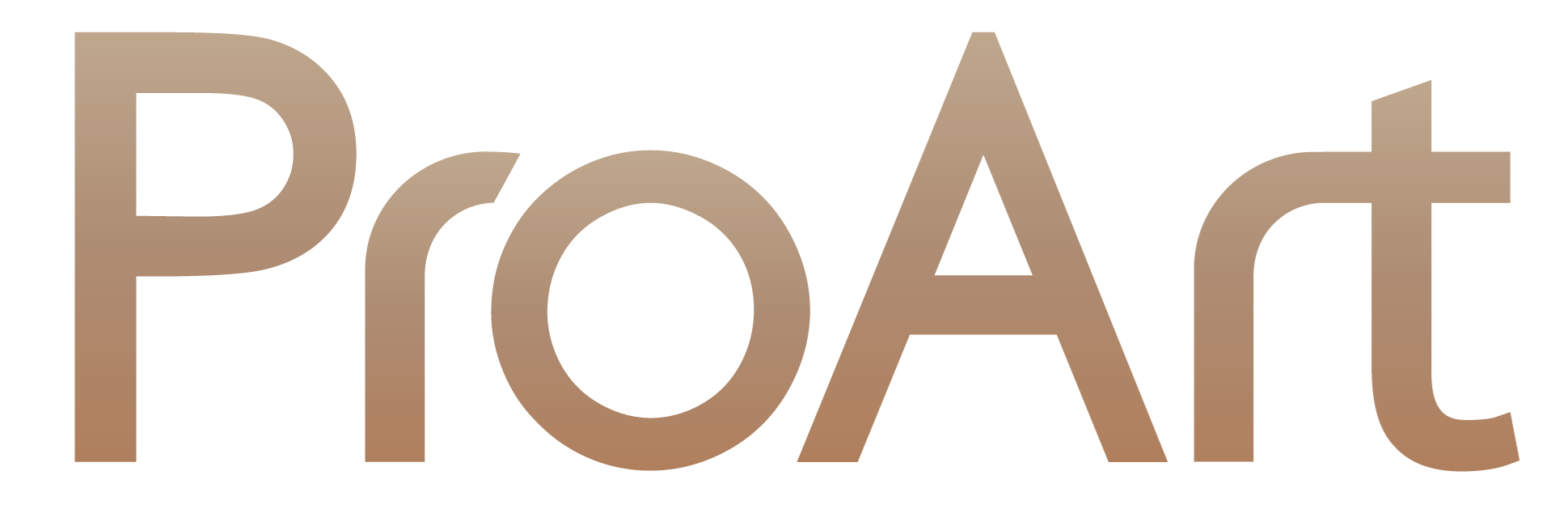Mar 07, 2025
As Microsoft prepares to sunset support for operating systems
older than Windows 11, users still running previous versions
face a critical decision: transition to Windows 11 or risk
falling behind in security, functionality, and support. With a
mandatory Windows update on the horizon, there are essential
steps you should take to ensure a smooth upgrade experience.
Proper preparation will not only safeguard your files and system
but will also allow you to take full advantage of the innovative
features Windows 11 has to offer, such as the personal AI
assistant — Copilot. The AI assistant works best on Copilot+ PCs
such as
ASUS Zenbook A14,
ASUS Vivobook S14, and
ASUS Vivobook S16, which offer advantages that are sure to make the transition
to Windows 11 worth it!
Get Familiar with Windows 11 Features
Getting familiar with the new features of Windows 11 can help
you transition smoothly. Windows 11 offers a sleek and
modernised user interface, improved virtual desktops, enhanced
gaming capabilities, and tighter integration with Microsoft
Teams. However, the key addition is Windows Copilot — an
AI-driven assistant embedded directly into the operating system.
Copilot can help automate tasks, answer questions, and provide
contextual assistance based on your activities. It
revolutionises the way users interact with their computers.
For business users and productivity enthusiasts, the integration
of Copilot offers a glimpse into the future of AI-assisted
workflows. ASUS Copilot+ PCs, optimised for advanced
productivity, exemplify how hardware and software can work
together to deliver a powerful and efficient user experience.
For more information on Windows 11, please visit our
Windows 11 FAQ page.
Check Your Laptop’s Compatibility
One of the first and most important steps is to verify whether
your current laptop or desktop meets the minimum specifications
required for Windows 11. Microsoft has
outlined specific hardware requirements, including a compatible 64-bit processor with at least two
cores or an SoC processor, at least 4GB of RAM, and no less than
64GB of storage. Additionally, devices need to support TPM
(Trusted Platform Module) version 2.0 and have Secure Boot
capability. To check compatibility, Microsoft provides the PC
Health Check tool, which offers a straightforward assessment of
whether your computer can handle the upgrade. You can also find
all the necessary information about your laptop in the
convenient
MyASUS app
installed on your ASUS laptop.
There are additional requirements for Copilot+ PCs. Meeting
these requirements will ensure that you can enjoy unique,
AI-powered Copilot+ experiences. To take full advantage of this
outstanding feature, your laptop must have a compatible SoC
processor with an NPU capable of performing 40+ TOPs, pack at
least 16GB of DDR5 memory, and have no less than 256 GB of SSD
storage.
If your laptop does not meet the requirements, you may need to
consider upgrading to a new device. For those in search of
high-performance PCs built with Windows 11 in mind,
ASUS Copilot+ PC models
are an excellent choice, designed to seamlessly integrate with
the system’s features and support AI-powered productivity tools.
Declutter Your System
After ensuring compatibility, take time to declutter your system
by uninstalling unused software and applications. Over time,
unnecessary programs and files accumulate, taking up valuable
storage and potentially slowing down your system. Some of the
apps can also be set to launch on the system startup and always
work in the background, taking up some of the available memory.
Removing these unwanted elements not only frees up space but
also reduces the risk of software conflicts during the update
process.
Back Up Your Data and Files
Equally crucial is backing up your data and files. During
updates, even though rare, unexpected issues or errors could
happen, leading to data loss. Create a full backup of your
essential documents, photos, and other critical files. You can
use external hard drives, cloud storage solutions such as
OneDrive, or third-party backup software to safeguard your
information.
Update Drivers and Firmware
Another critical step to take before upgrading to Windows 11 is
updating your drivers and firmware. Outdated drivers can cause
performance issues and may prevent some components from
functioning correctly after the update. Some of these updates
can be done via MyASUS, but in some cases you may need to visit
a component manufacturer's app or website — e.g., the NVIDIA app
for laptops with dedicated GPUs.
Ensure Security Compatibility
It may be a good idea to double-check if your current antivirus
will also work on Windows 11 (it should, but no harm in
checking). It’s also a good idea to review your security
settings, as the app may update after the Windows update, and
some of the setting may change. So if you want to keep the
things the way they are now, it’s good to check them before and
after the Windows update. Security tools play a vital role in
protecting your system, and ensuring they are compatible with
Windows 11 is essential for a seamless transition.
Plug in for the Update Process
Before beginning the Windows 11 update, connect your laptop to a
power source. A power loss during the process could result in
corruption or system errors. A stable internet connection is
also crucial for downloading the necessary files and completing
the installation.
Allow Enough Time
When all preparations have been made and you’re ready to start
the update, be sure to pick a time when you won't need your
laptop an hour or two, since downloading and installing the
update can take some time.
Embrace the Changes
Lastly, take a moment to mentally prepare for the changes that
come with Windows 11. While the system builds upon the familiar
foundation of previous Windows versions, its new features and
design may require a slight adjustment period. Embracing these
changes can unlock new levels of productivity and enjoyment.
Keep an open mind and a learning attitude, and you’re in for a
good time!
Conclusion
Windows 10 support will end on Oct. 14th, 2025. Although users
have an option to pay for extended security updates (ESU) for
Windows 10, users of older systems would best act promptly to
stay ahead of the transition curve. Offering cutting-edge tools,
including the innovative Copilot, Windows 11 promises a future
of enhanced efficiency, creativity, and seamless computing ― all
of which can be fully experienced on the latest ASUS laptops.
Discover ASUS Copilot+ PCs