Relaterede emner
ASUS Fragrance mouse MD101 FAQ
ASUS Fragrance Mouse MD101 is a compact, versatile mouse that features an ergonomic, low-noise design, it is the first ASUS mouse that boasts an internal fragrance compartment with a refillable vial for aromatic oils and scents.
The feet on ASUS Fragrance Mouse MD101 are made from PTFE materials, ensuring smooth, swift glides. The mouse also benefits from adjustable DPI -1200, 1600, and 2400 - for seamless control across different screen resolutions and surfaces
Rating
Mouse: 2.4GHz mode:
Bluetooth mode:
System Requirements
Windows 10 or above / Chrome OS
Via 2.4GHz:
1. Slide the power switch to 2.4GHz Mode.
2. Insert the Nano USB receiver into an avialable USB port on your PC.
3. When successfully paired to your PC, the Connection channel
indicator will light up green and then turn off.
Via Bluetooth:
1. Slide the switch to Bluetooth Mode.
2. Press the pair button for over 3 seconds to activate the Bluetooth pairing mode. (The indicator will flash blue rapidly)
3. On Windows, right-click the Bluetooth icon on the right of the task bar (or double-click the Bluetooth icon in the Control Panel), then click Add a device > ASUS MD101 > Finish.
4. When successfully connected, the indicator will stop flashing and remain in blue light for several seconds before it fades off. Once the mouse is set up on your PC, it will automatically connect to your PC the next time you turn to Bluetooth mode.
NOTE: The mouse supports Bluetooth 5.3.
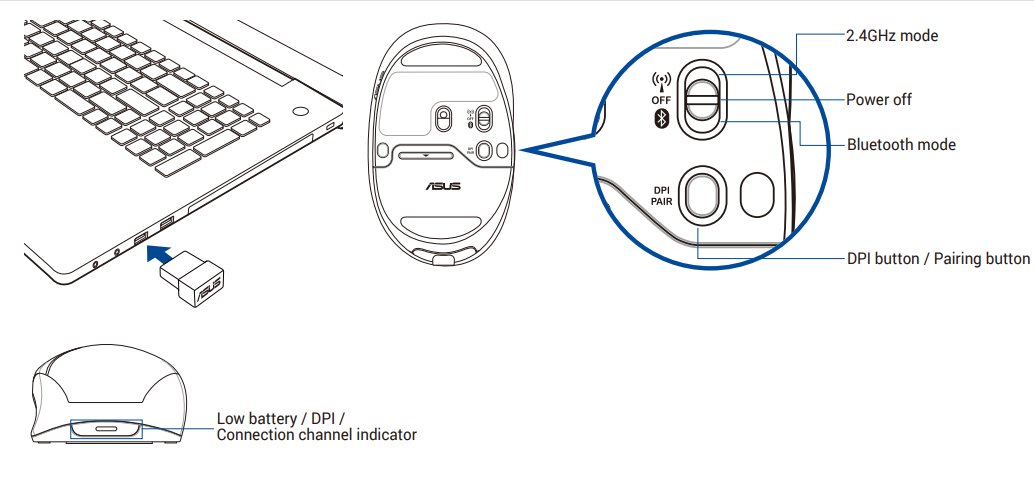
Adjusting DPI and Understanding LED Indications
To change the DPI, press the DPI button. Please refer to the following table for LED indications.
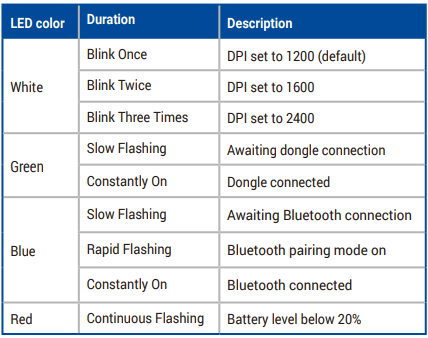
Replacing the Battery
Replace the battery when the indicator flashes red, indicating that the mouse’s battery level is below 20%. You can check the battery percentage under
Bluetooth mode by going to the Bluetooth settings panel on the connected PC.
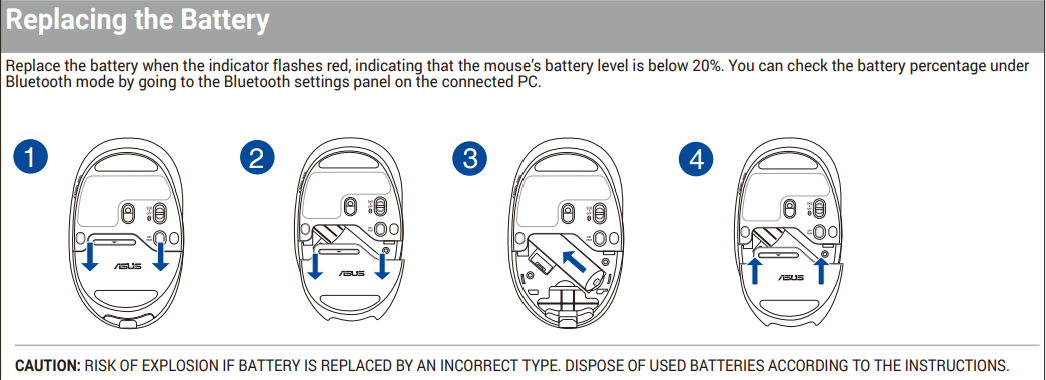
Experiencing Scent Diffusion with Your Mouse
To experience scent diffusinon with your mouse:
1. Remove the battery cover from your mouse.
2. Take out the independent vial and then remove its silicon lid.
3. Use the bundled dropper to suck out your preferred essential oil and drop it into the vial.
4. Put back the silicon lid and store the vial in the mouse.
5. Install the battery cover on your mouse.
NOTE: The essential oil is purchased seperately.
CAUTION:
• You can add a few drops of the essential oil into the vial for the first time. Ensure that the essential oil is fully absorbed before adding more.
• To prevent leakage, do not overfill the vial with the essential oil.
• To prevent leakage, do not squeeze the vial when filled with the essential oil.
• Do not drop the mouse or vial. Doing so may damage the aroma stone inside the vial and cause leakage.
• Do not use 100% pure essential oils.
• Select essential oils designed for reed diffusers, ultrasonic diffusers, and aroma stones.
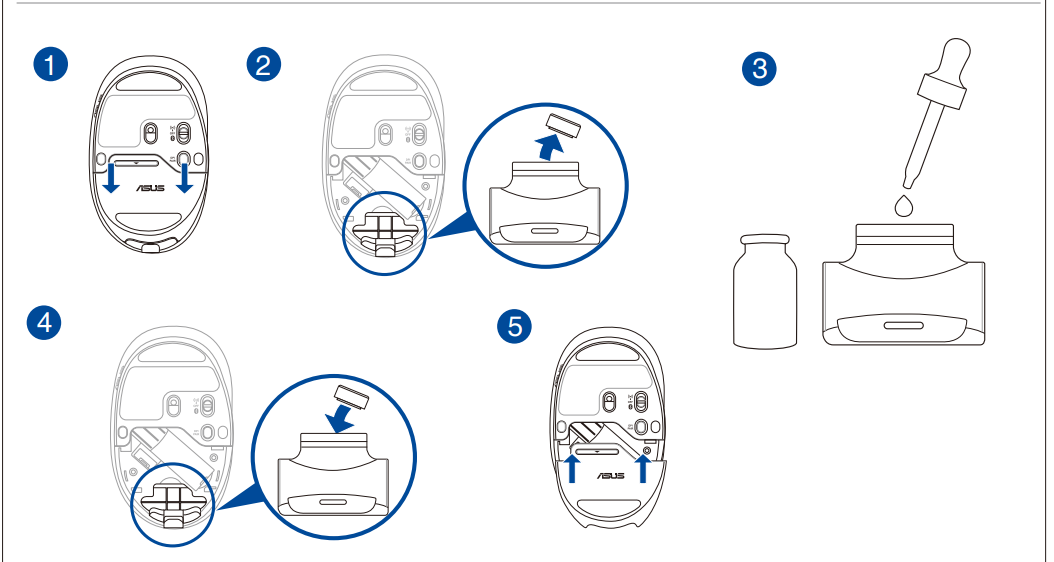
Your package includes:
a. Mouse
b. Nano USB 2.4GHz receiver (stored inside the mouse)
c. 1 x AA battery
d. Quick Start Guide
e. Warranty Card
f. 1 x independent vial (stored inside the mouse)
g. 1 x dropper
Dimensions
Mouse: 103.6 mm (L) X 62.4 mm (W) X 40.2mm (H)
Dongle: 18.9 mm (L) X 12.0 mm (W) X 4.5 mm (H)
Weight
Mouse: 66g (without battery and essence oil)
Dongle: 1.6g