Povezane teme
MyASUS - Why can I only see the partial features in the MyASUS app?
Applicable Products: Notebook, Desktop, All-in-One PC, Gaming Handheld
When you download MyASUS from the Microsoft Store, you may find it only supports partial functions, excluding System diagnosis, System Update, and Device Settings.
It is because your product does not equip with ASUS System Control Interface driver or the driver version does not support the full functionality of MyASUS.
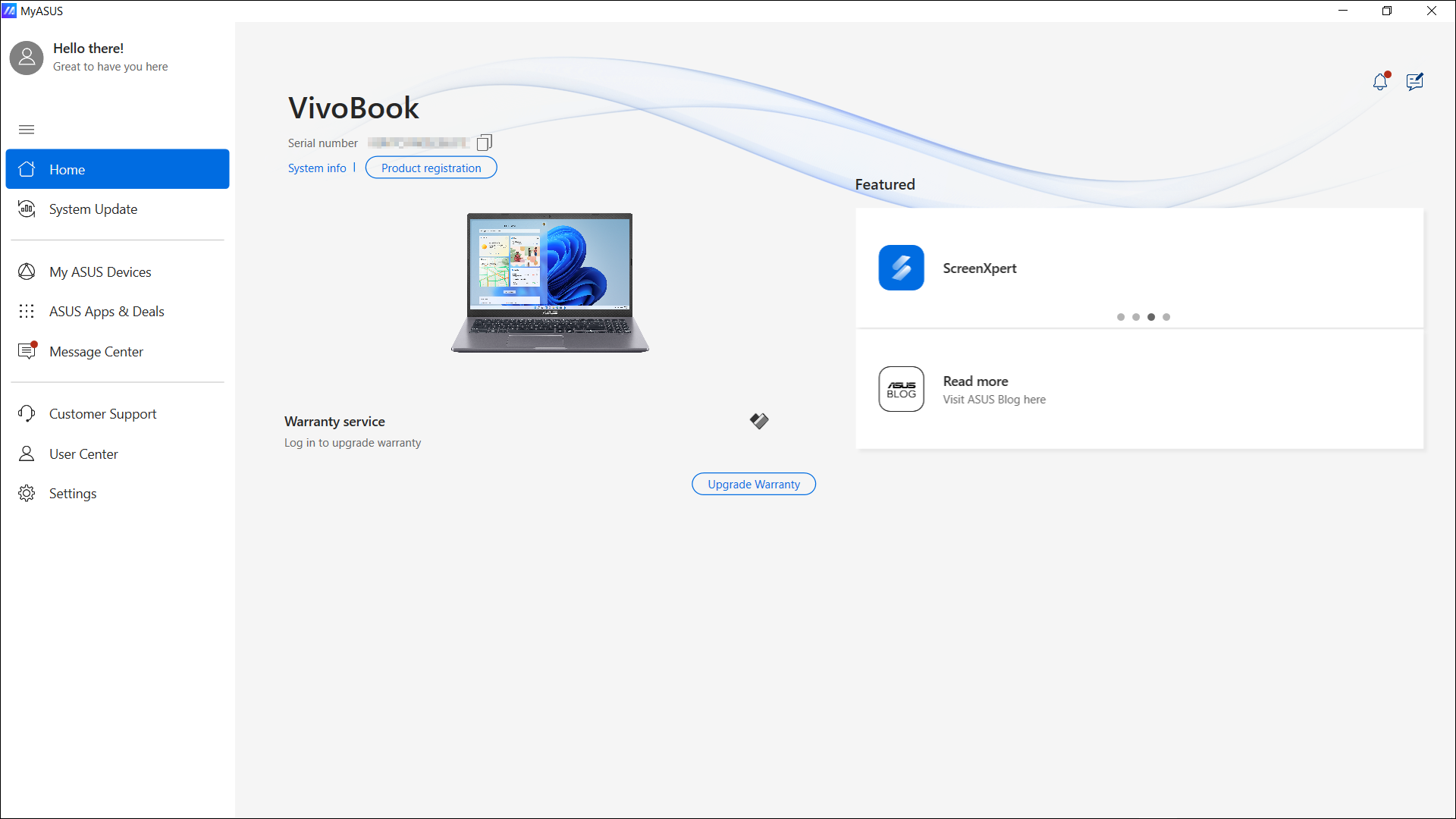
If your model supports V3 driver, please click here to download and Install the driver.
Download the ASUS System Control Interface Driver
Visit the ASUS support website and download the ASUS System Control Interface driver from the Software and Utility category. Learn more about How to search and download drivers.

Install the ASUS System Control Interface Driver
Note: The following example is for illustration purposes only. Please use the latest version provided on the ASUS support site.
- After downloading the file, double-click the [ASUSSystemControlInterfaceV3.exe] file to start the installation①.

- Follow the indicator to accept the license agreement and process the installation.





- Click [Finish]⑩ and restart your device to complete the installation.

- After the device restarts, right-click on the [Start]
 icon⑪, then click [Device Manager]⑫.
icon⑪, then click [Device Manager]⑫. 
- In the System devices category, double-click [ASUS System Control Interface]⑬, then click the [Driver] tab⑭ to check if the [Driver Version] has been successfully updated⑮.

For more information, please refer to the below table:
Note: If you are unsure about the product model, please refer to How to Find Your Model Name for guidance.
| MyASUS 4.0 functions | Without ASUS System Control Interface | With ASUS System Control Interface V1 | With ASUS System Control Interface V3 | |
| Model supported | Click here to check the list | Click here to check the list | ||
| Tutorial | V | V | V | |
| Home | System Info | V | V | V |
| Announcements | V | V | V | |
| Feedback Hub | V | V | V | |
| One-click Settings | N/A | N/A | V | |
| Upgrade Warranty | V | V | V | |
| System Diagnosis | N/A | V | V | |
| System Update | N/A | V | V | |
| Featured | V | V | V | |
| Device Settings | N/A | V | V | |
| System Diagnosis | N/A | V | V | |
| System Update | N/A | V | V | |
| My ASUS Devices | V | V | V | |
| ASUS Apps & Deals | Apps | V | V | V |
| ASUS Switch | N/A | V | V | |
| AppDeals | N/A | V | V | |
| Message Center | News | V | V | V |
| Announcements | V | V | V | |
| Customer Support | FAQ | V | V | V |
| Contact ASUS | V | V | V | |
| Repair services | V | V | V | |
| User Center | V | V | V | |
| Settings | V | V | V | |
You can check the version of [ASUS System Control Interface] from [Device Manager] > [System Devices].
If you cannot find ASUS System Control Interface in Device Manager, it means your device belongs to old model and MyASUS only supports ASUS Promotion and limited Customer Support.
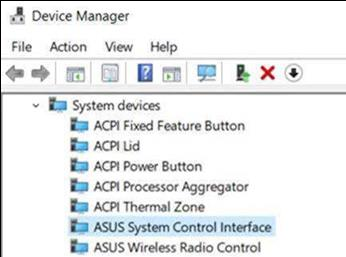
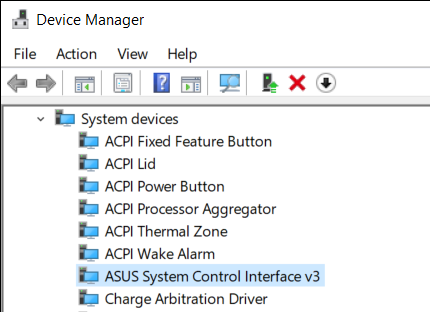
To get more information about drivers and MyASUS installation, please refer to How to install MyASUS application.
Download MyASUS now to experience perfect service. Click below!
