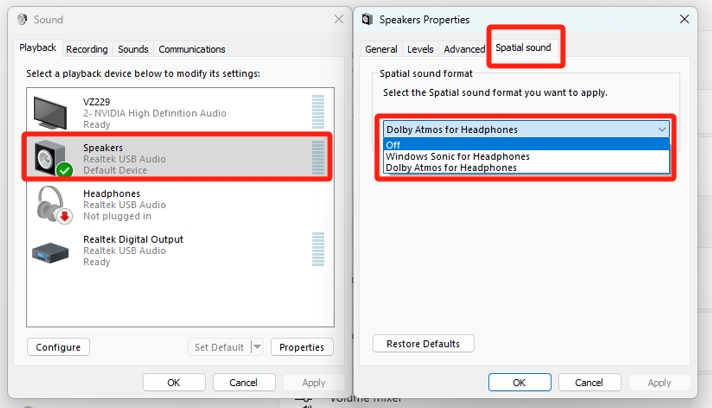[Motherboard] Dolby Atmos Introduction
●About Dolby Atmos
Dolby Atmos enables sound designers to specify different qualities of each sound, including location, movement, size, focus, and more. This frees game and movie sounds from individual speaker channels, so they can be precisely placed and moved to flow above and around you in three-dimensional space. Sound effects follow the on-screen action and seem to emanate from a precise location, whether a character or object is static or in motion, for a more immersive experience.
●What is Dolby Access?
Dolby® Access is an app for Windows that lets you set up, try, and experience Dolby Atmos, a breakthrough sound technology that pulls you inside the action with immersive, moving audio for your games and movies.
Catalog:
I. How to check if the motherboard supports Dolby Atmos?
II. How to install Dolby Access application?
III. Q&A
I. How to check if the motherboard supports Dolby Atmos?
1. Click Search in the upper right corner of the ASUS website and enter the model name.
(For example: ROG STRIX B860-F GAMING WIFI)

2. Click [Tech Specs], in the [SOFTWARE FEATURES] column, there is “Dolby Atmos”, which means the motherboard supports it. 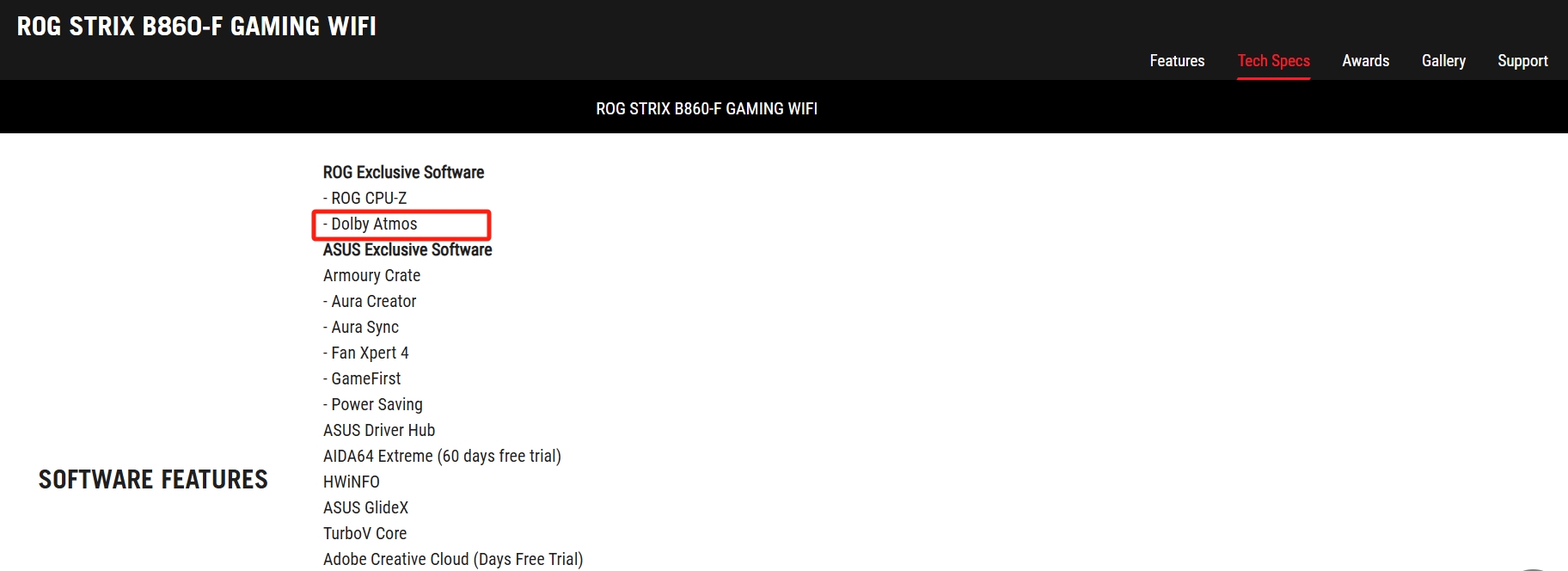
II. How to install Dolby Access application?
1. There are two ways to install ASUS Dolby Access.
Method one:
Download DolbyAccess_ROG via ASUS DriverHub, please refer to the FAQ: [Motherboard]Introduction to ASUS DriverHub. 
Method two:
Please refer to the FAQ:[Motherboard] How to install motherboard drivers and utilities?
Download Dolby Access from the motherboard's support site page of official website and install it.
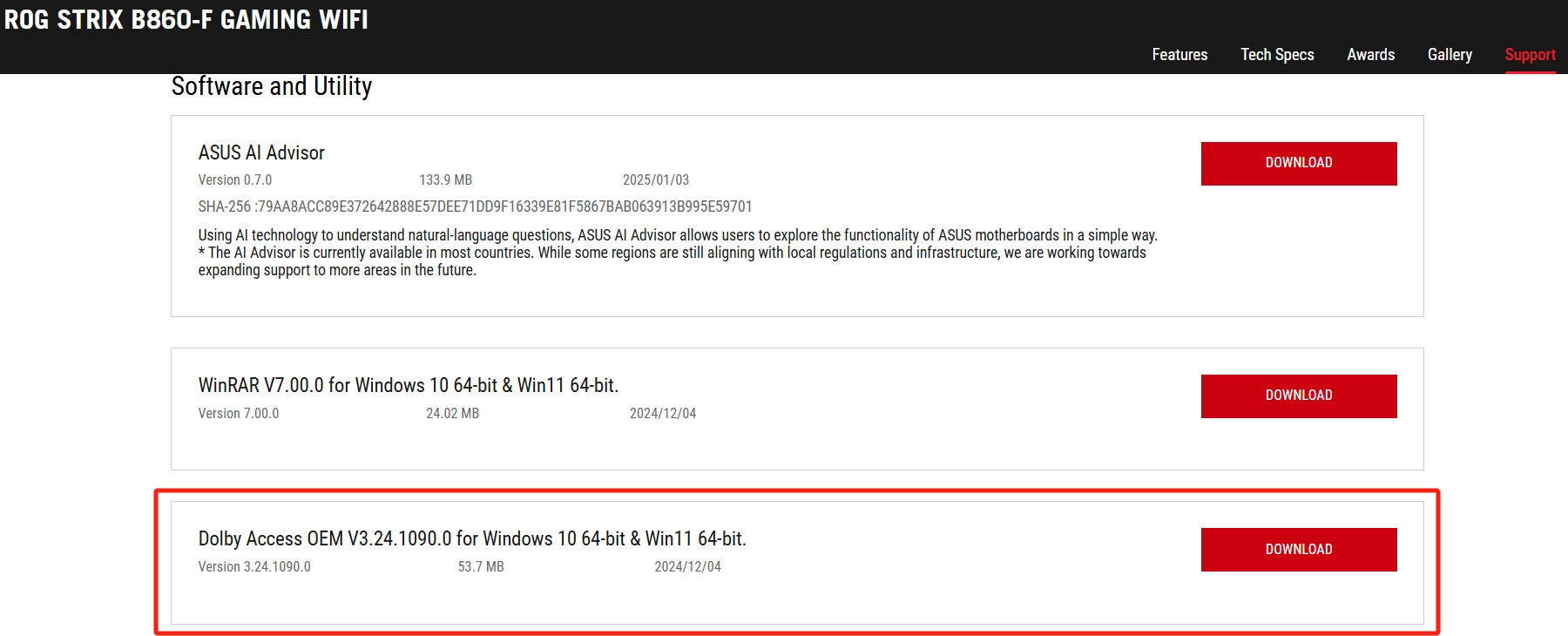
2. Go to the Microsoft App Store, search for and click to download the Dolby Access app. 
3. After the installation is complete, click the [Windows] start menu and click the [Dolby Access] application. 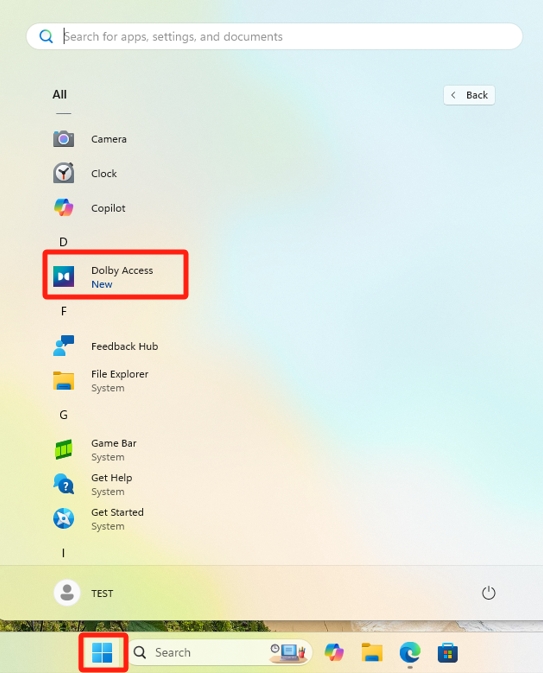
4. Click on the top menu of Dolby Access app to browse Home, Products, and Settings.

[HOME]:
The home screen will allow users to experience the Dolby Atmos quality with demo content from some of the Dolby Atmos enabled titles.
(Content limited without internet connection)
[PRODUCTS]
In the products page, users can check the status of their Dolby Atmos for each audio output, and perform setup as needed. 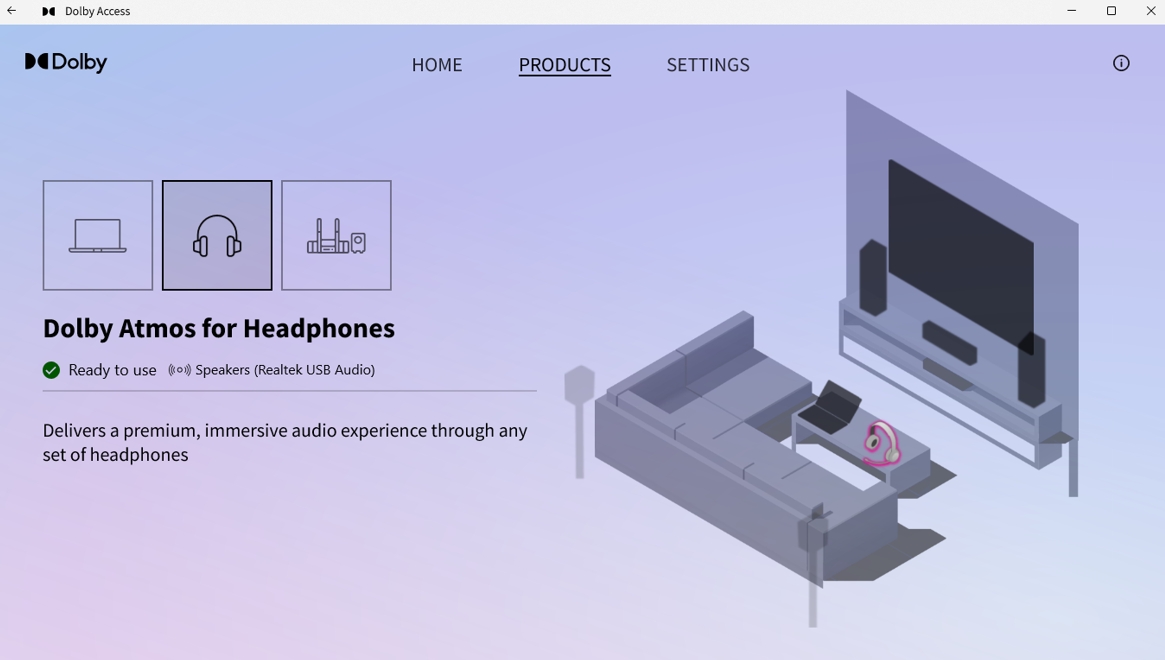
[SETTINGS]
Users will be able to select their settings based on specifically tuned profiles for Music, Movies, Games, Voice, or even customize their own profiles.
Default will be Movies.
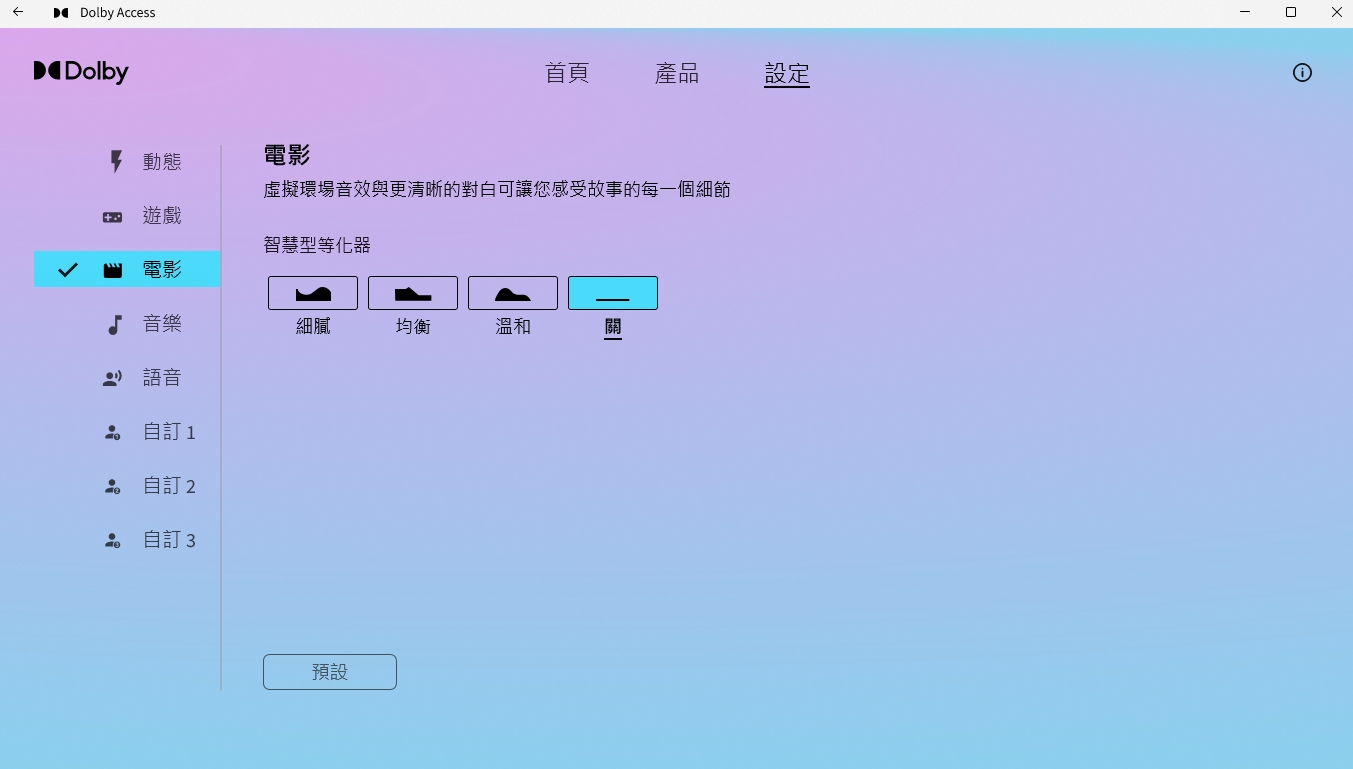
III. Q&A
Q: How do I turn off Dolby Atmos on the motherboard?
A: Click the speaker icon at the bottom right corner of the desktop and go to [Sound settings]-[More Sound Settings]. 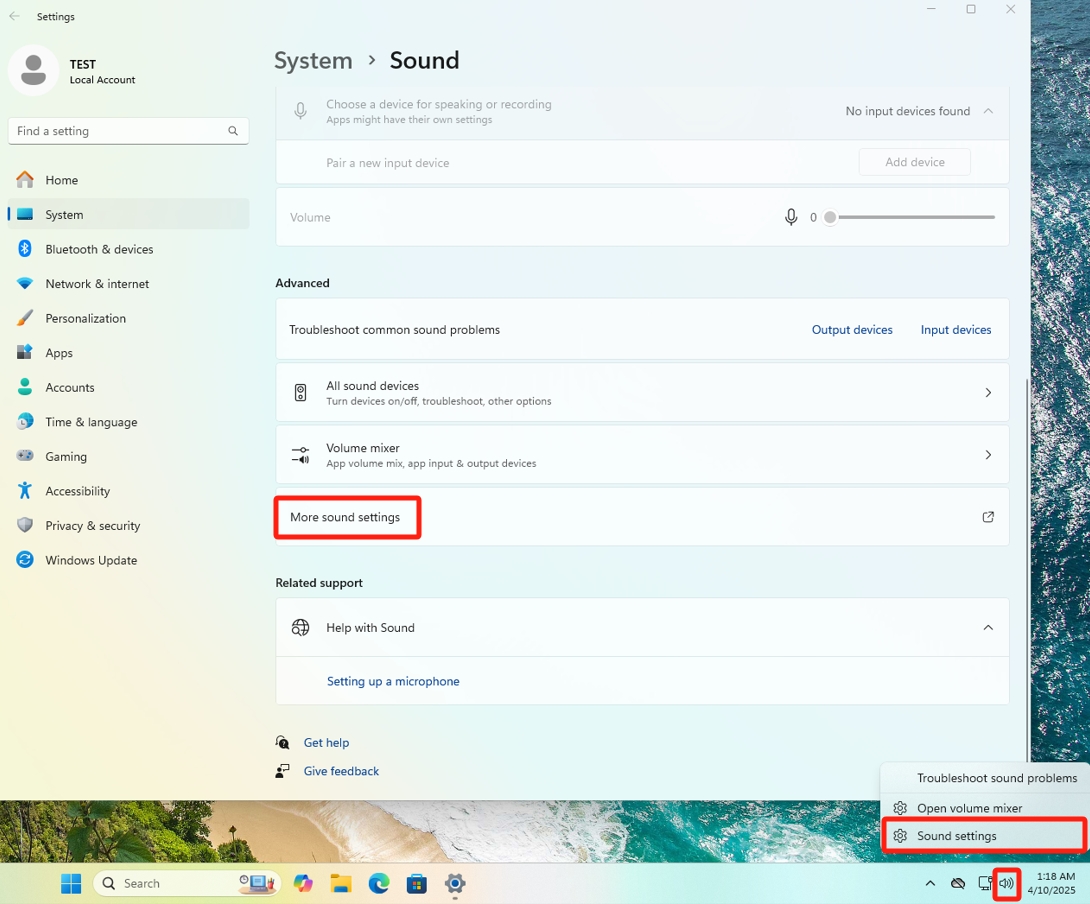
Double-click the [Speakers] option with the left mouse button, and on the Spatial Sound page, click [Off].