[Windows 11/10] How to Enable or Disable Accessibility Tool (Narrator)
Narrator is a built-in screen-reading utility in Windows that converts on-screen text into speech, assisting users in browsing websites, reading documents, and navigating applications. This article guides you through the steps to turn the Narrator on or off.
Please follow the instructions based on your current Windows version:
Windows 11 Operating System
- Click the [Start] icon
 on the taskbar①, then select [Settings]
on the taskbar①, then select [Settings] ②.
②. 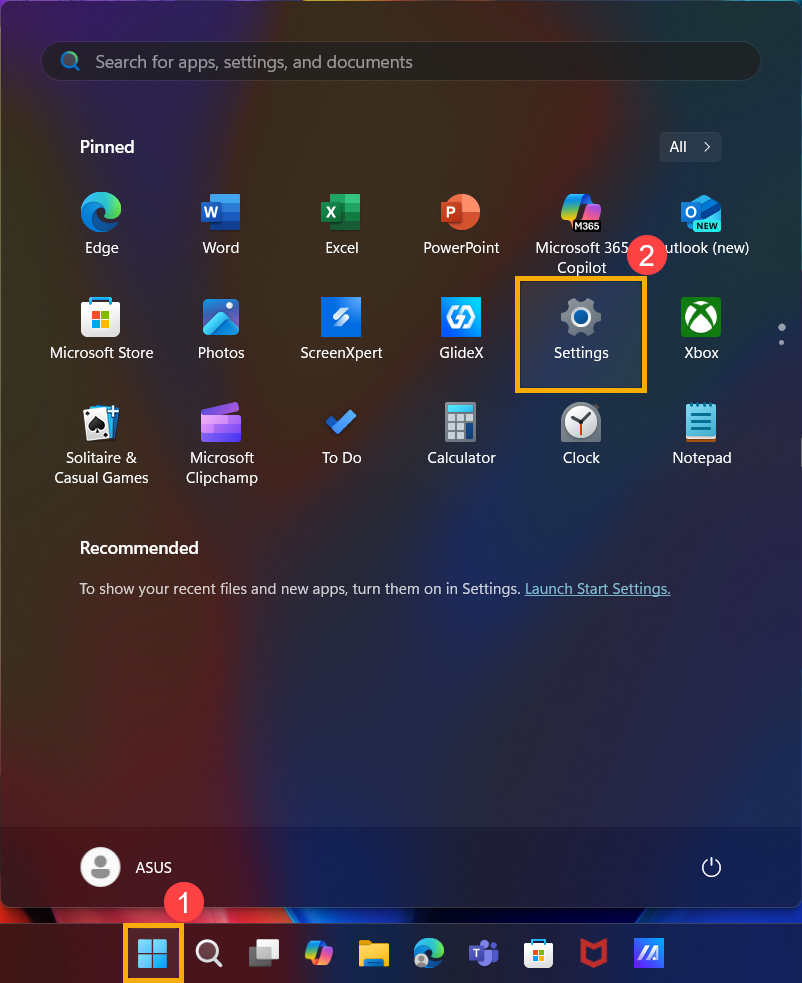
- In the Windows Settings, click [Accessibility]③, and then choose [Narrator]④.
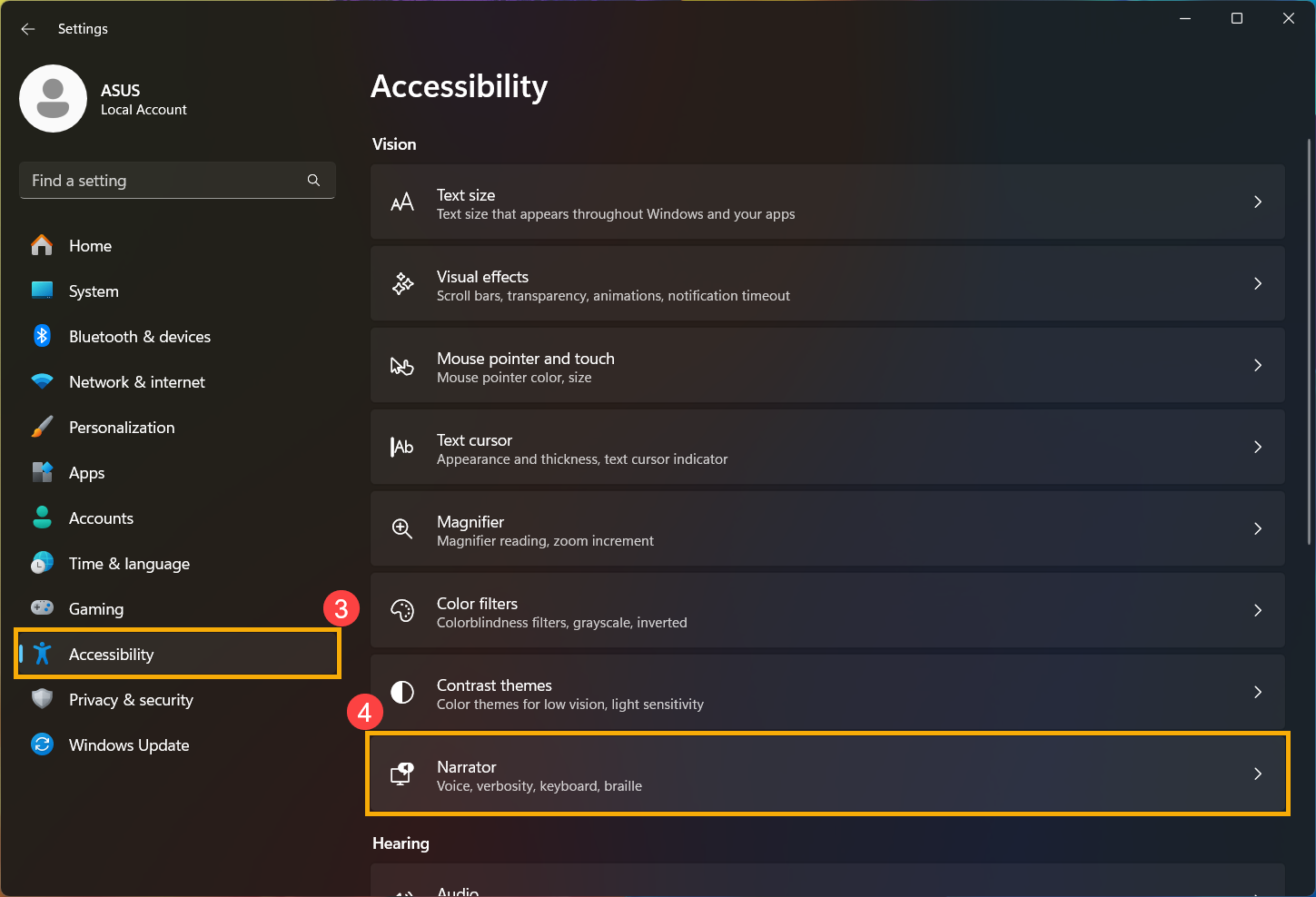
- In the Narrator settings, you can toggle the screen reader On or Off⑤.
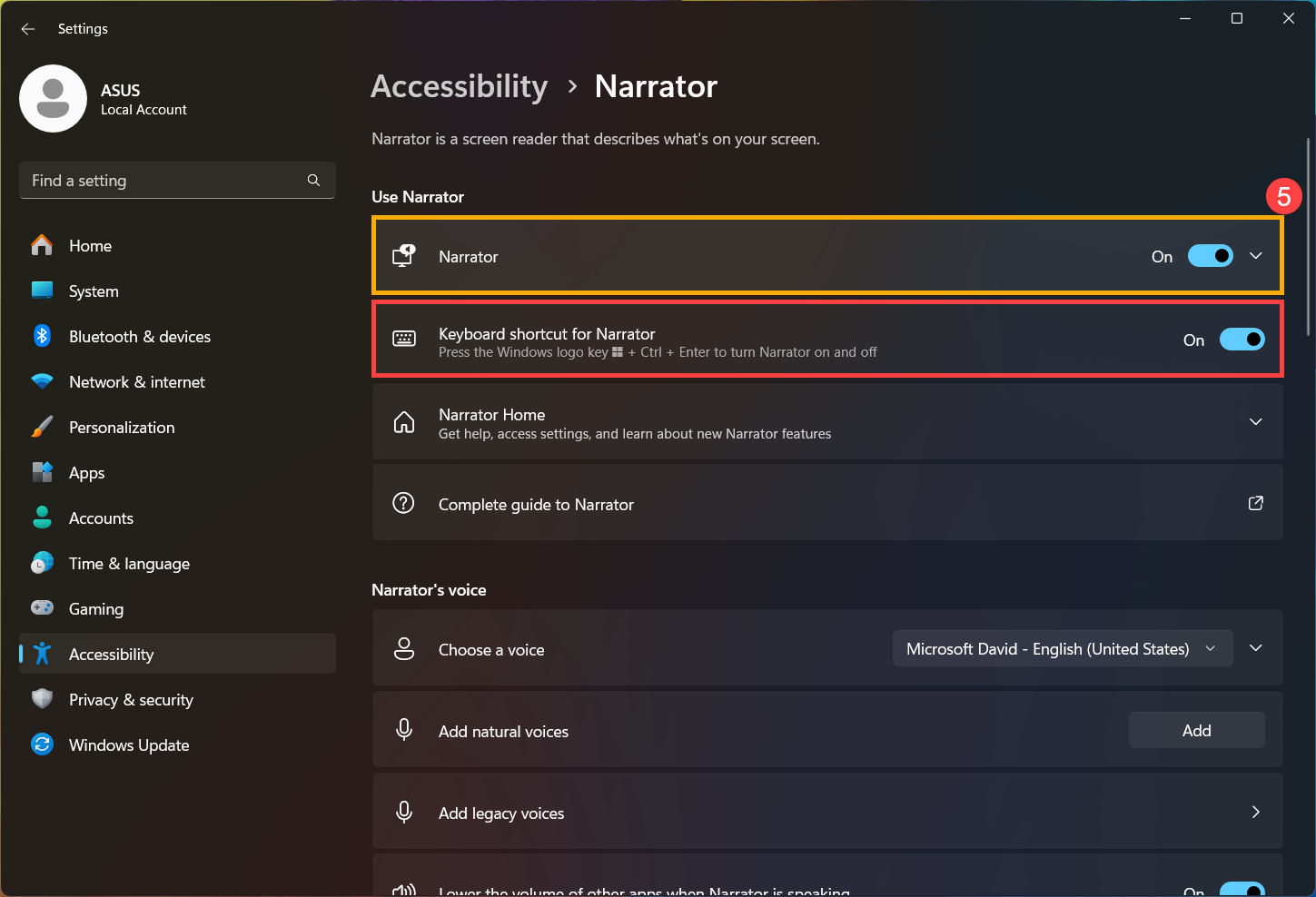
Note: If the keyboard shortcut for Narrator is enabled, you can quickly turn it on or off by pressing Windows logo key + Ctrl + Enter.
+ Ctrl + Enter. 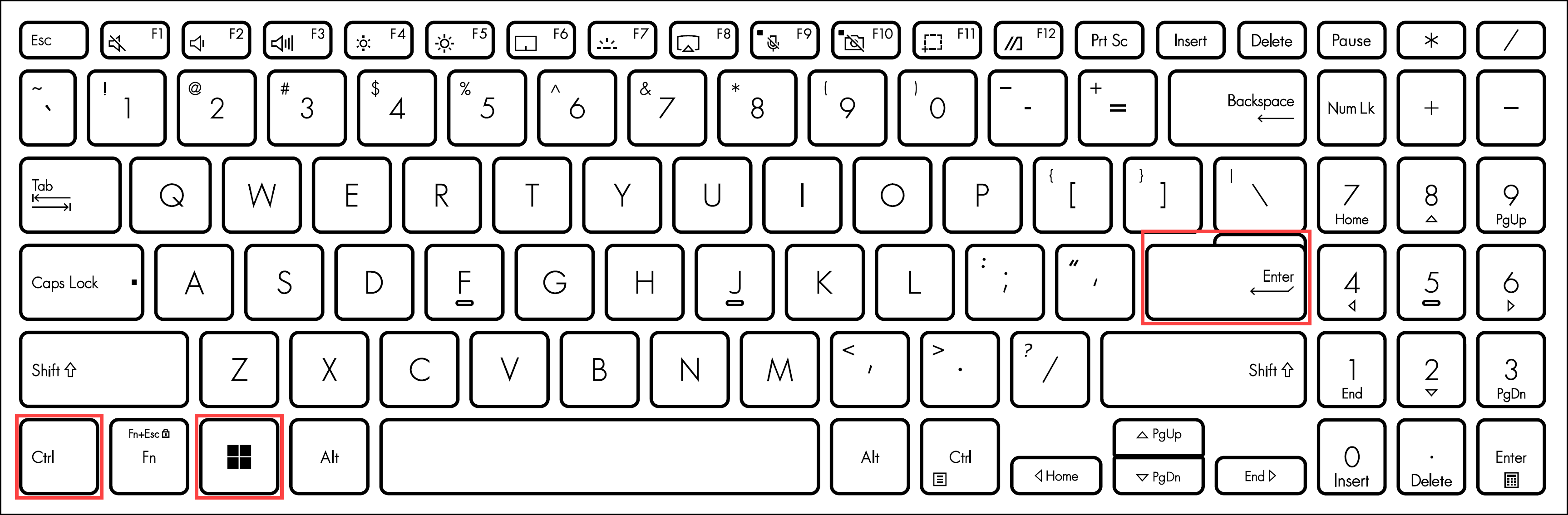
- Once Narrator is activated, the following welcome screen will appear. You can click on each item for more guidance.
To continue using Narrator, click [Minimize]⑥.
- In the Narrator settings, you may customize whether to start Narrator before or after sign-in⑦.
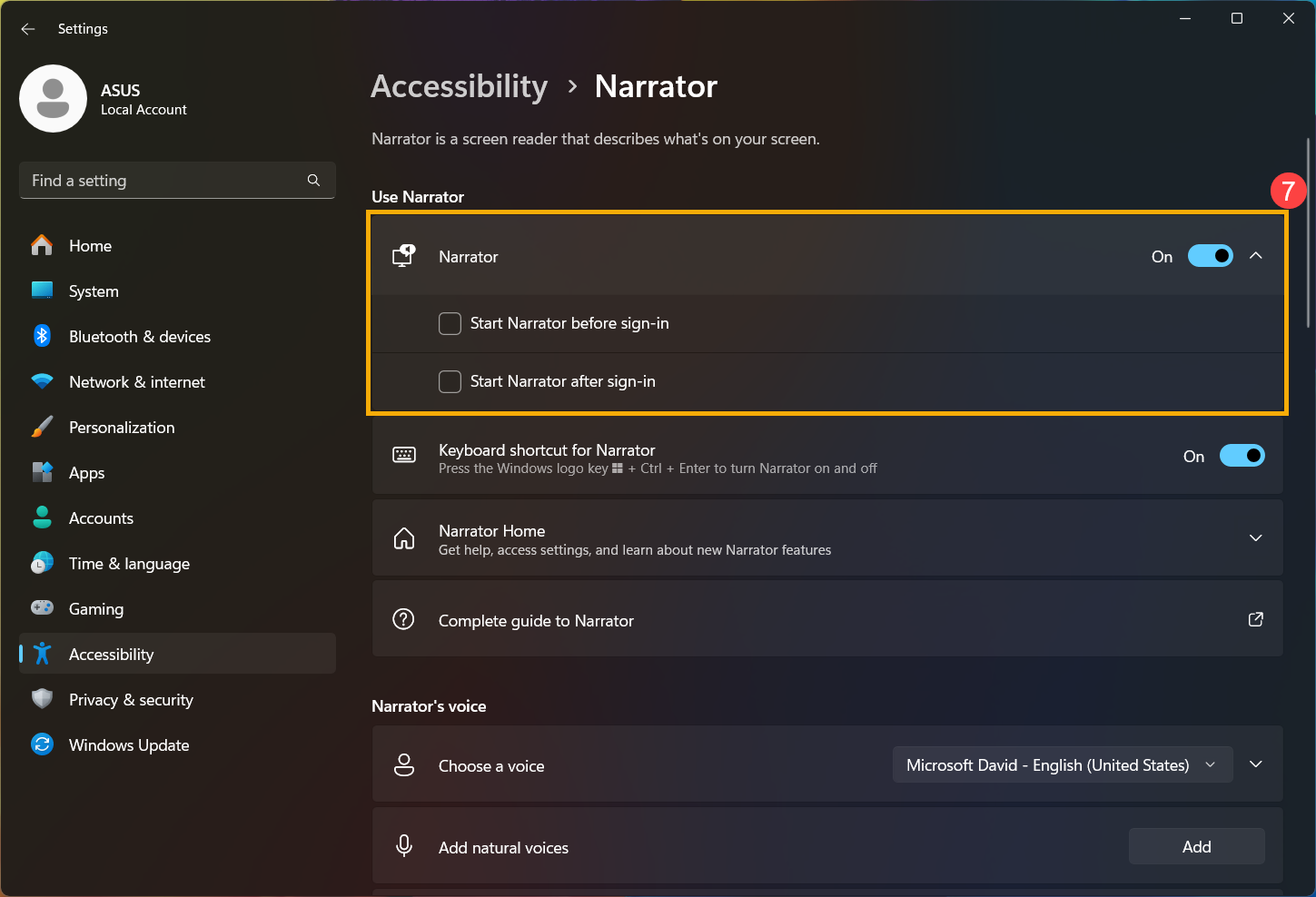
Windows 10 Operating System
- Click the [Start] icon
 on the taskbar①, then select [Settings]
on the taskbar①, then select [Settings] ②.
②. 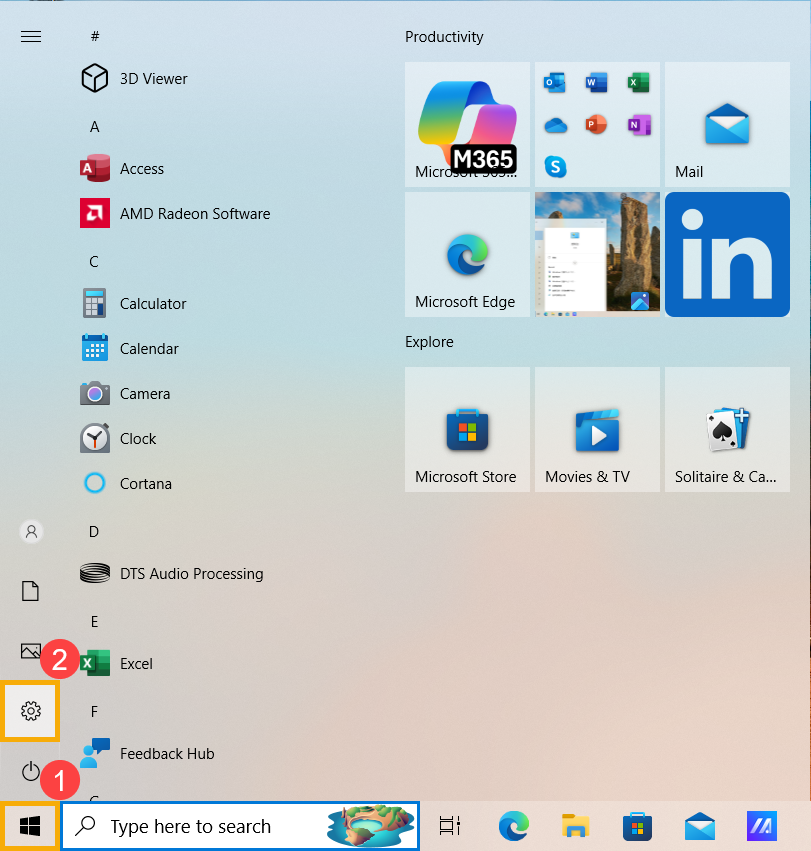
- In the Windows Settings, click [Ease of Access]③.
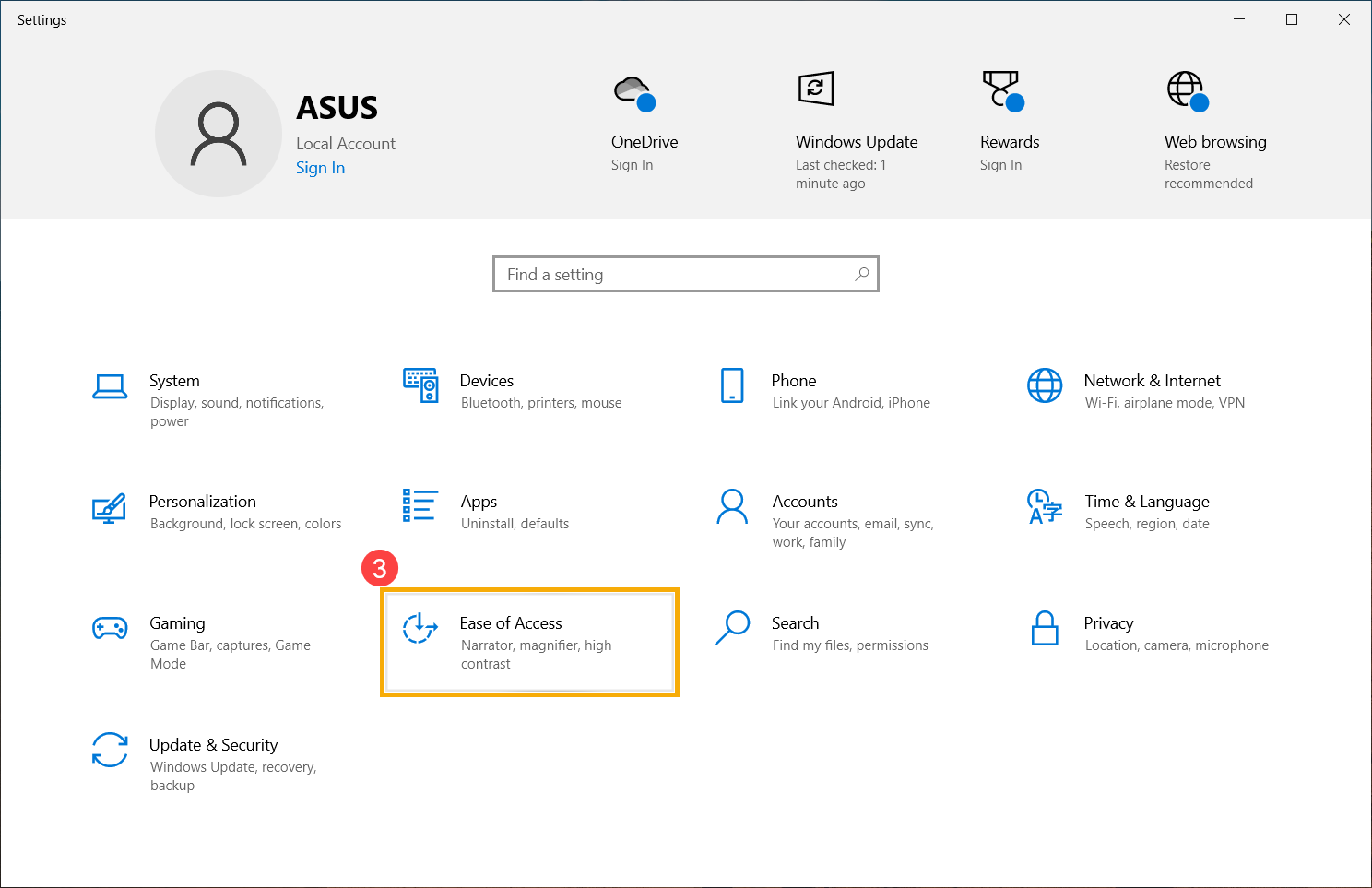
- In the Ease of Access settings, select [Narrator]④. Under the Use Narrator section, you can toggle the screen reader On or Off⑤.
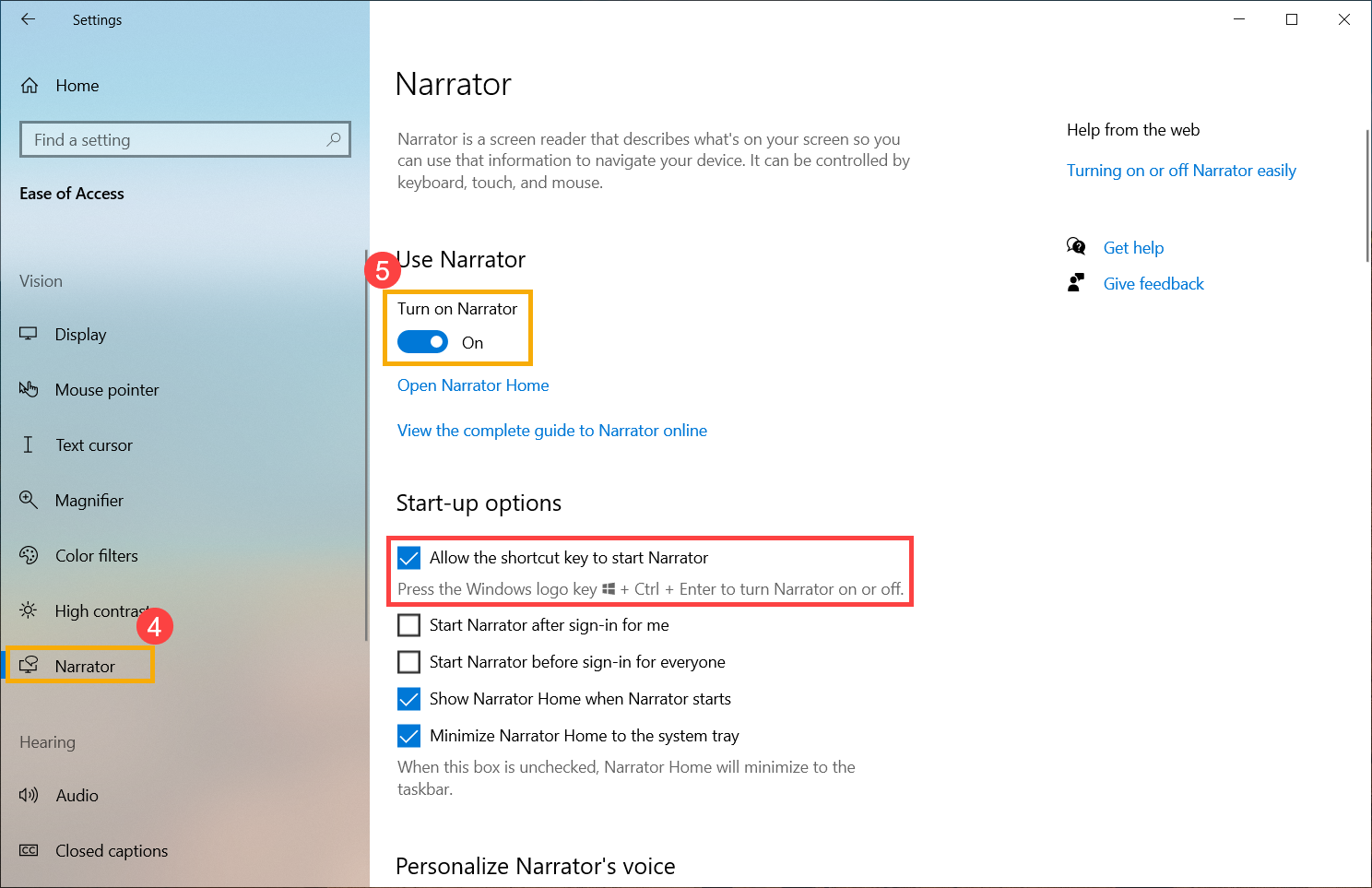
Note: If the keyboard shortcut for Narrator is enabled, you can quickly turn it on or off by pressing Windows logo key + Ctrl + Enter.
+ Ctrl + Enter. 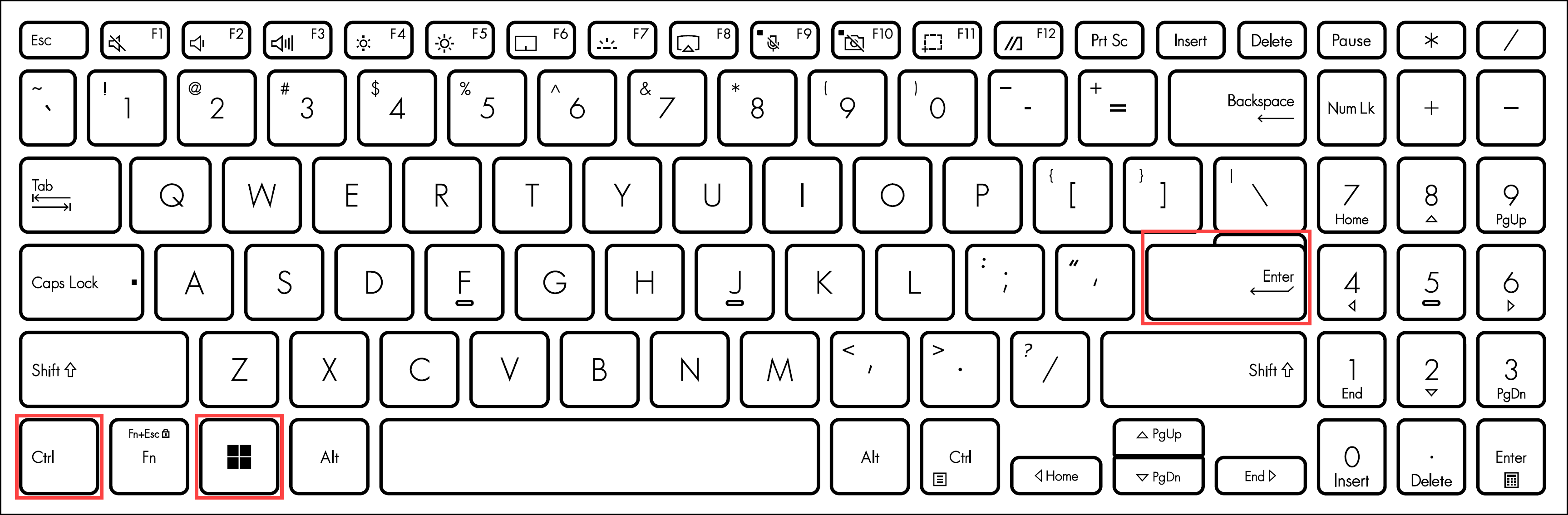
- Once Narrator is activated, the following welcome screen will appear. You can click on each item for more guidance.
To continue using Narrator, click [Minimize]⑥.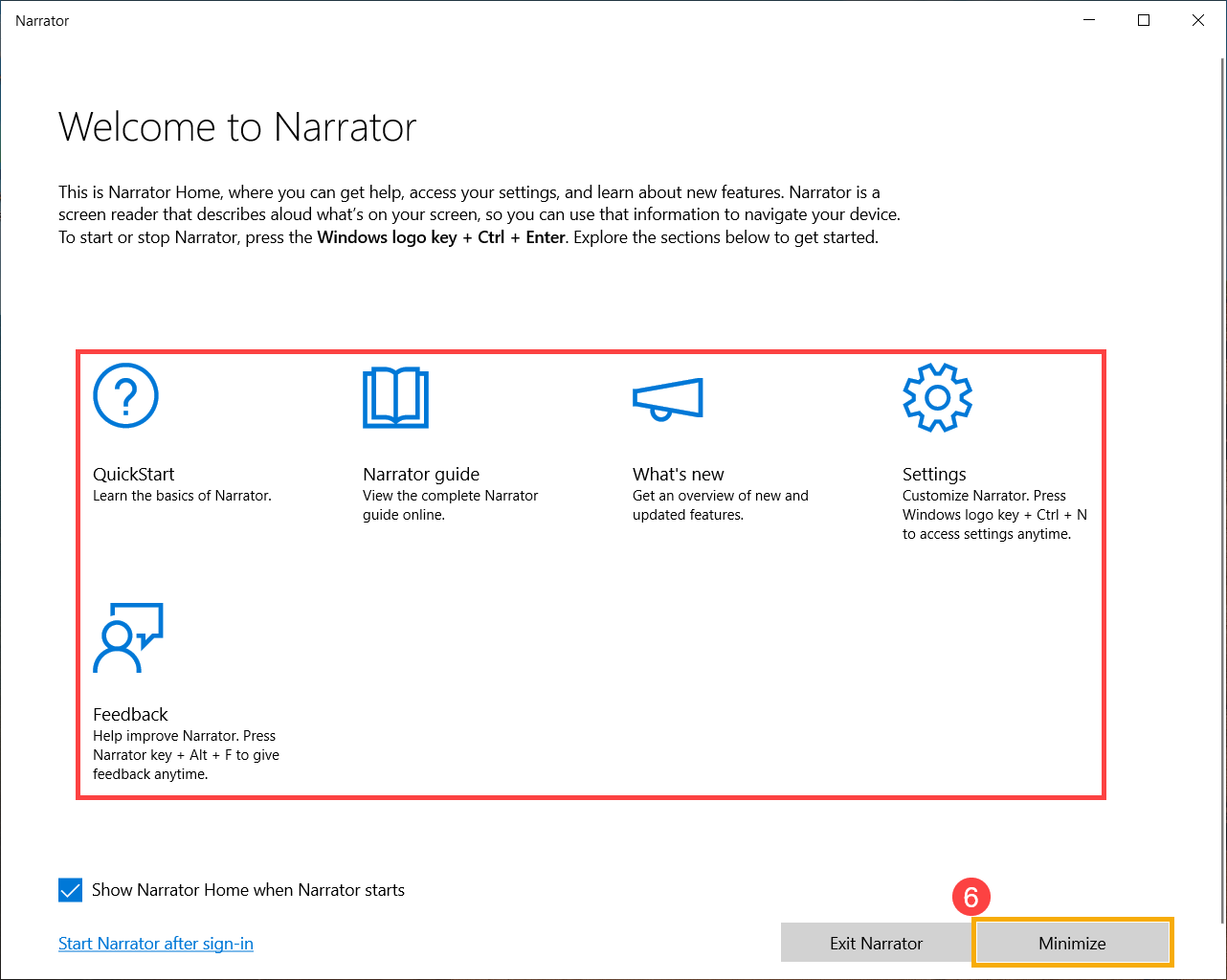
- In the Start-up options, you may customize whether to start Narrator before or after sign-in⑦.
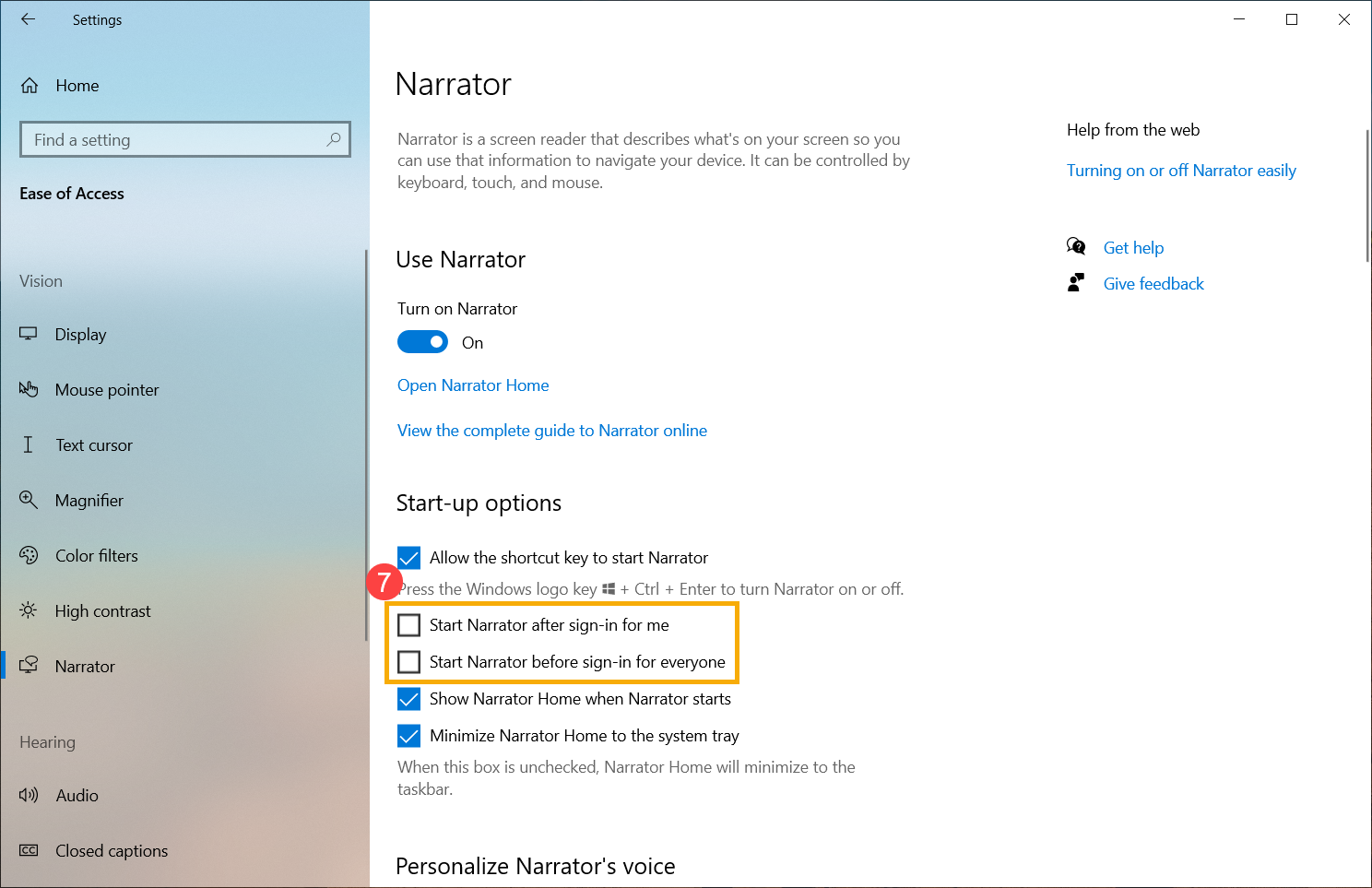
For a more detailed overview of Narrator features and usage, refer to Microsoft's official guide: Complete Guide to Narrator.
To explore other accessibility features in Windows, see this article: Discover Windows accessibility features.