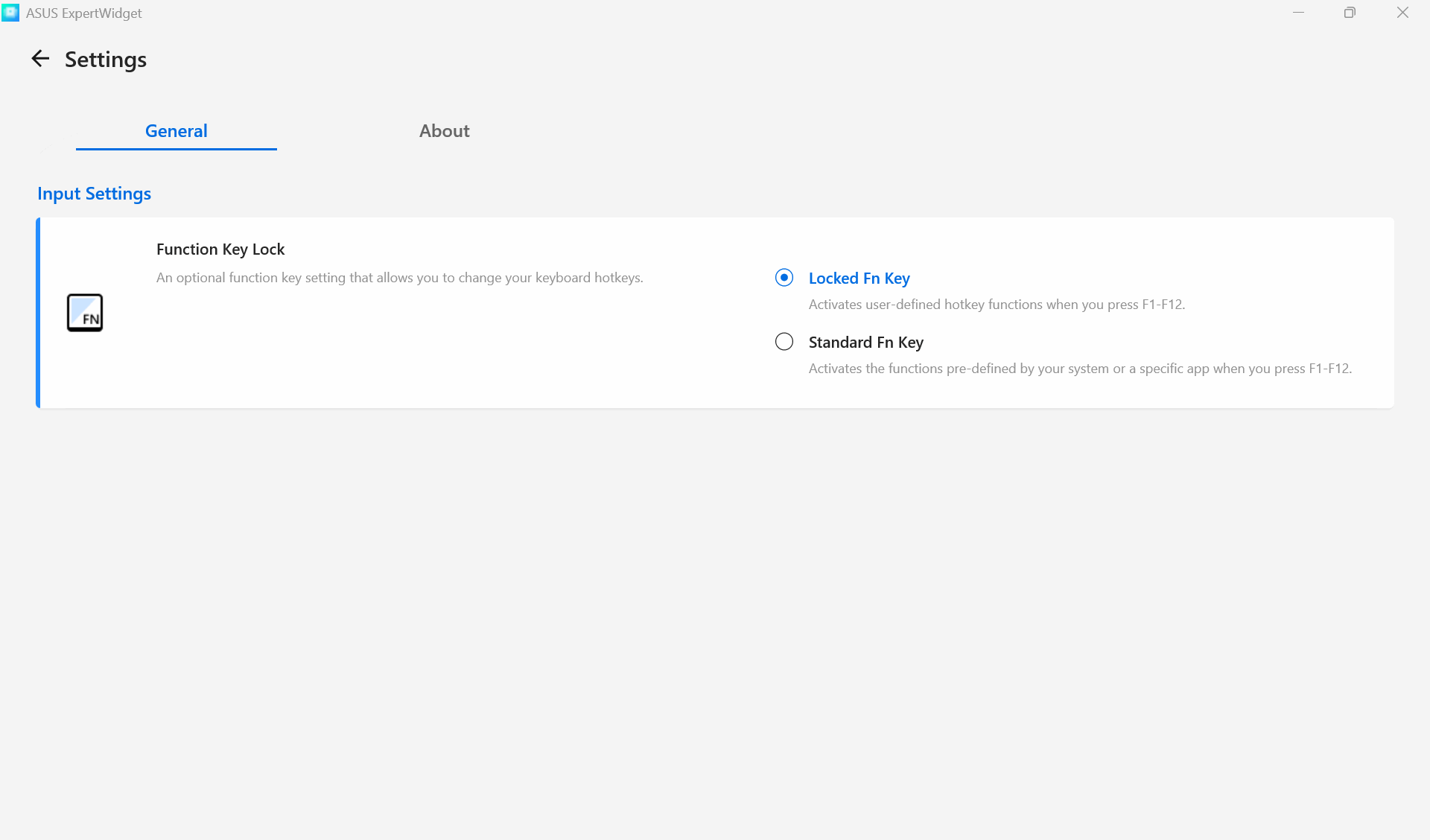[Commercial NB] ASUS ExpertWidget - Introduction
ASUS ExpertWidget supports users in customizing their own hotkeys using key combinations, improving overall work efficiency.
For devices with ExpertWidget enabled, users can quickly access functions using the Fn key + number keys 1–4 or F10–F12. (Hotkey configurations may vary by model.)
- Download and uninstall ASUS ExpertWidget
- Turn on ASUS ExpertWidget
- Feature Settings - Recommendation by default
- Feature Settings - Quickly turn on Folder/Files
- Feature Settings - URL
- Function Settings - Application
- Function Key Lock
1. Download and Uninstall ASUS ExpertWidget
- ASUS ExpertWidget is a pre-installed software. If you need to install ASUS ExpertWidget, please click this link to go to Microsoft Store to download and install it.
- To uninstall ASUS ExpertWidget, please click here.
Search for ①[ASUS ExpertWidget] in the search bar and click to open ②[ASUS ExpertWidget].
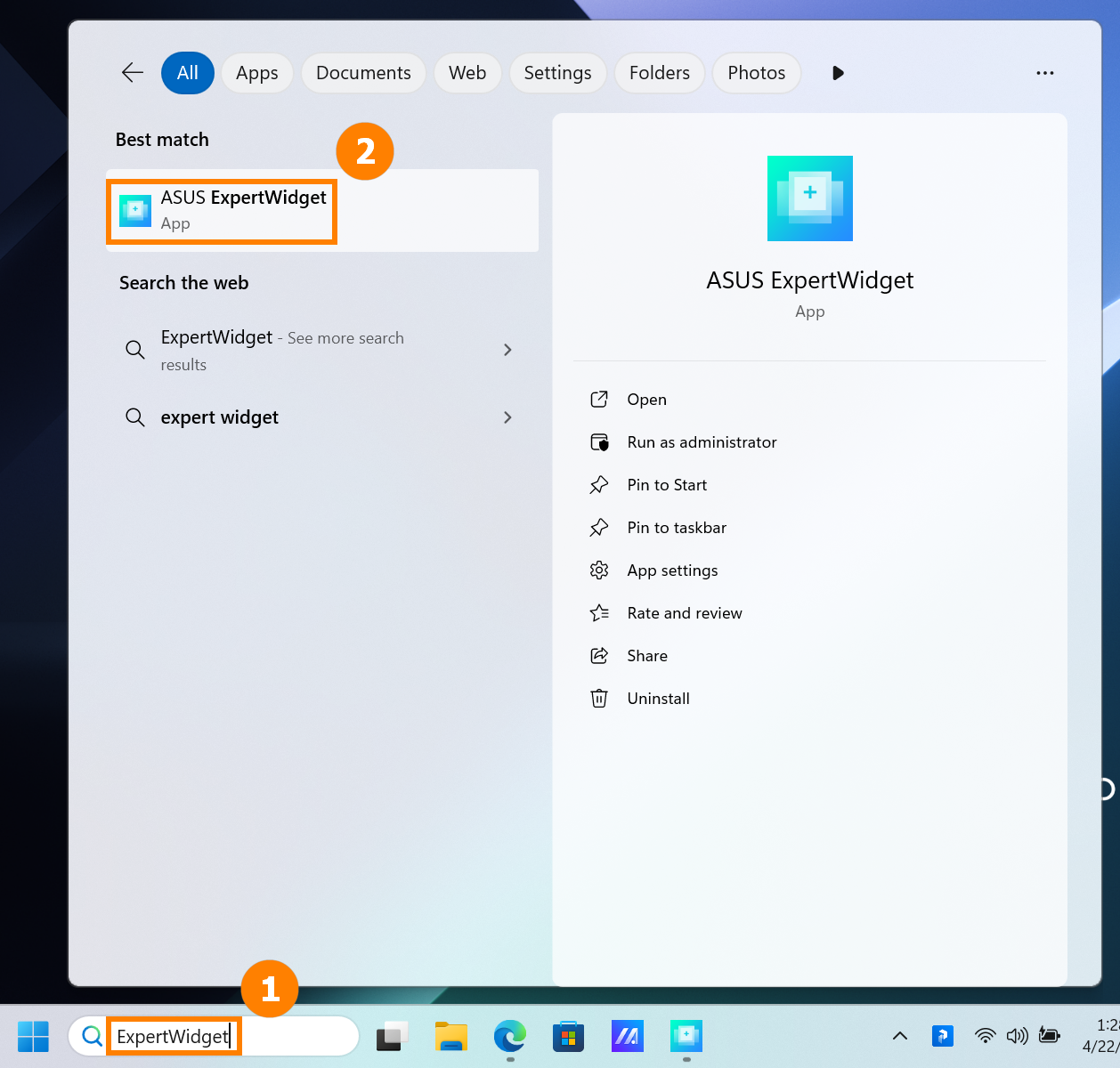
3. Function Settings - Recommendation by default
(1) Click ①[F10], select function ②[Bluetooth], and click ③[Save]. 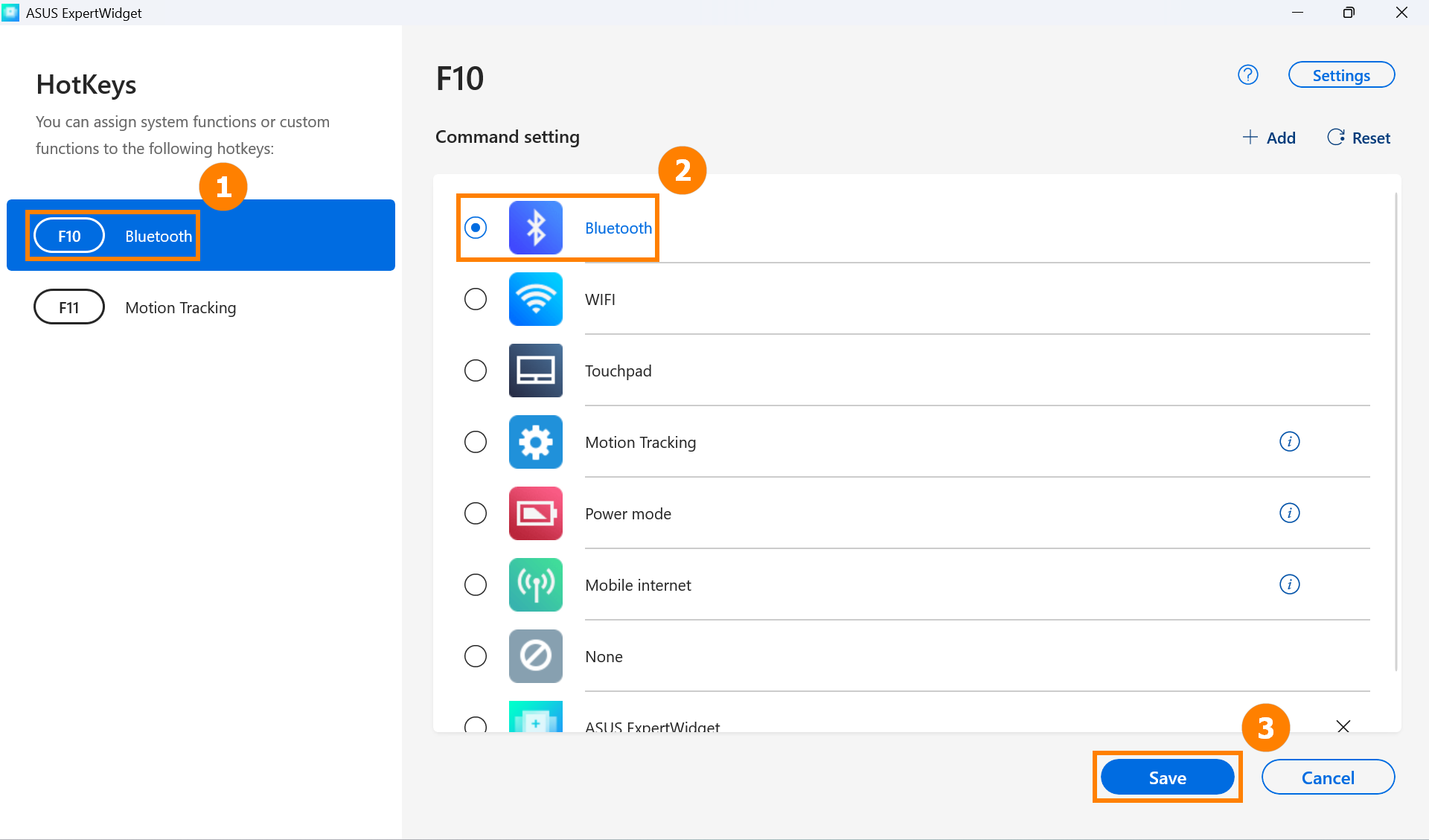
(2) Press the F10 key on the keyboard, that is, you can quickly turn on or off the Bluetooth function. 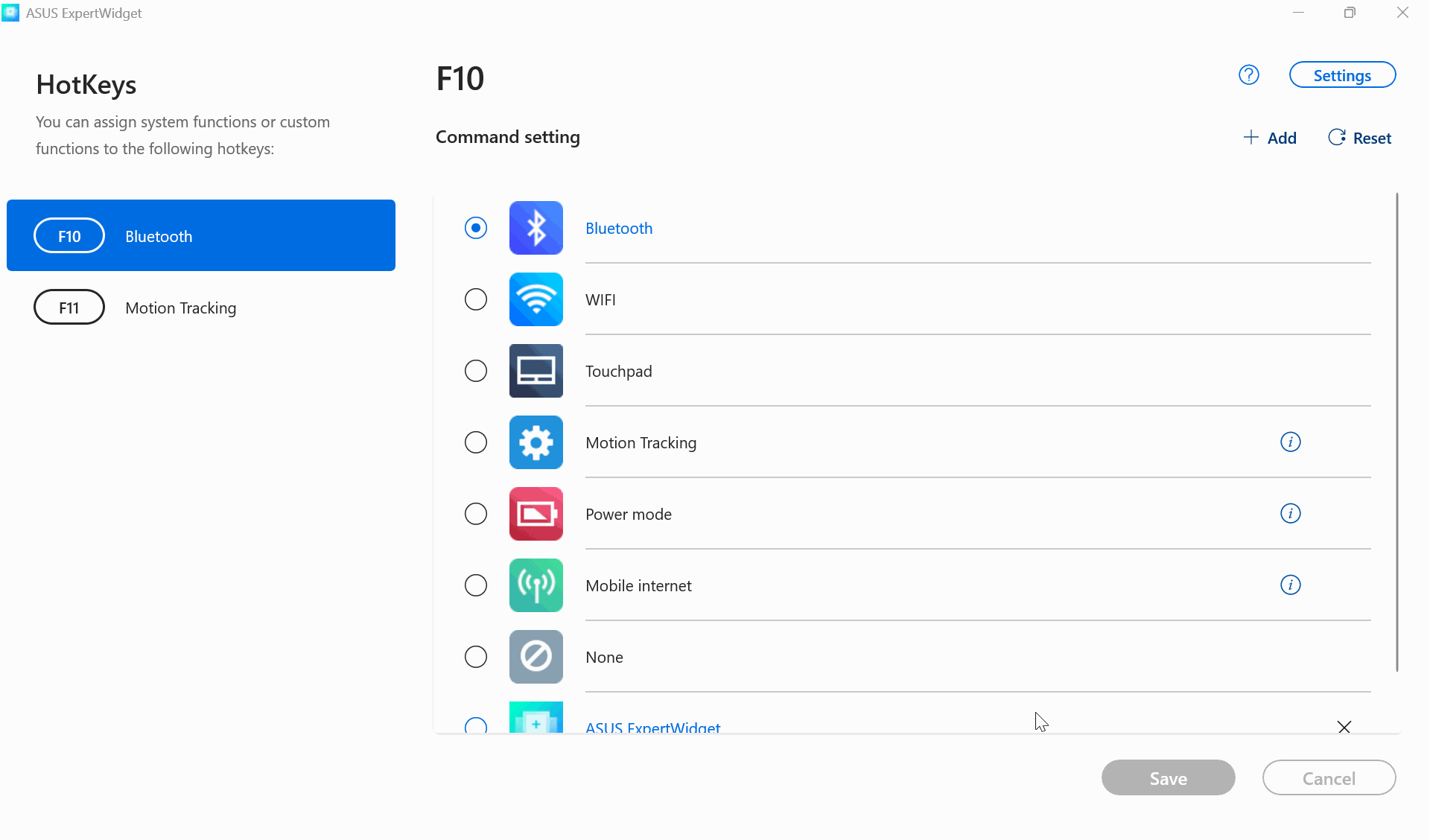
4. Function Settings - Quickly turn on Folder/Files
(1) Click ①[Add], click ②[Browse], in the pop-up window, find and select the ③[Files or Folders] you want to open, and then click ④[OK]. Click ⑤[OK]. 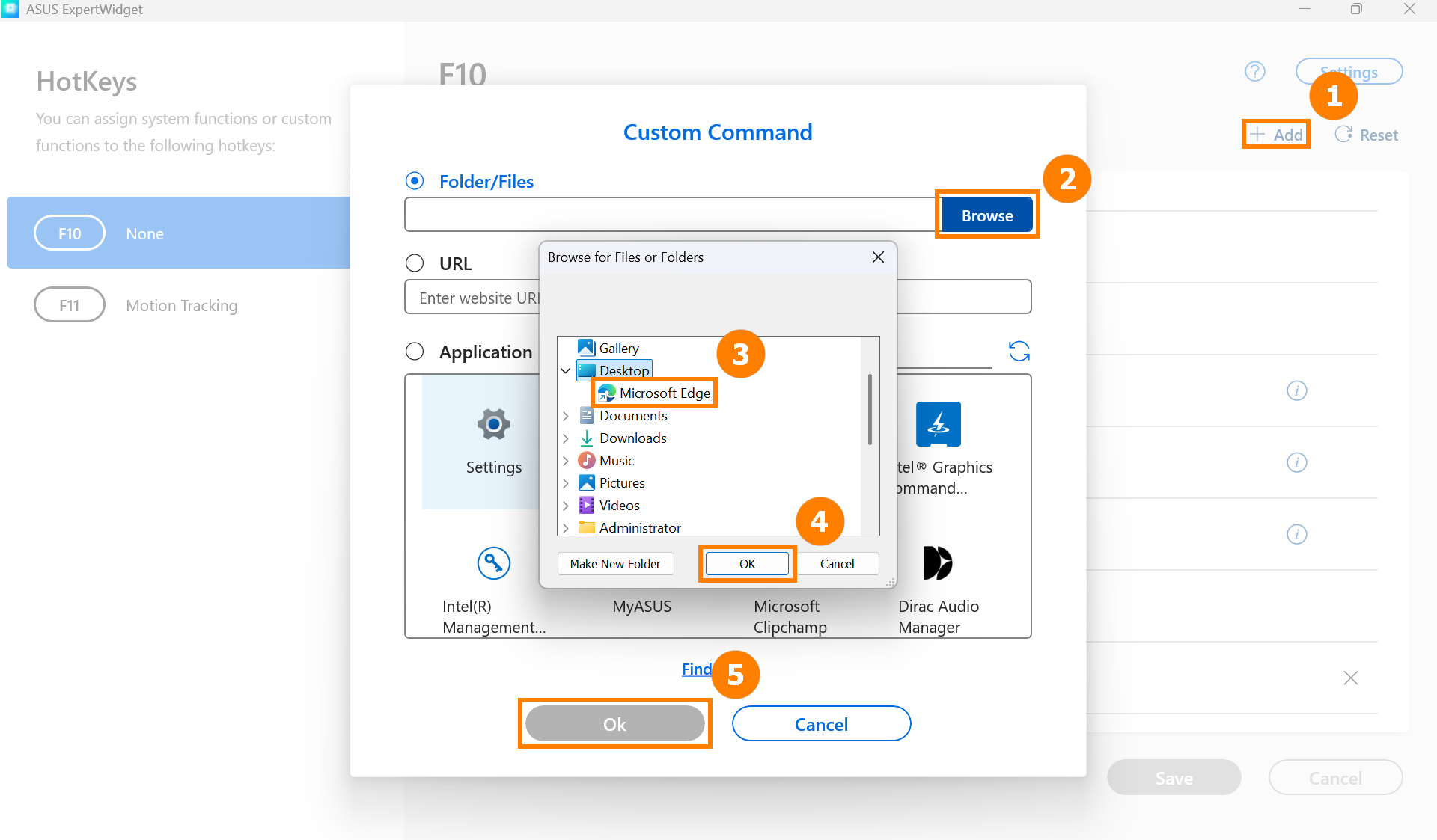
(2) Then click ⑥[Save]. 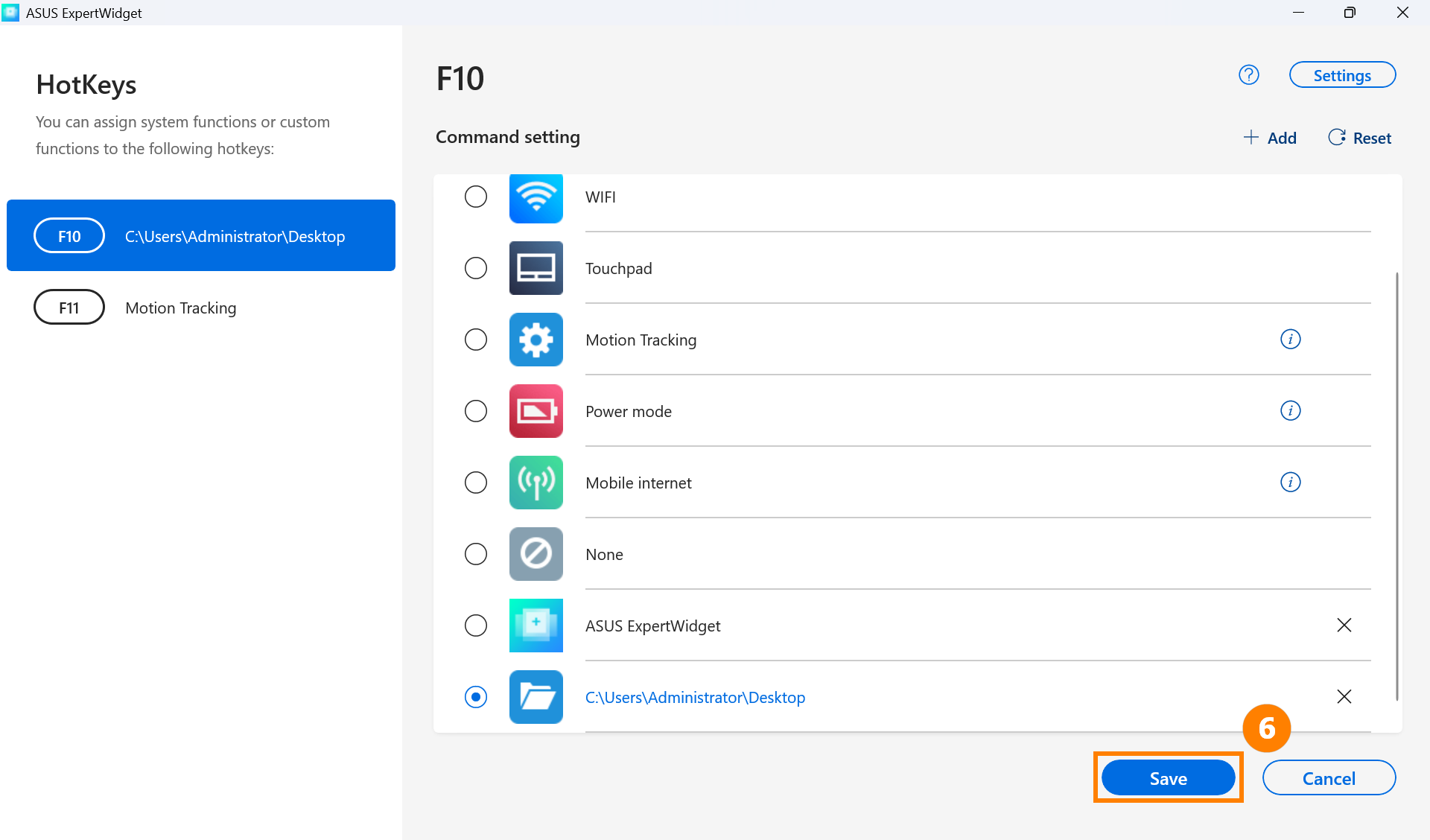
(3) Press the F10 key on the keyboard to quickly open the selected document. 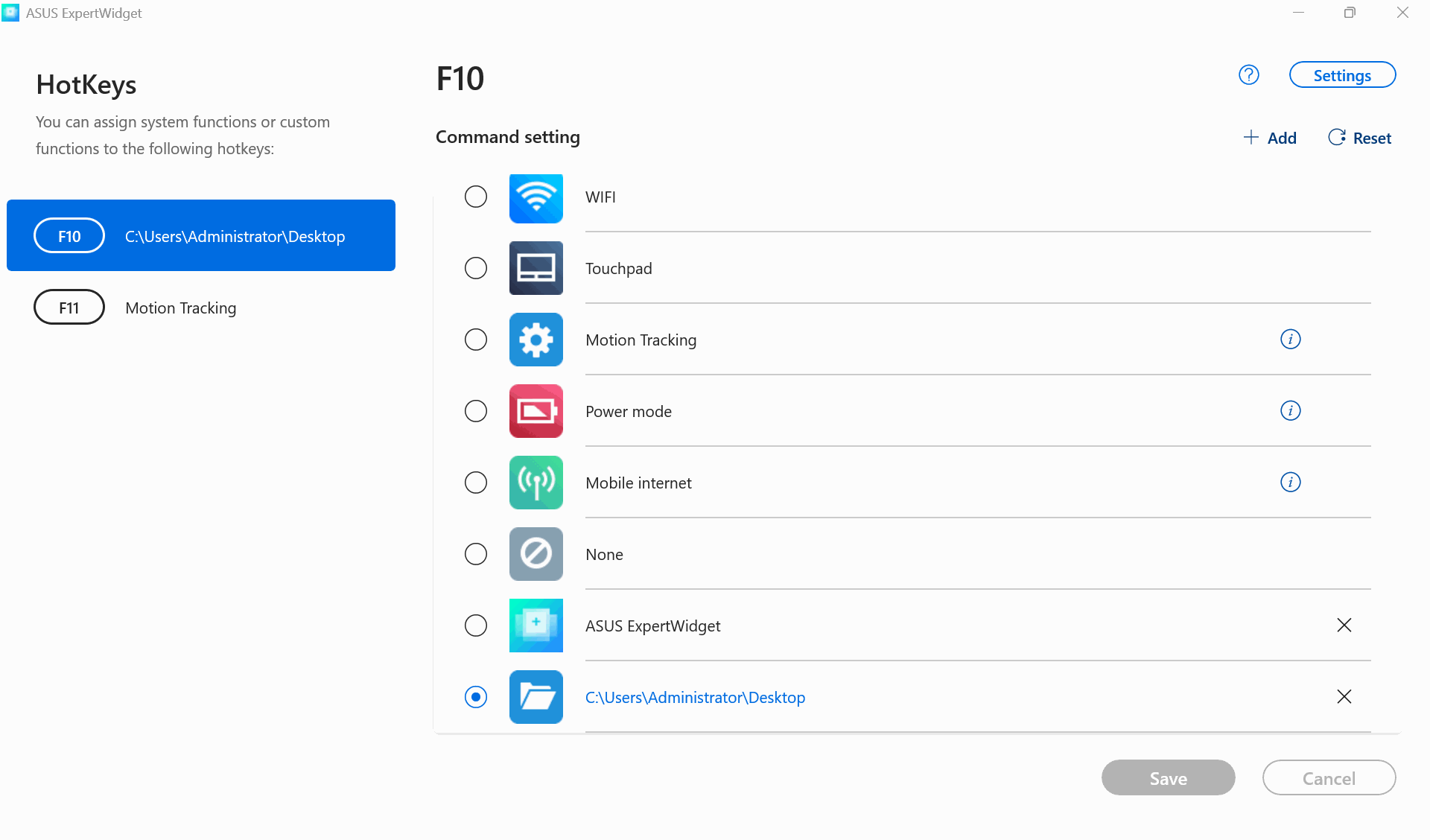
Click ①[Add], select and enter the ②[URL], then click ③[OK]. 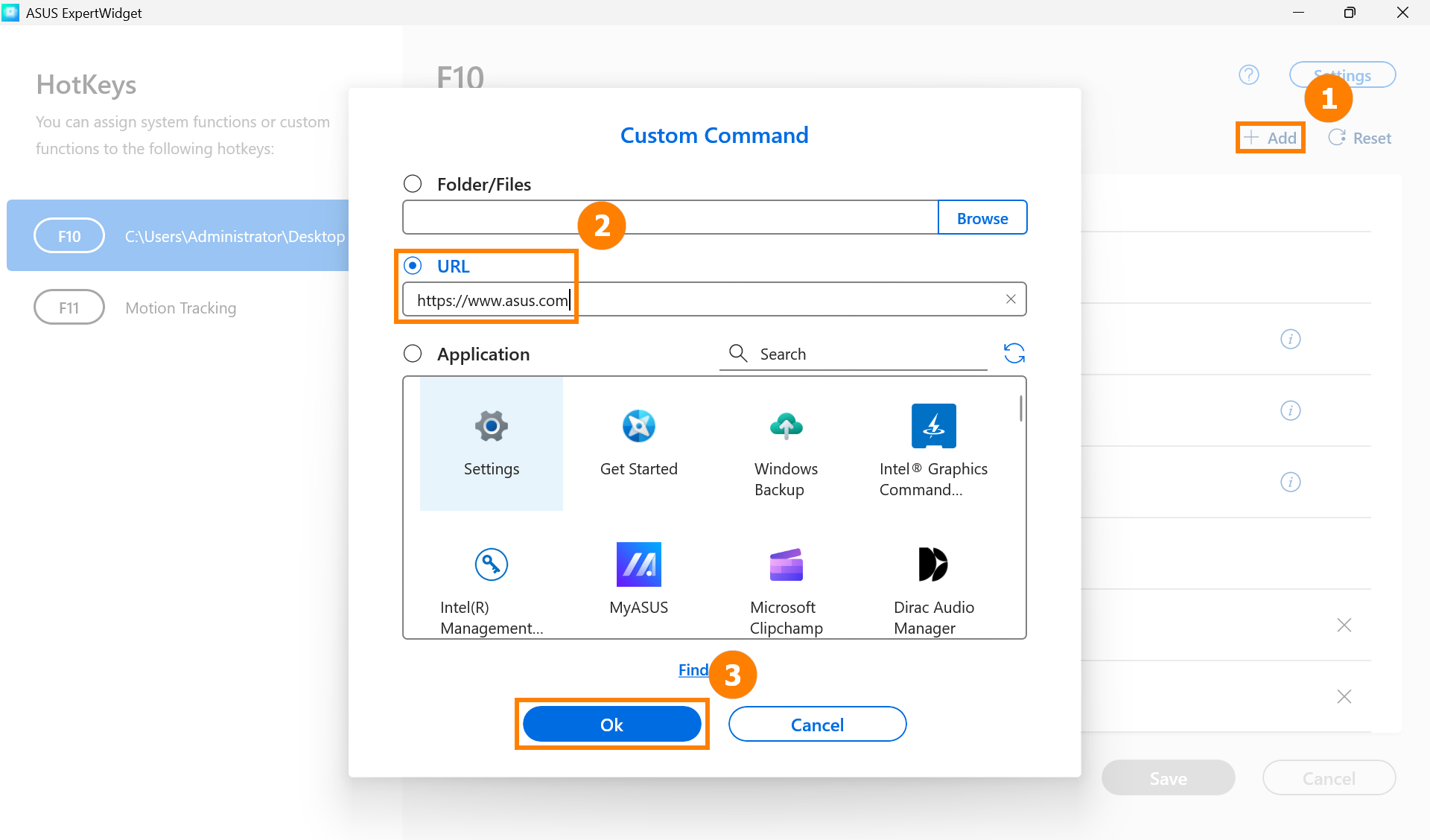
Click ④[Save]. 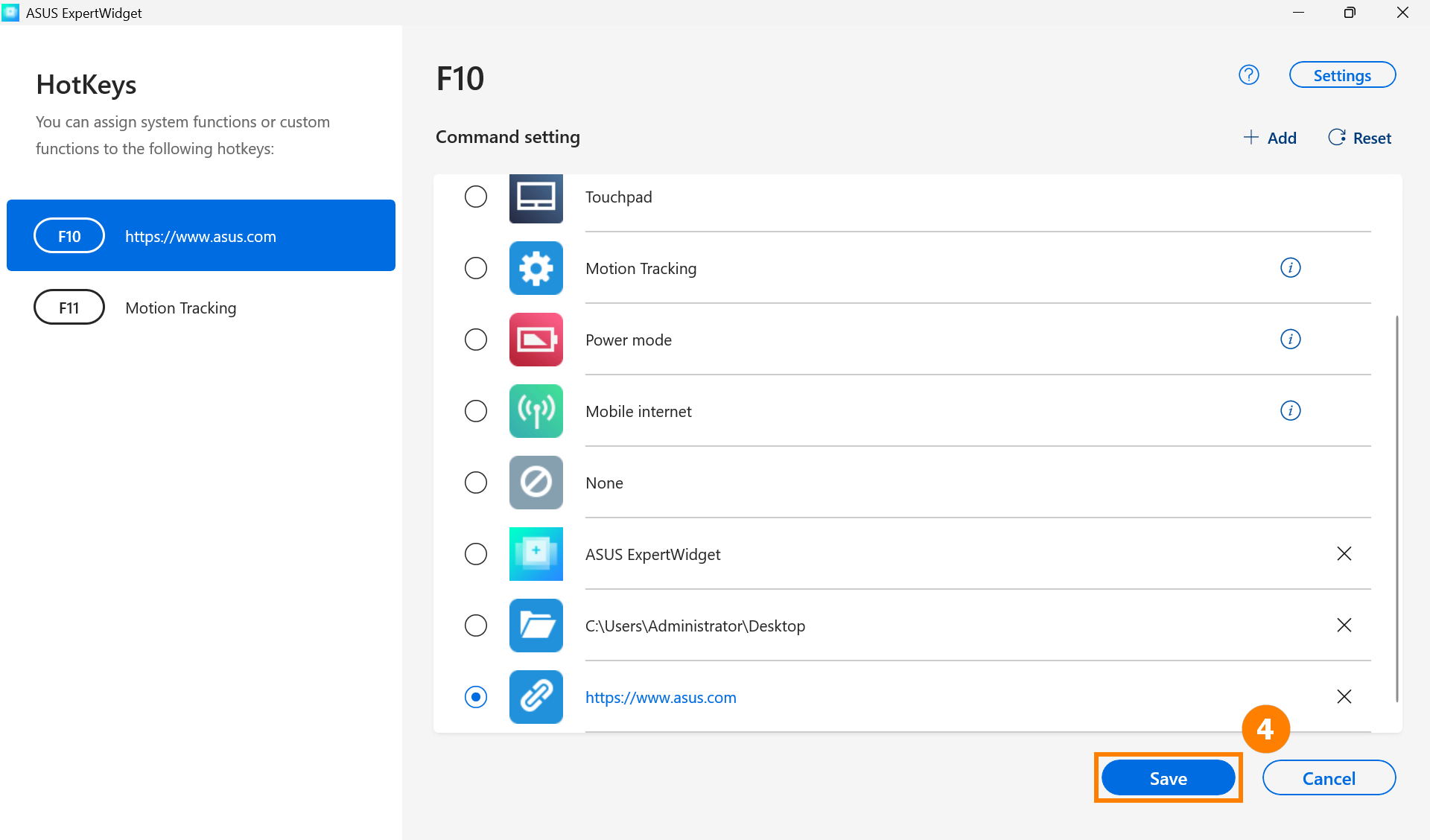
Press the F10 key on the keyboard to quickly open the URL. 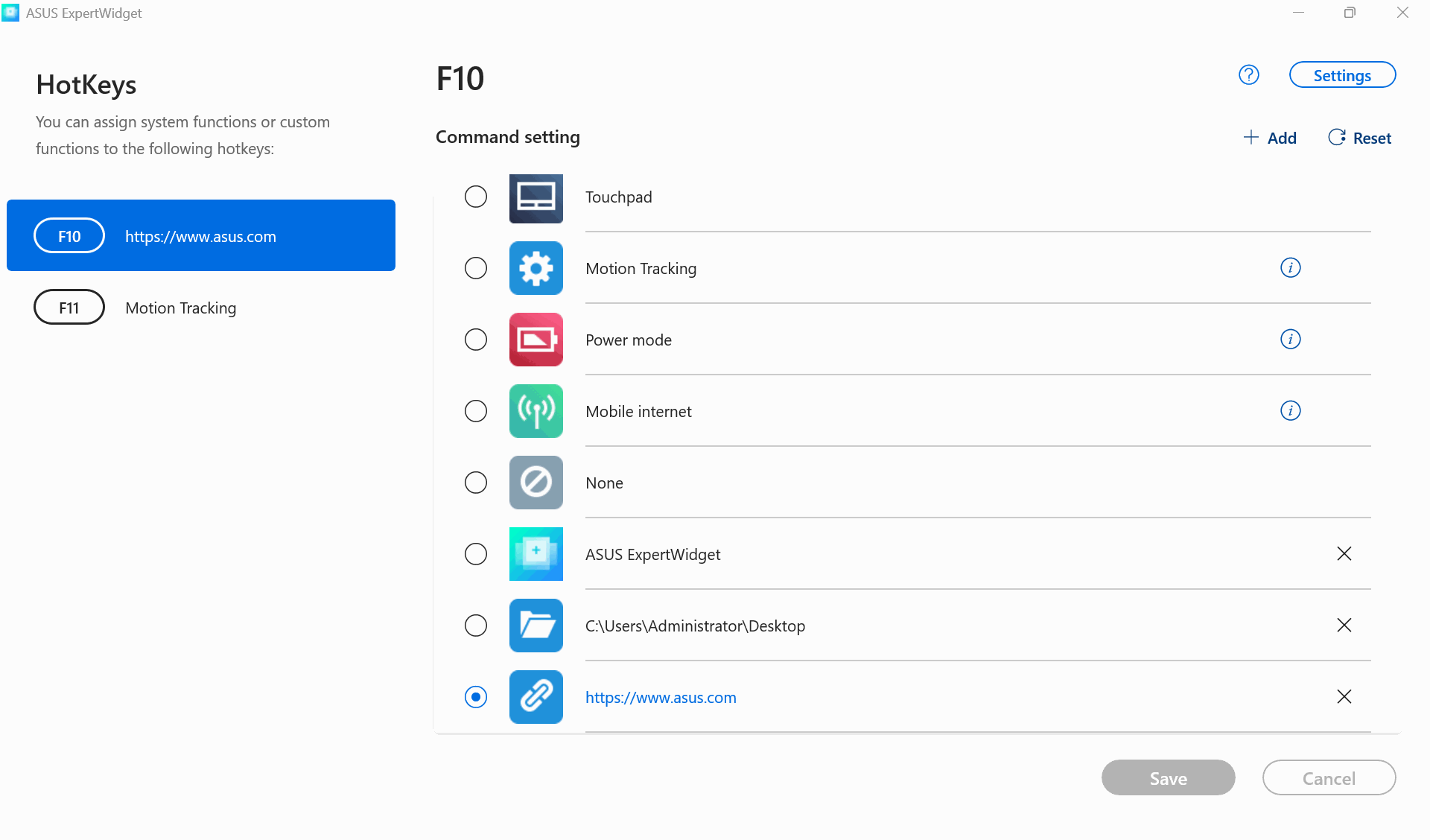
6. Function Settings - Application
(1) Click ①[Add], click ②[Application], click ③[MyASUS], and then click ⑤[OK].
*If the application you want to set up is not installed in Windows, you can use ④[Find More].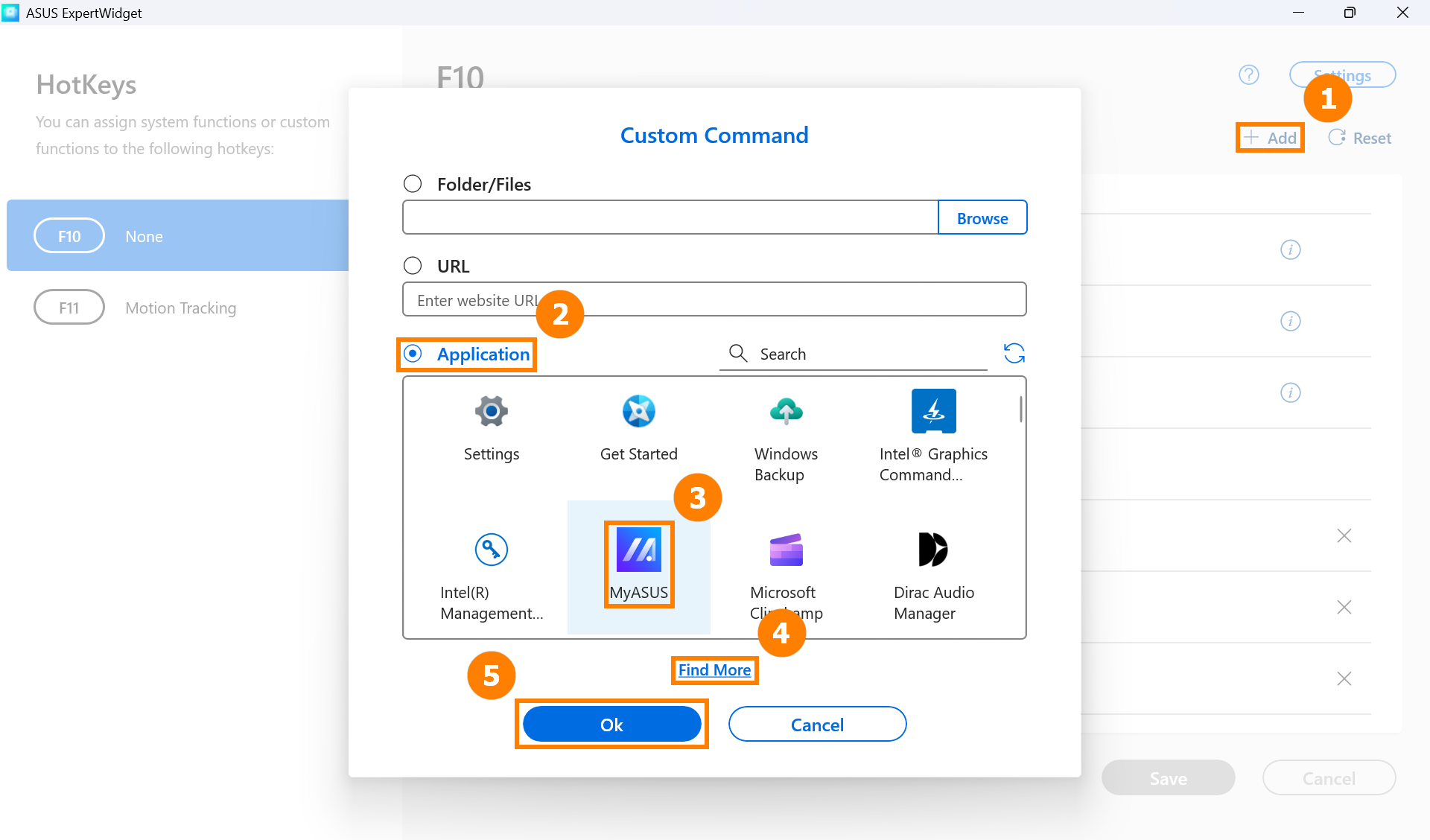
(2) Click ⑤[Save]. 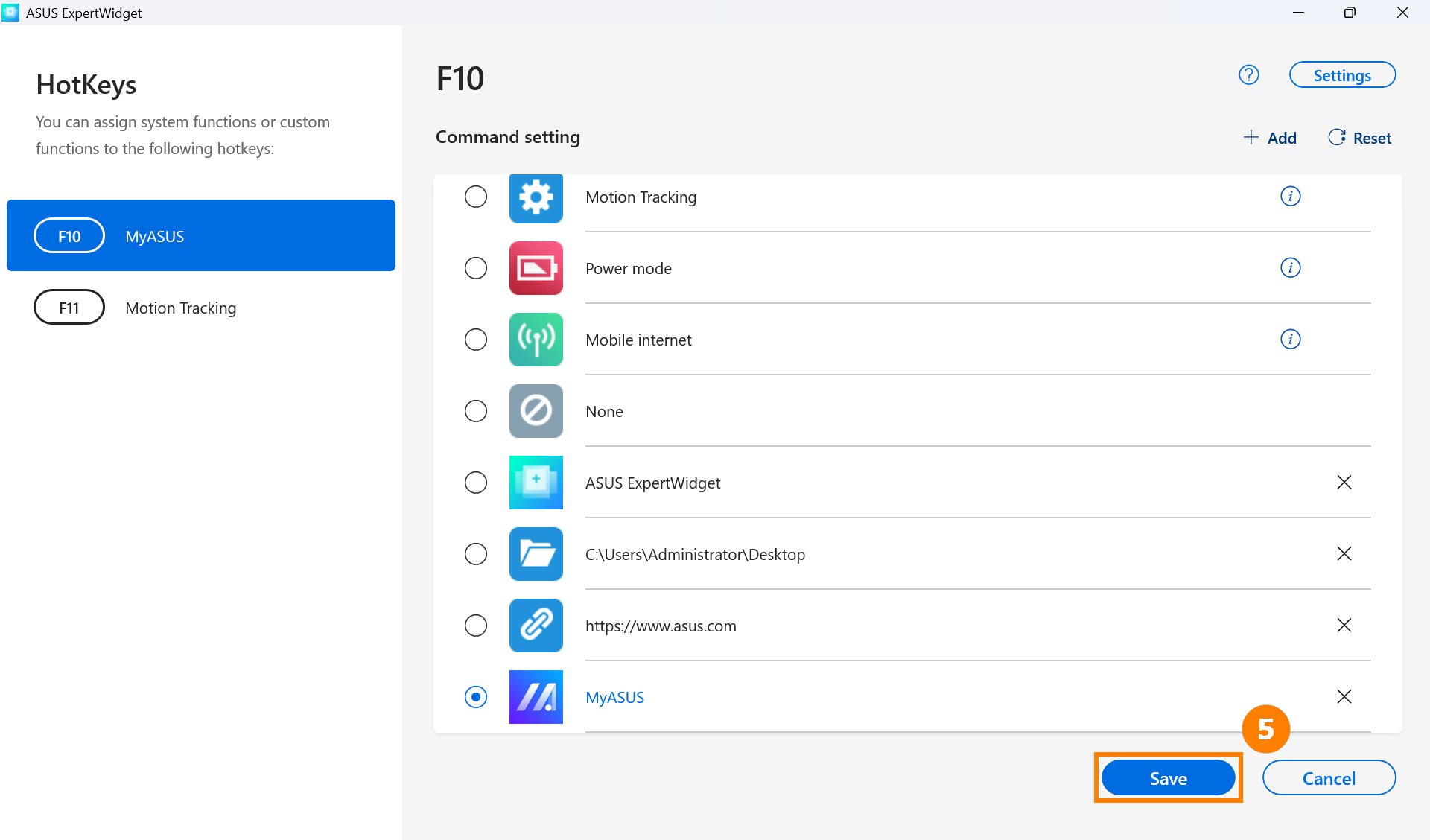
(3) Press the F10 key on the keyboard to quickly open MyASUS. 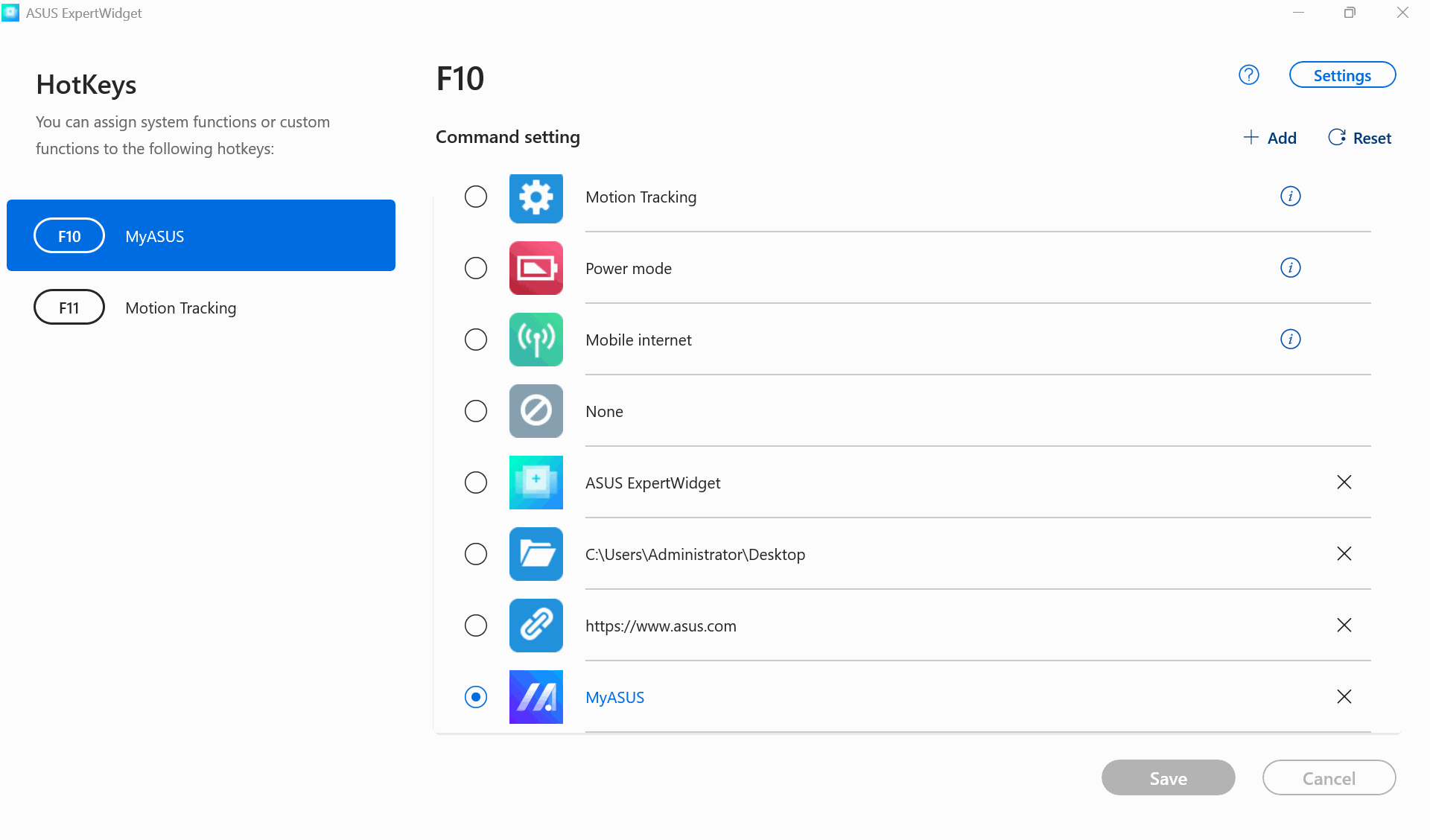
Settings -> General, you can select [Locked Fn Key] or Standard Fn Key. Use the shortcut Fn+Esc to quickly switch.
- Locked Fn Key: For example, F10, when you press F10, it will execute your preset function.
- Standard Fn Key: For example, when you press F10, the Windows default F10 function will be used. If you want to use your default function, such as opening a web page, press Fn+F10.