[Keyboard] Indicator LED Introduction
Generally, the indicator LEDs are located on the right side of the keyboard or in the upper right corner, and there are 5 indicator LEDs as follows.:
Example 1: Strix Scope NX Deluxe 
Example 2: ROG Strix Scope II RX 
Example 3: ROG Strix Scope II 96 RX Wireless 
From left to right or top to bottom are:
1: Numeric keypad switch indicator
A: Caps Lock toggle indicator
S: Scroll lock indicator
F: Work mode and game mode toggle indicator
W or icon  : Win lock indicator
: Win lock indicator
Numeric keypad switch indicator:1
Example: Strix Scope NX Deluxe
This indicator is usually found on keyboards with numeric keypads, and is used to indicate whether the numeric keypad is enabled or not.
Clicking the “Num” or “num lock” button on the numeric keypad will turn the numeric keypad on and off.
LED on: Numeric keypad is enabled.
LED off: Numeric keypad is disabled.

Caps Lock toggle indicator:A
This indicator is used to show the current Caps status.
Click the “Caps” or “Caps Lock” key on the left side of the keyboard to toggle the Caps status.
LED on: Caps on, set output to uppercase characters.
LED off: Caps off, set the output to lowercase characters.
Scroll lock indicator:S
This indicator is used to show whether the arrow keys can be used to scroll the page in a file or web page.
Click the keyboard “Scroll lock” button to turn on/off the function.
LED on: Scroll lock is on, arrow keys can only move the mouse cursor.
LED off: Scroll lock is off, mouse cursor is locked, you can use the arrow keys to scroll pages in a file or web page.
Note: Different keyboard designs may have different key names or locations. If the “Scroll lock” character is printed on the side of the key or on a non-main function of the key, it needs to be used in conjunction with the Fn key.
Example: Strix Scope NX Deluxe 
Example: ROG Strix Scope RX

Work mode and game mode toggle indicator:F
This indicator is used to show the default function of the top row of multimedia control keys on the keyboard for switching between work and game modes.
Pressing the “Fn” + “Fn Lock” key at the same time will switch the top row of keys to the multimedia control keys or the function F5-F12 keys.
LED on: Open working mode, the top row of buttons defaults to F5-F12 function.
LED off: Open game mode, the top row of keys defaults to the multimedia control function.
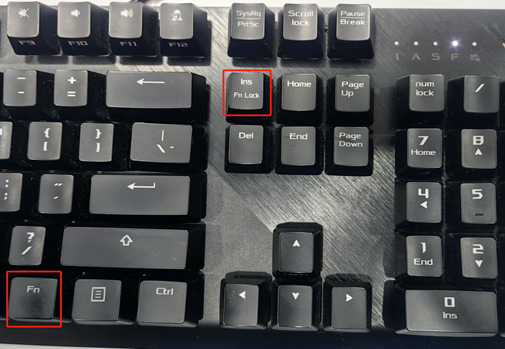
Win lock indicator:W or icon 
This indicator is used to show whether the Win key is locked or not, and whether it can bring up the Windows Start menu.
Press “Fn” + “Win Key” at the same time to turn the function on/off.
LED on: Win key is locked, Win key cannot call up Windows Start Menu.
LED off: Win key is available, press Win key to call up Windows Start Menu. 
Note: Different keyboard designs may have different key names or locations, such as “Caps” or “Caps Lock”, “Scroll lock” or “ScrLock”. Scroll lock” or ‘ScrLk’. Please refer to the specific model you purchased.