[Motherboard] Armoury Crate (Ver 6.0) Introduction
Table of Contents
1. Armoury Crate Introduction
2. Model Supported
3. Armoury Crate Install& Uninstall
4. Launch Armoury Crate
5. Dashboard
6. Devices
7. Playground
7.1 Aura Wallpaper
7.2 Aura Sync
8. Assistant
8.1 Macros
8.2 Scenario Profiles
8.3 GameFirst
8.4 Game Library
8.5 Fan Xpert
8.6 Tools
9. Contents
9.1 Content Platform
9.2 Promotion
10. Feature Library
11. User Center
12. Settings
13. Q&A
* The article is only applicable to Armoury Crate version 6.0 and above.
* This article takes the ROG STRIX Z890-E GAMIING WIFI motherboard as an example. The functions within Armoury Crate may vary depending on the motherboard.
Armoury Crate Introduction
Armory Crate is an integrated software developed by ASUS, mainly used for controlling and customizing ASUS ROG series and other ASUS esports products. It provides a centralized interface that allows players to easily adjust system performance, RGB lighting effects, fan speed, and other hardware settings. Simply put, it's like a control center that gives you full control over your ASUS esports devices.
Model Supported
Supports ROG series and TUF series gaming laptops and desktop computers. For detailed supported models, please refer to Armoury Crate Compatible Devices。
* Armory Crate program must be updated to version 6.0 or higher. For more information, please refer to Armoury Crate official website.
Armoury Crate Install& Uninstall
How to get the Armoury Crate application, you can download Here or refer to ASUS official website for more information.
How to uninstall Armoury Crate application program, please refer to ASUS official website.
Launch Armoury Crate
Please type and search [Armoury Crate] in the Windows Search Box, and then click on [Open].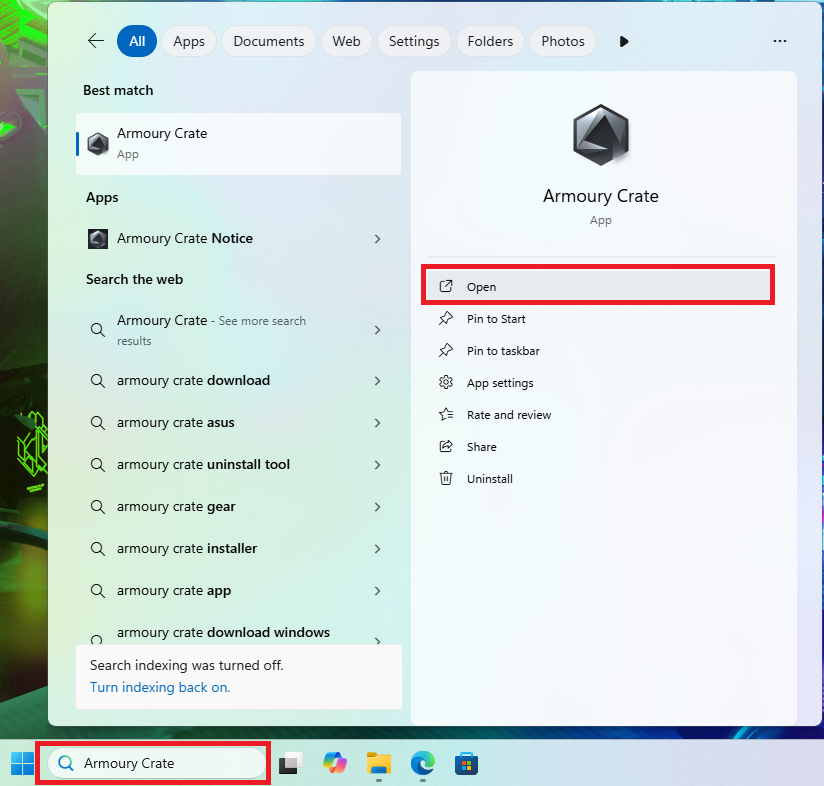
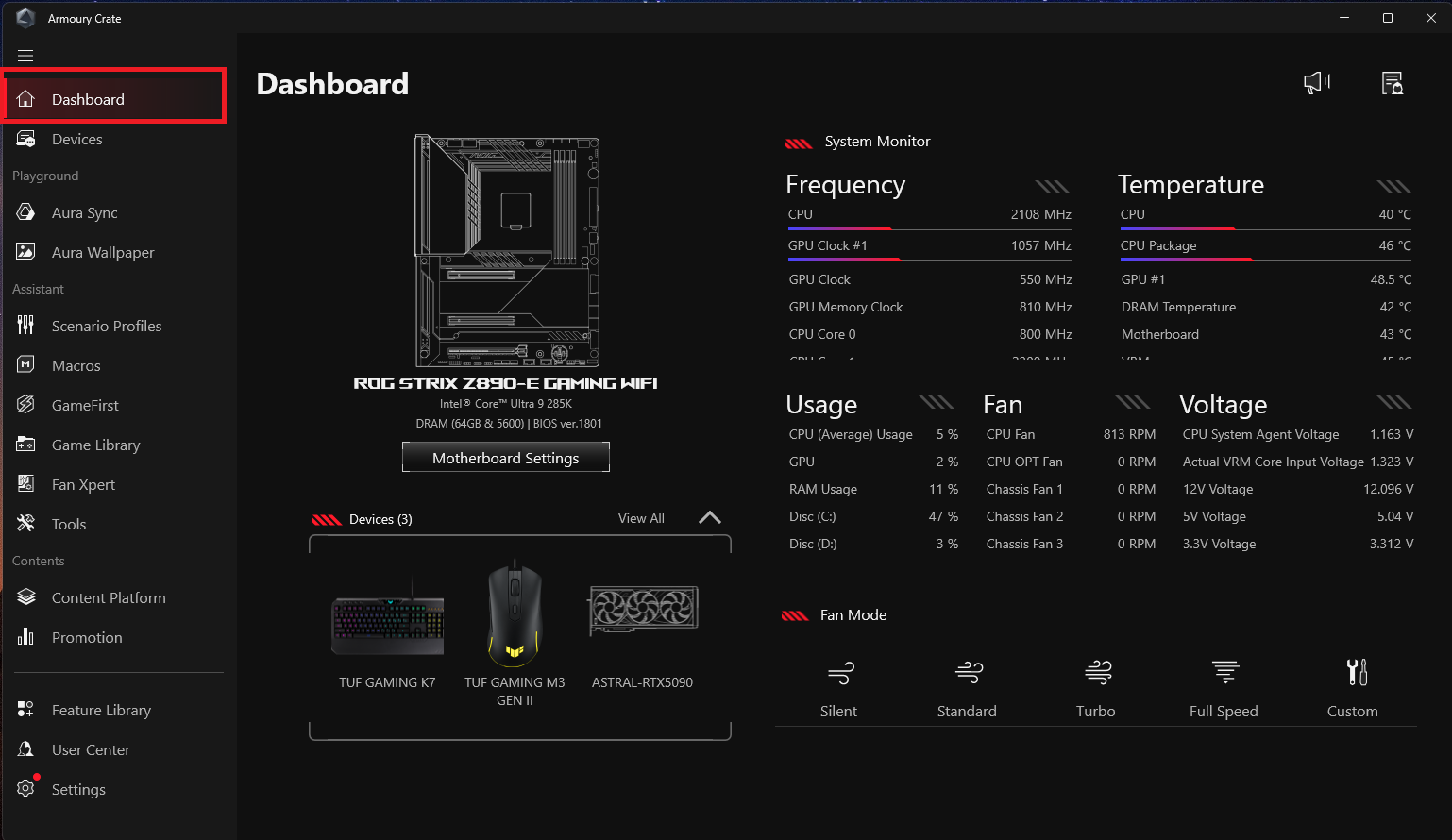
1. Motherboard Settings
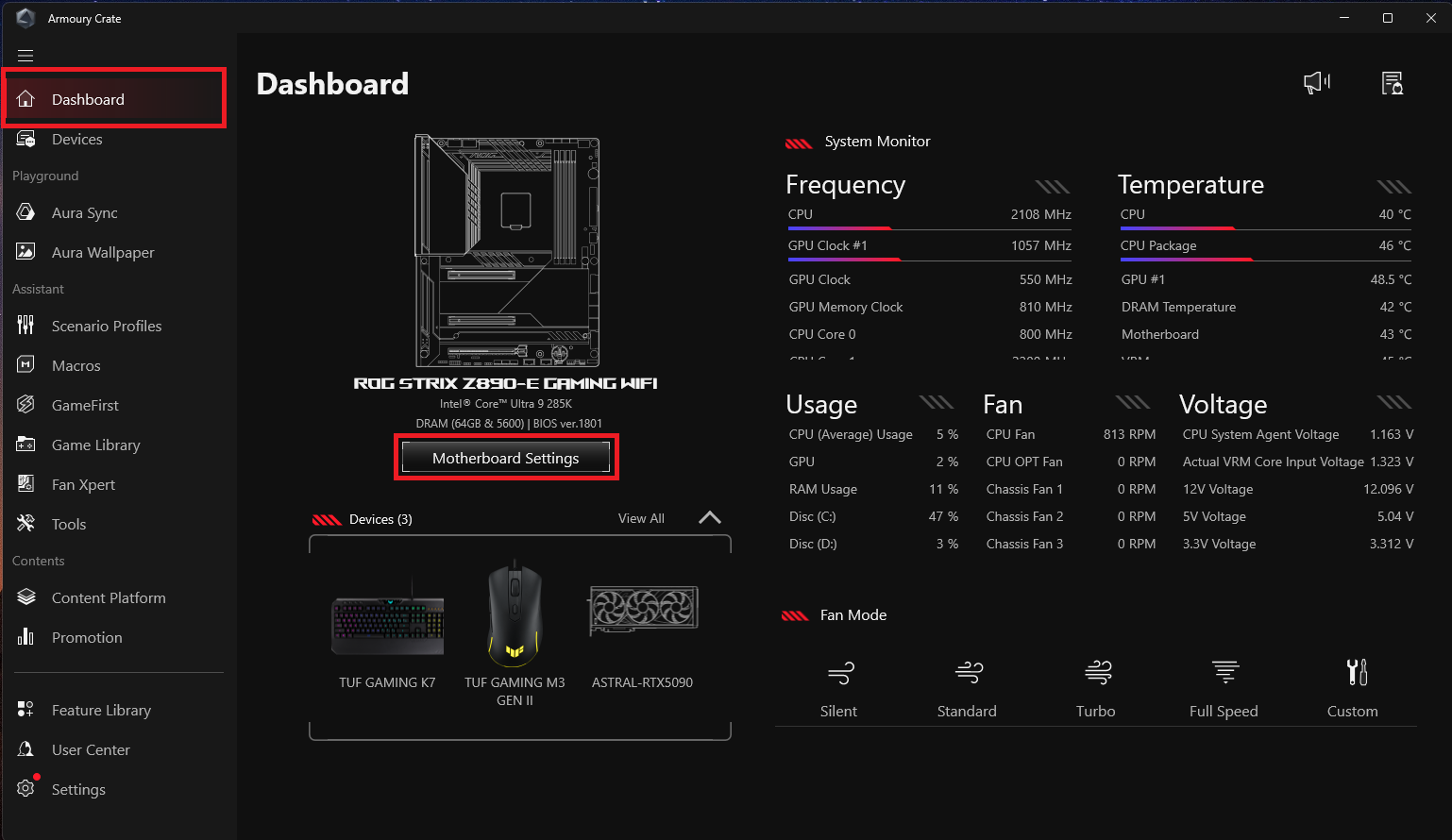
Shutdown Effect:Set the shutdown light effect of the motherboard.
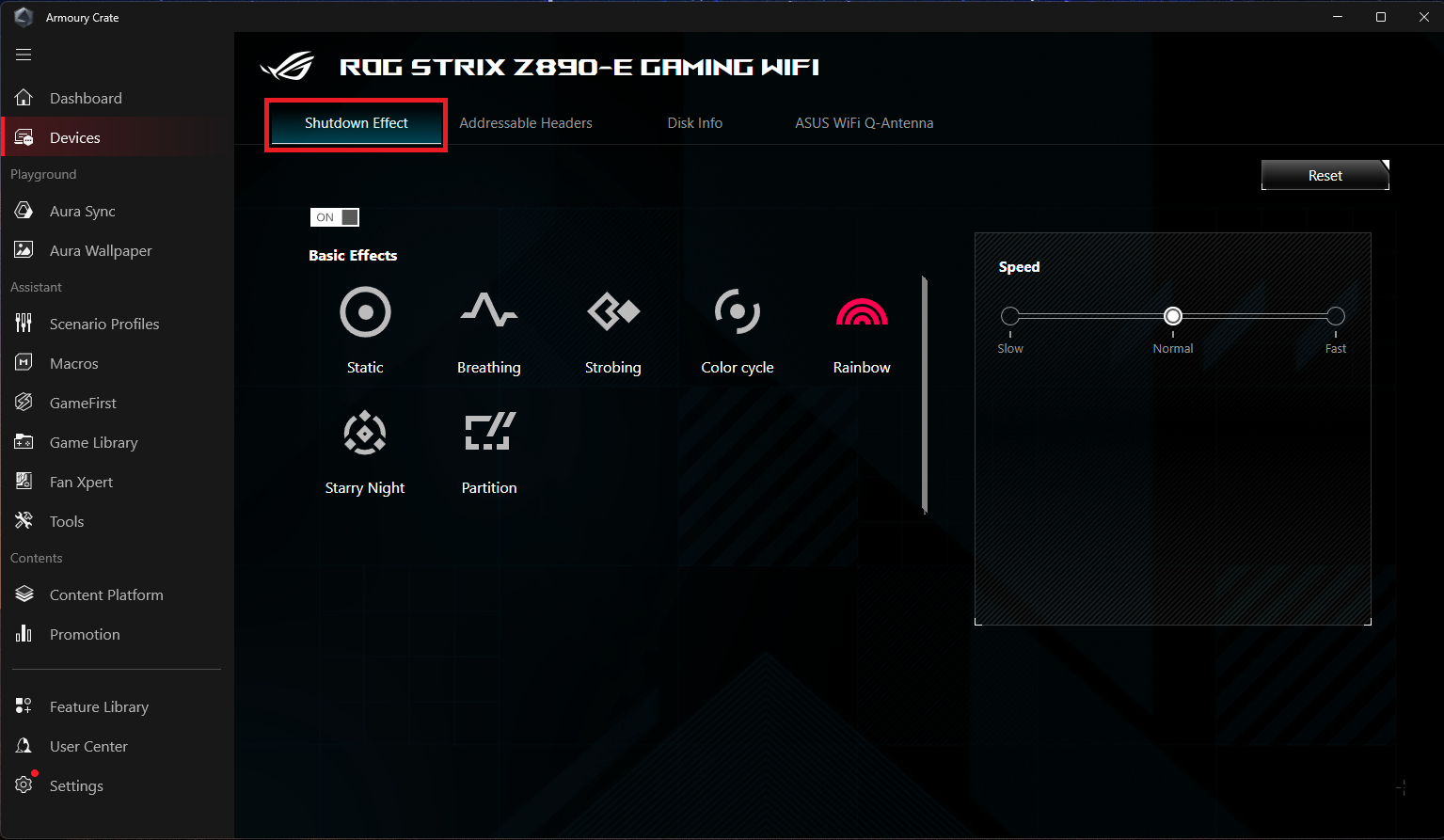
Addressable Headers:Set the addressable headers of the motherboard. Control more ARGB devices.
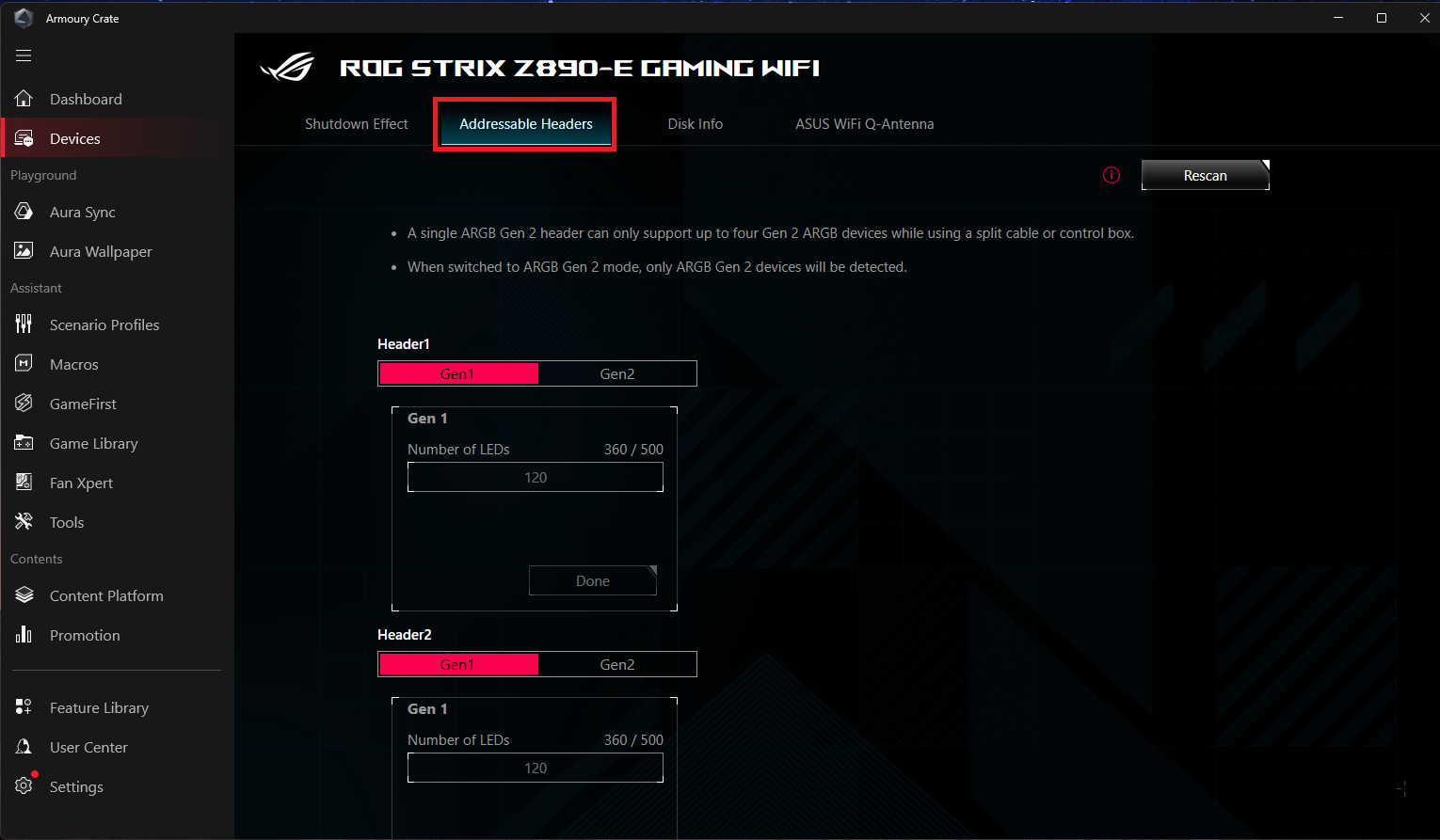
Disk Info:You can select the SSD device on your motherboard and obtain relevant information.
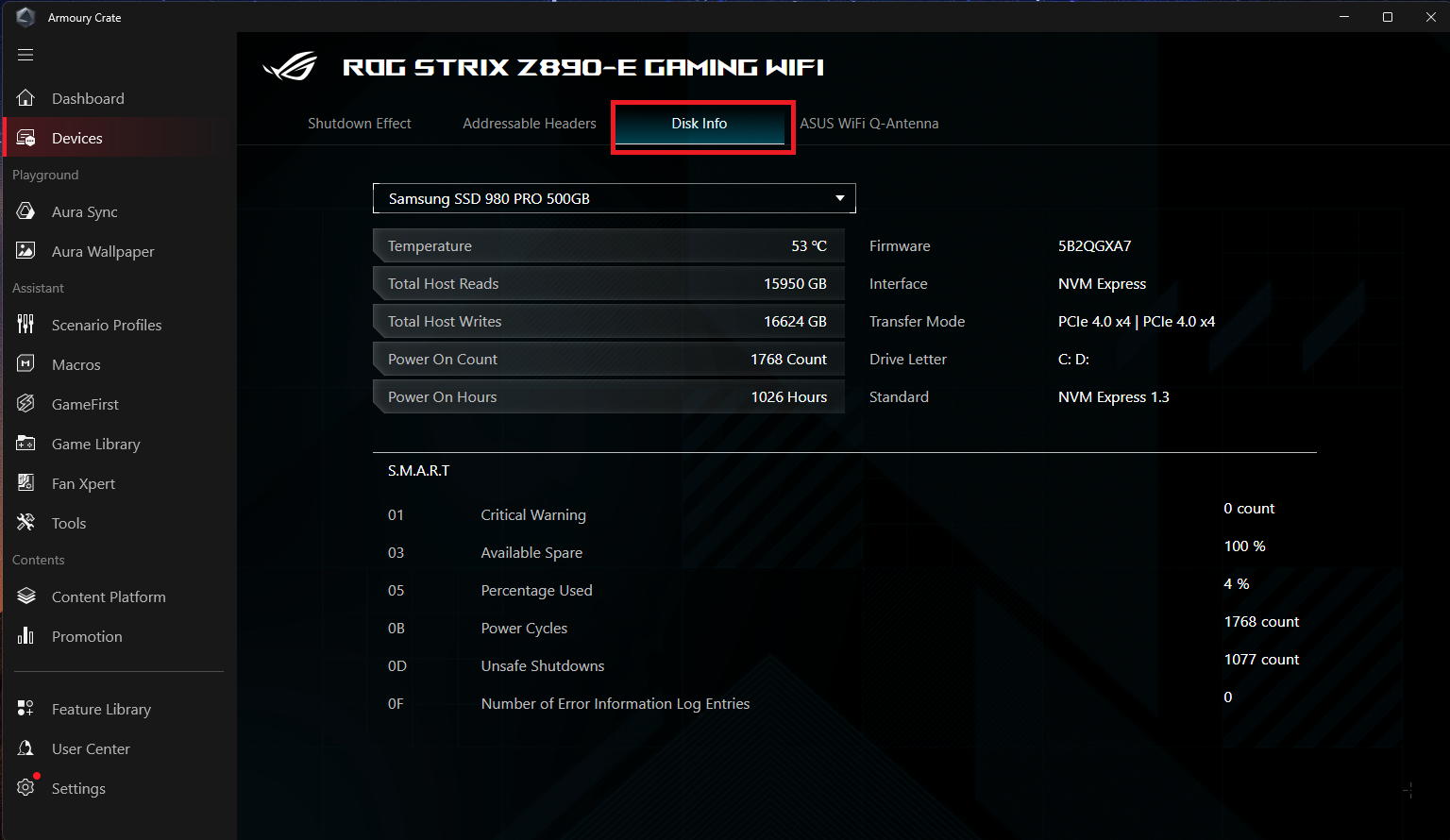
ASUS WiFi Q-Antenna:Assist you in managing and monitoring the relevant settings of Q-Antenna, improving the reception and transmission quality of wireless networks.
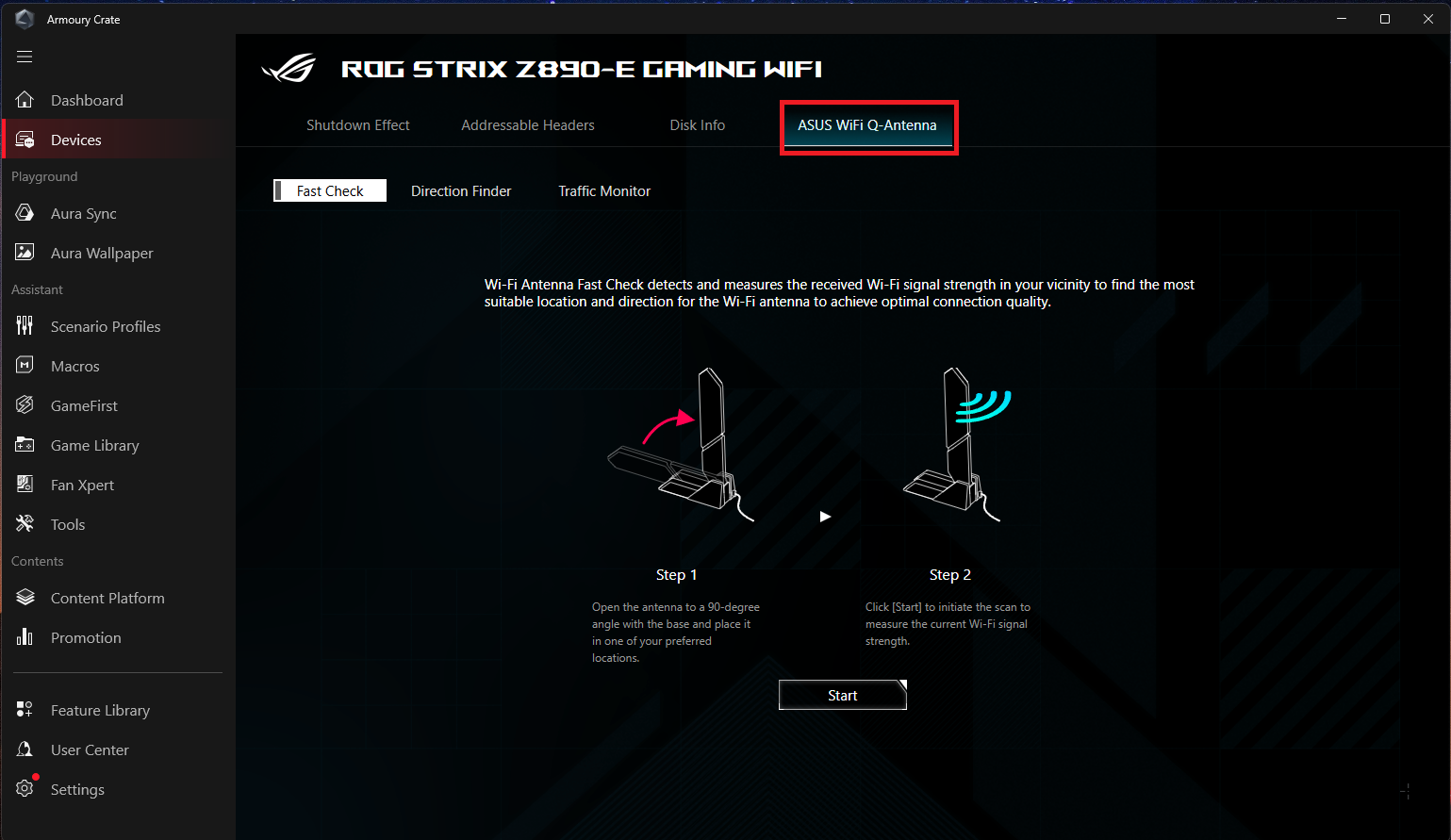
2.Devices
Show devices that have been installed and are compatible with Armory Crate .
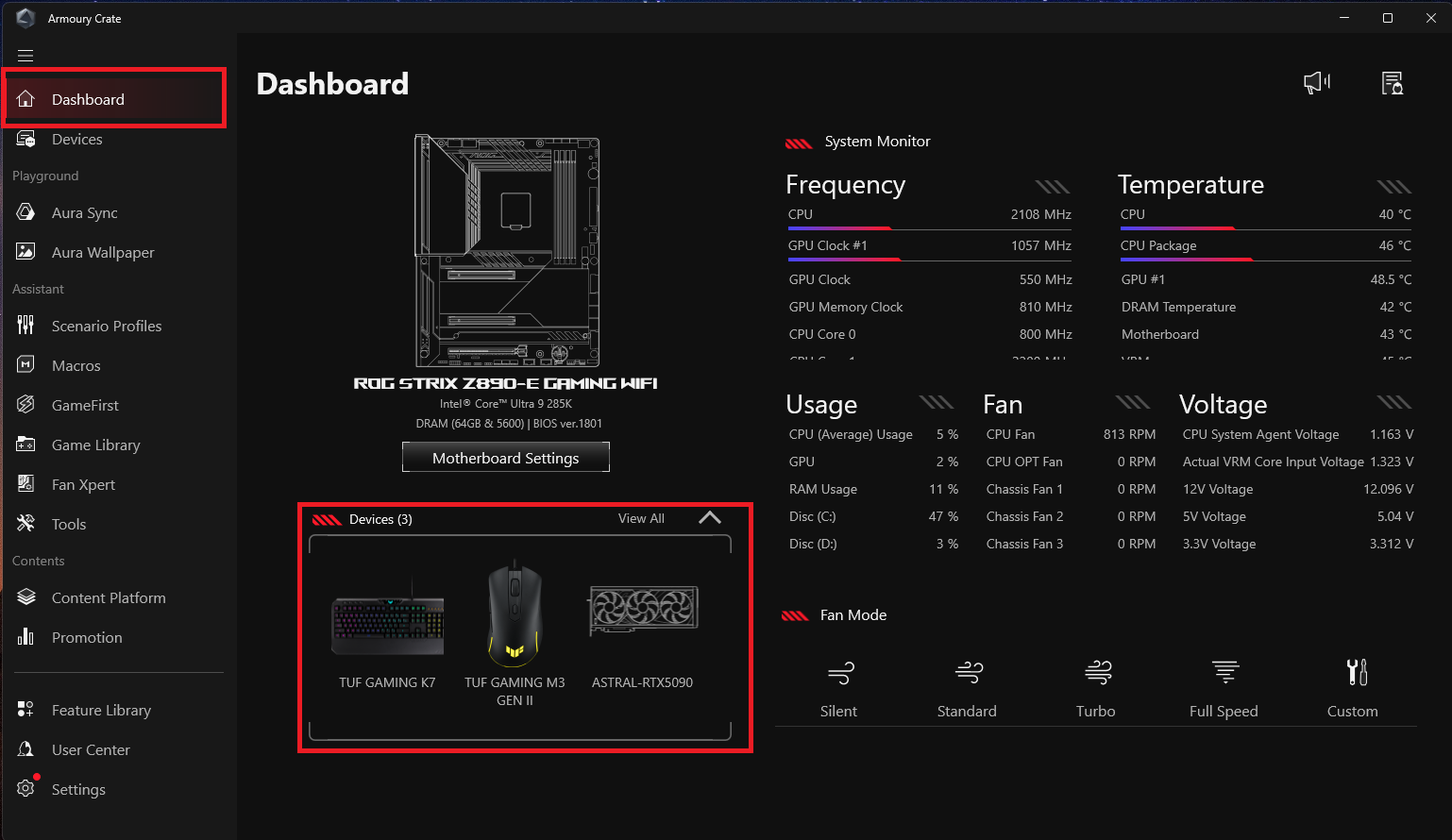
3. System Monitor
Monitor various hardware states and performance indicators of the system.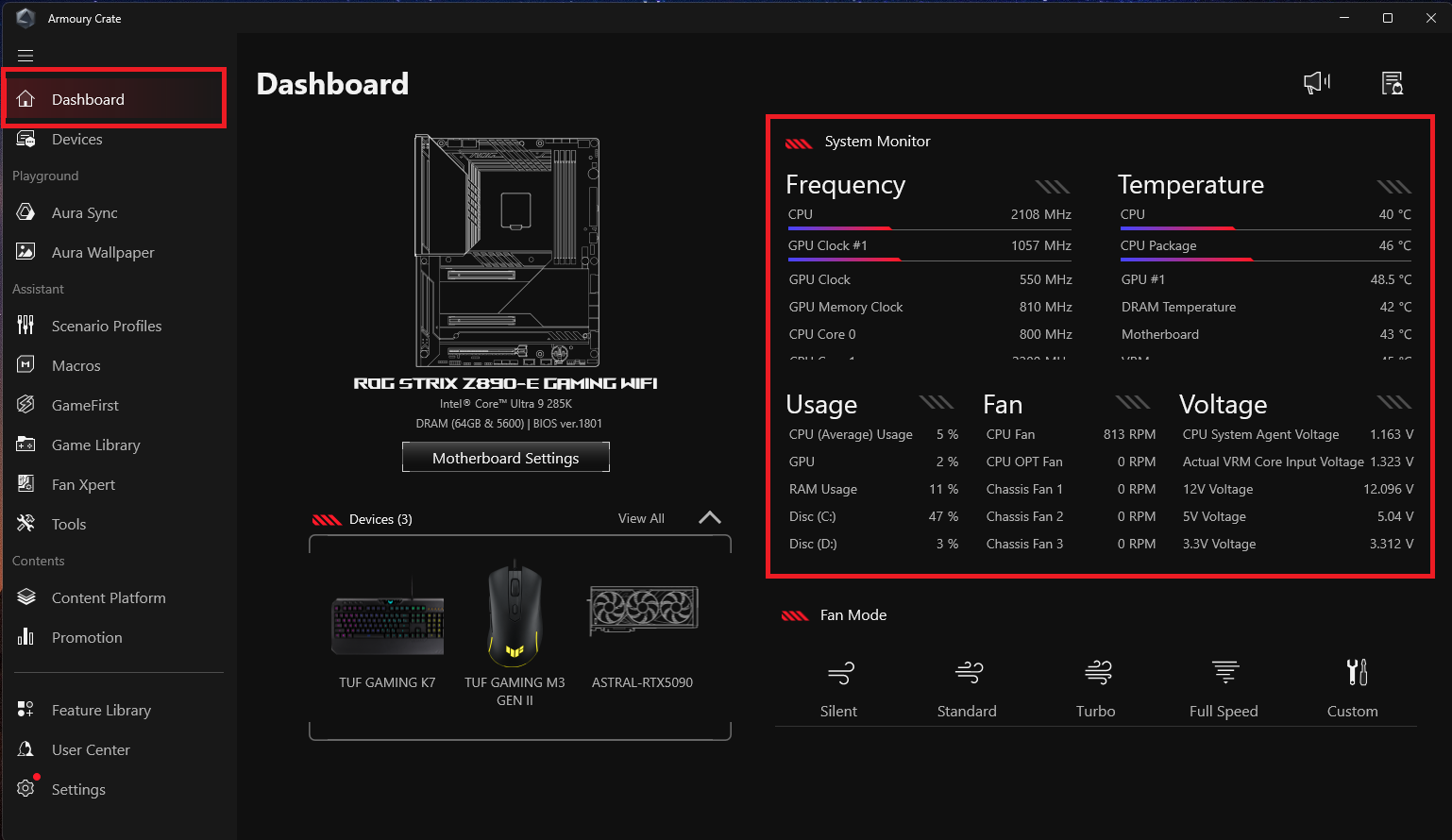
4. Fan Mode
If you want to change the fan speed setting, you can select a preset mode from the menu below. The selected mode will be applied to all fans.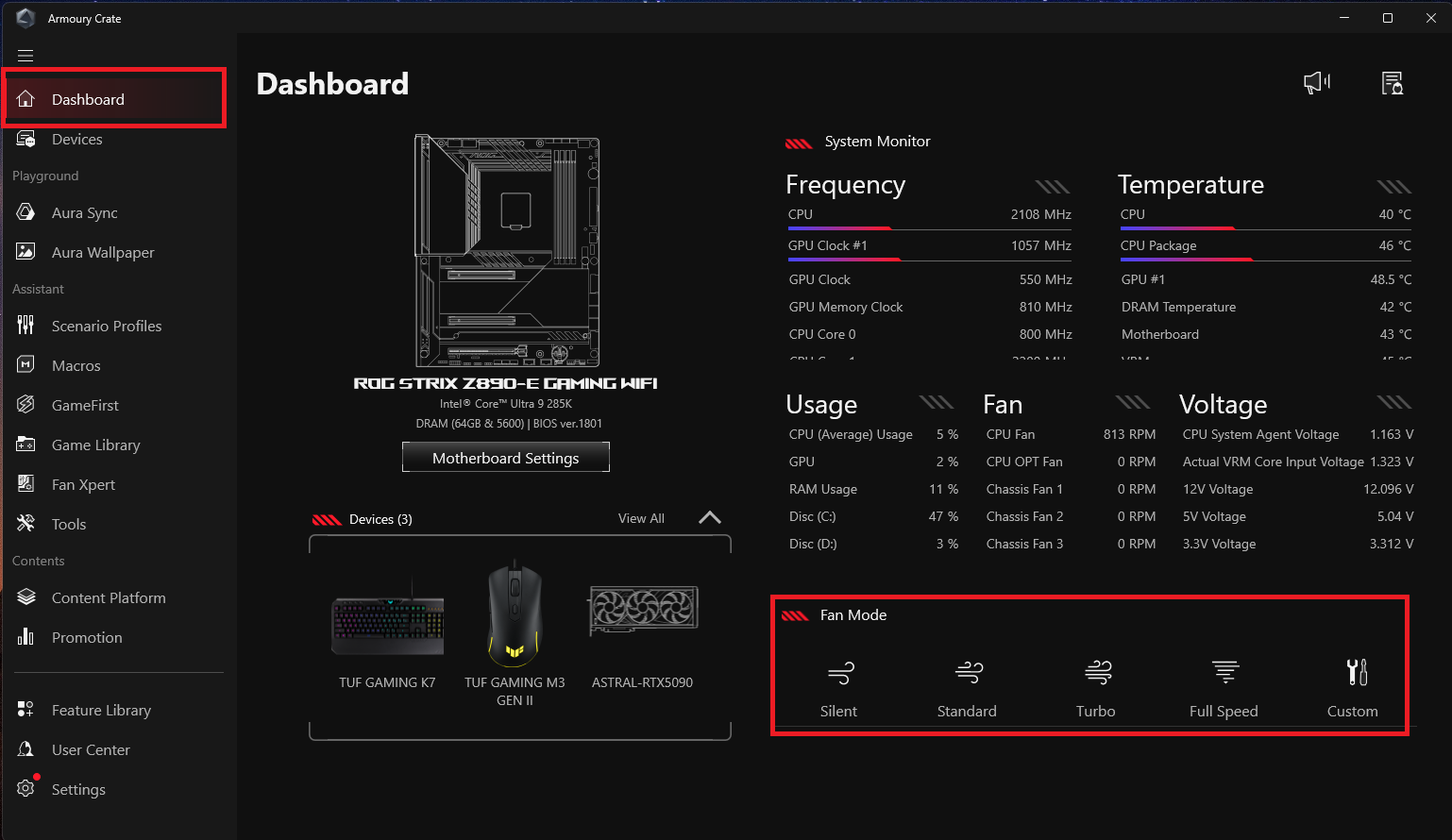
Devices
Show devices that have been installed and are compatible with Armory Crate, all will be presented on this page, and players can obtain more compatible device feature updates through the update center. 
Playground
Aura Wallpaper
Aura Wallpaper is an extension application of the Armory Crate platform that makes ROG players' tablecloths one of Aura RGB's devices. Aura Wallpaper allows players to set unique tablecloths and synchronize them with adjustable RGB Light and Aura Sync lighting effects, perfectly combining the lighting effects of players' tablecloths, computers, and peripheral devices to create a personalized esports style. For more information, please refer to the Aura Wallpaper introduction.
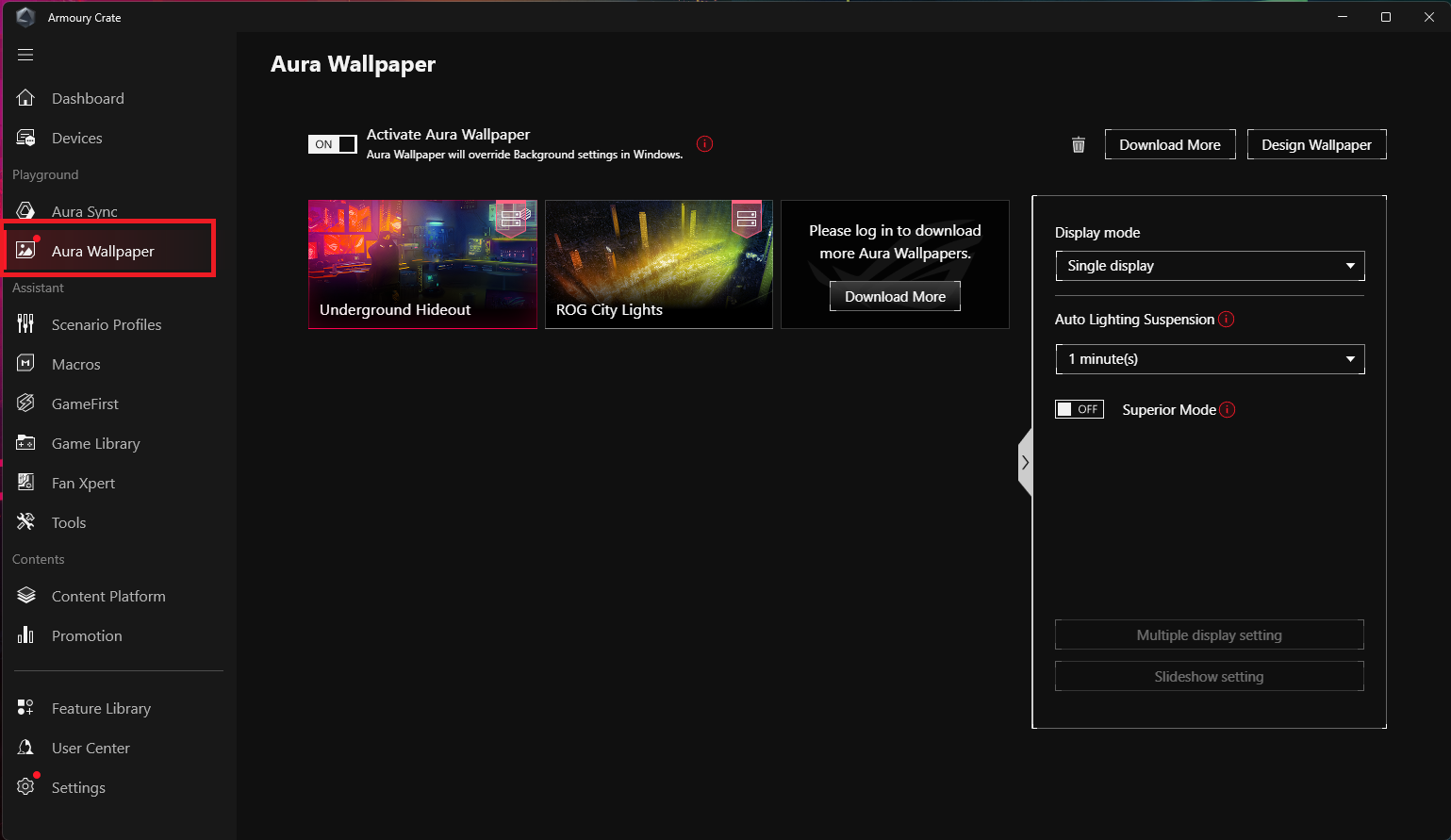
Aura Sync
Integrate peripheral devices that support Aura Sync function to synchronize light effects, and enable Aura Creator in advanced functions for Aura light effect editing and parameter settings.
1. Sync devices
Select peripheral devices that support Aura Sync for light effect sync.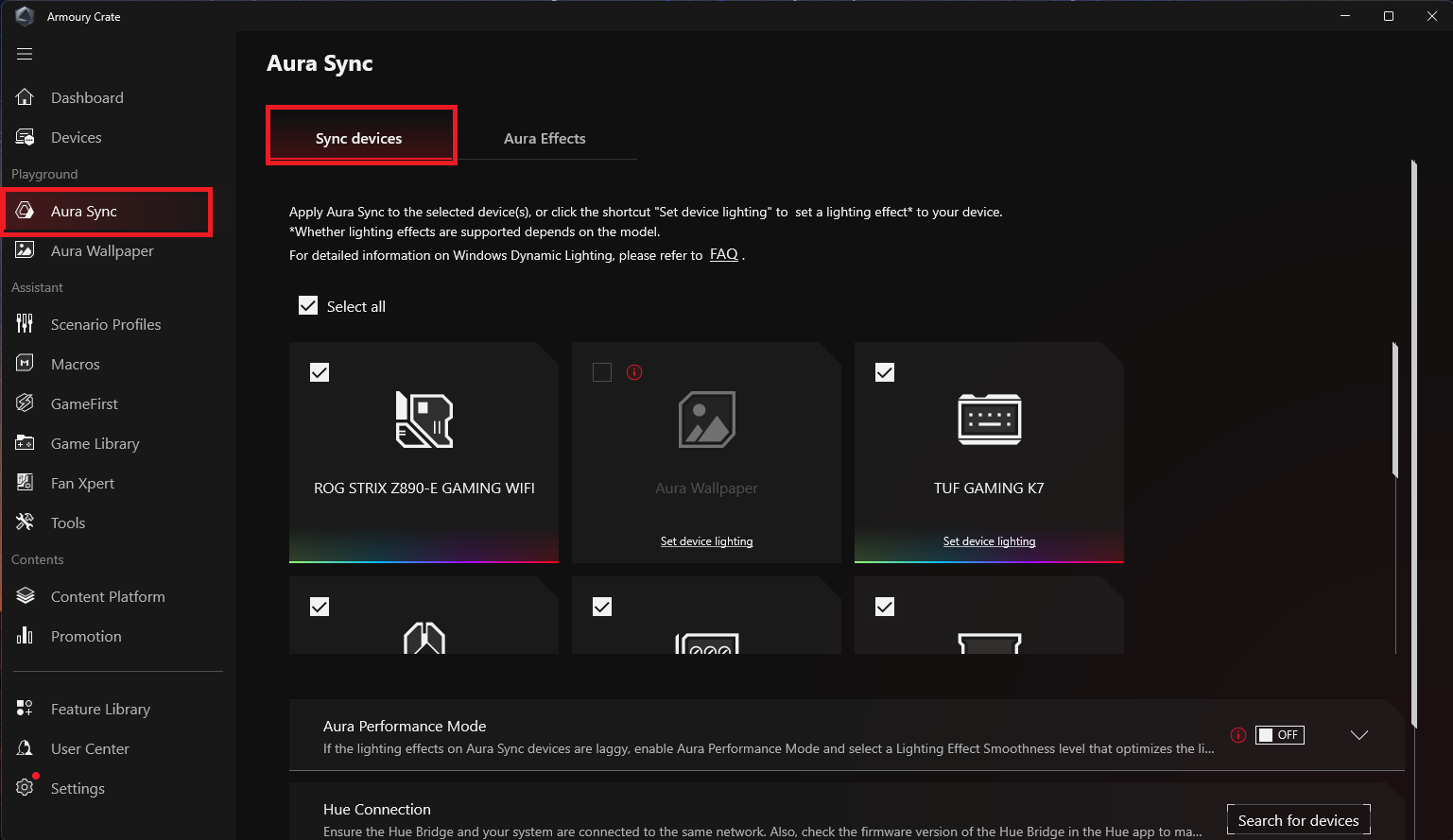
2. Aura Effects
Basic effects: Set up synchronized lighting effects for both the device and peripherals. The types of lighting effects may vary depending on the device.
Advanced Effects: Using Aura Creator to create unique lighting effects between synchronized devices in advanced effects, please refer to Aura Creator Introduction for more details.
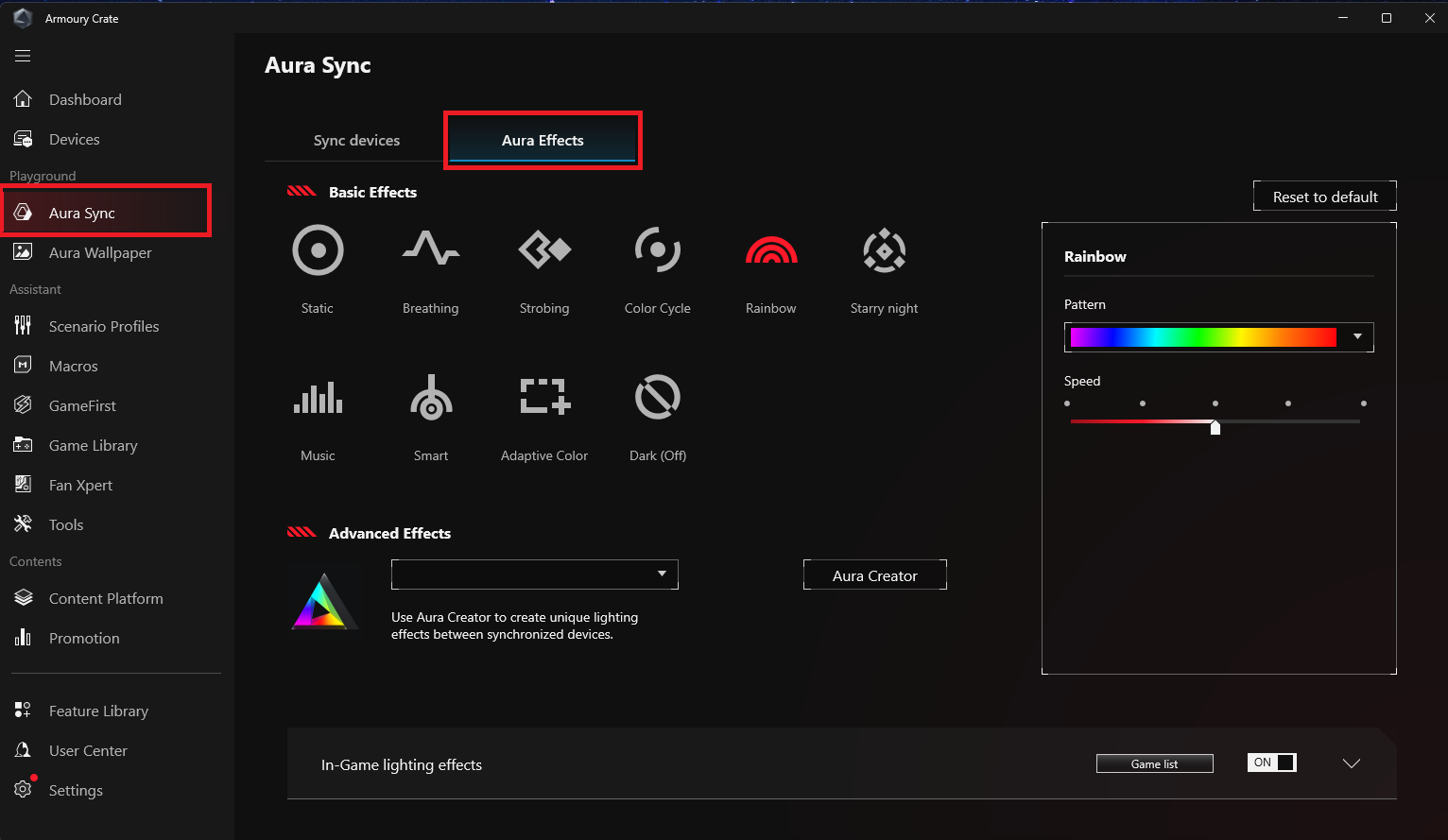
Assistant
Macros
On the Macro setting page, gamer can edit Macro actions, combining a series of mouse clicks or keyboard keystrokes into a single step.
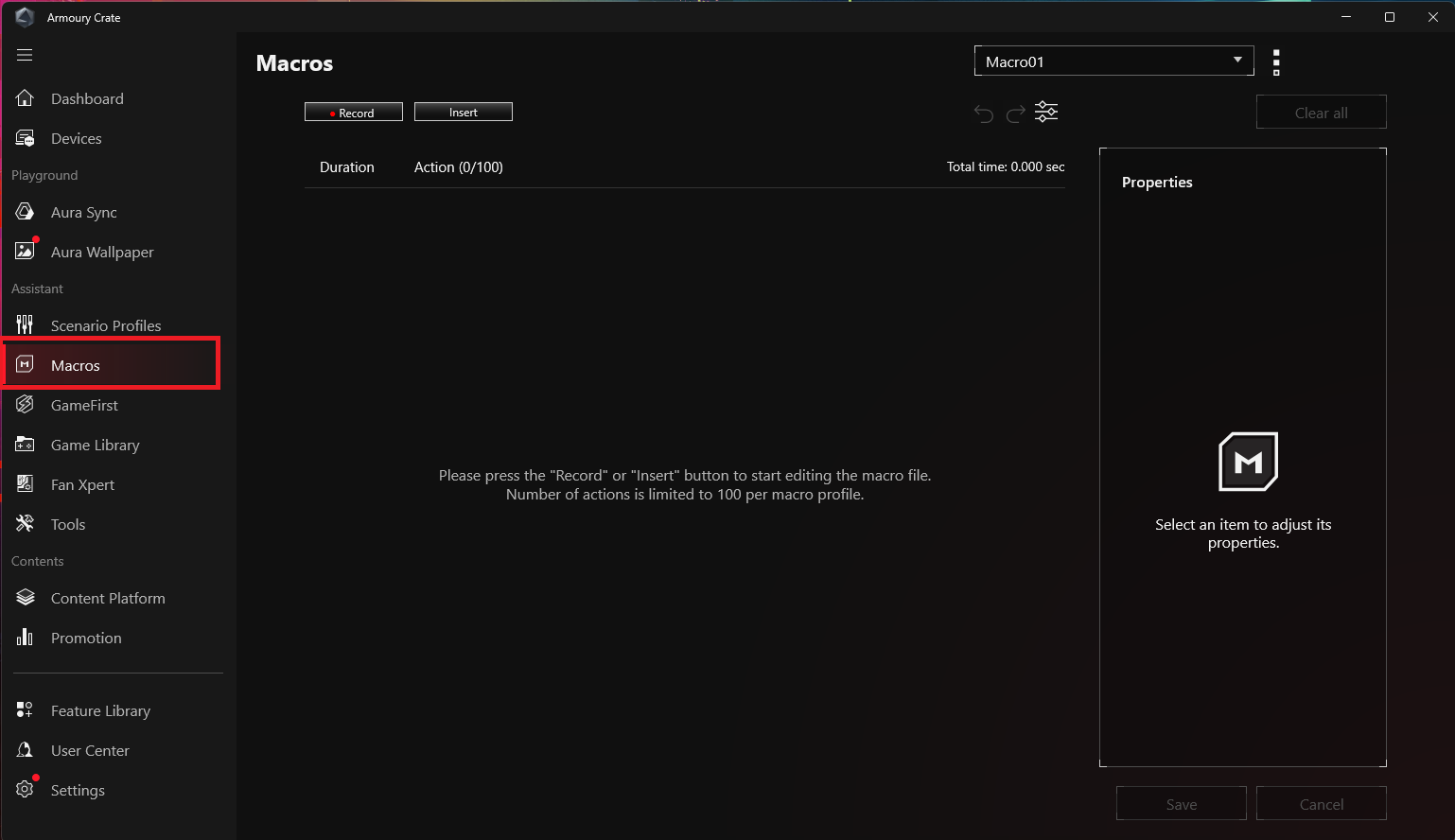
Scenario Profiles
According to the personal required, gamers can setup system configuration and save as profiles, in order to link selected the games and applications.
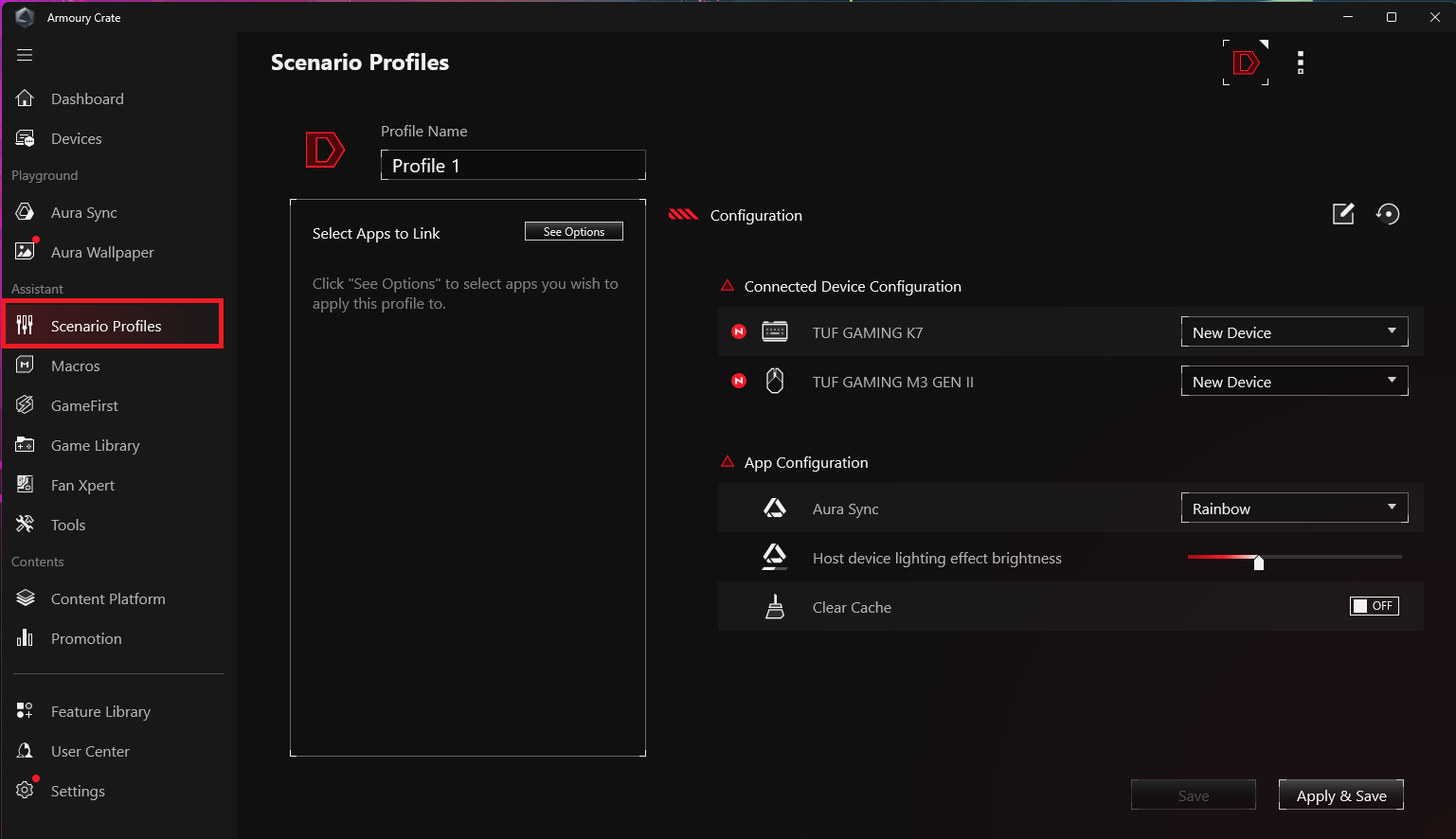
GameFirst
Optimize your internet connection, especially during gameplay, to reduce latency and enhance the gaming experience. GameFirst ensures that game applications receive priority network resources through intelligent network control, thereby providing smoother and more stable connection quality. please refer to GameFirst.
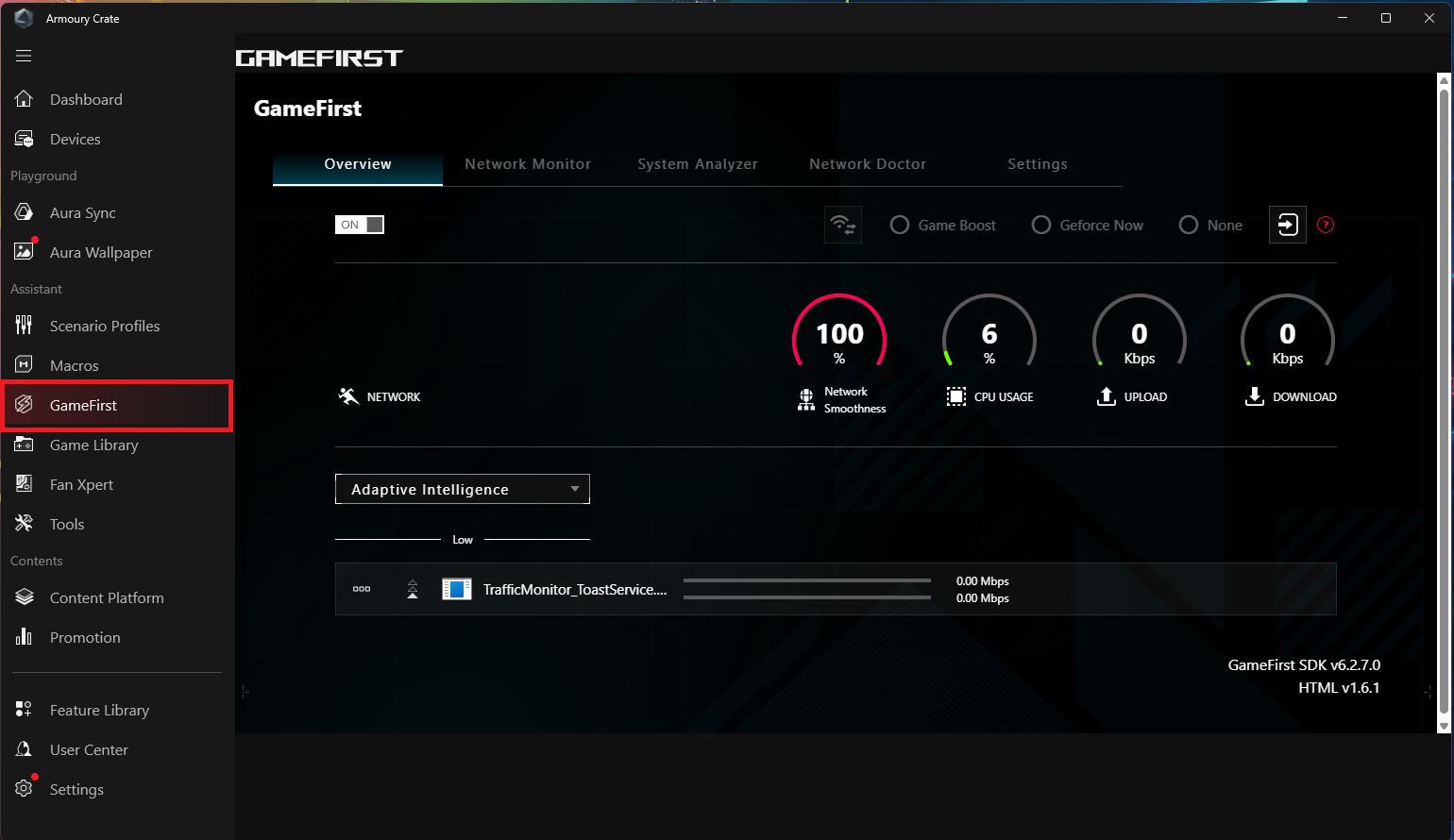
Game Library
Scan the games and applications installed by players for classification and sorting, or to apply contextual profiles.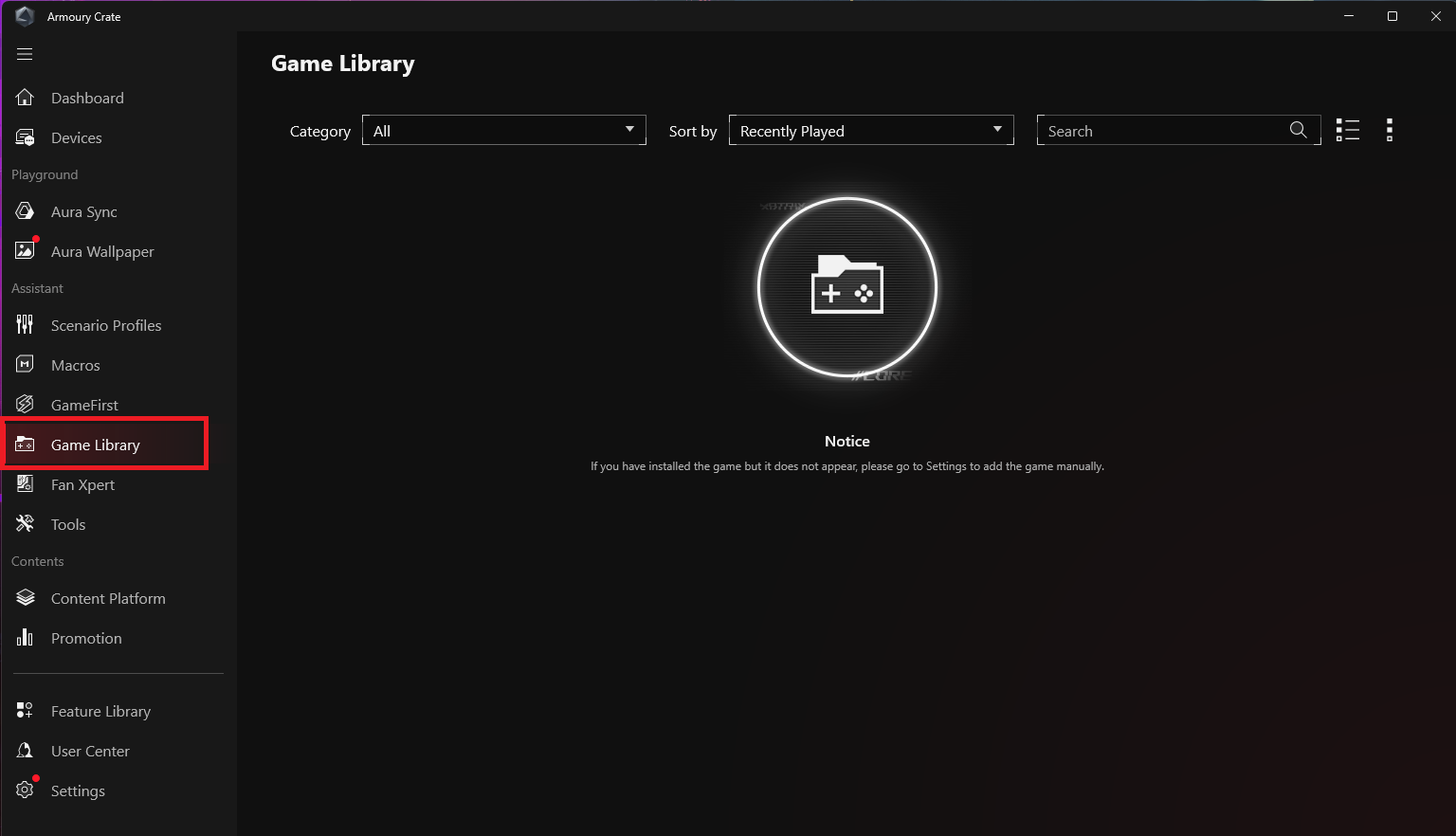
Fan Xpert
Can be used to control fans connected to the motherboard. It can detect various fans on the motherboard and provide various adjustment options, such as adjusting speed, setting fan curves, setting temperature measurement points, etc.
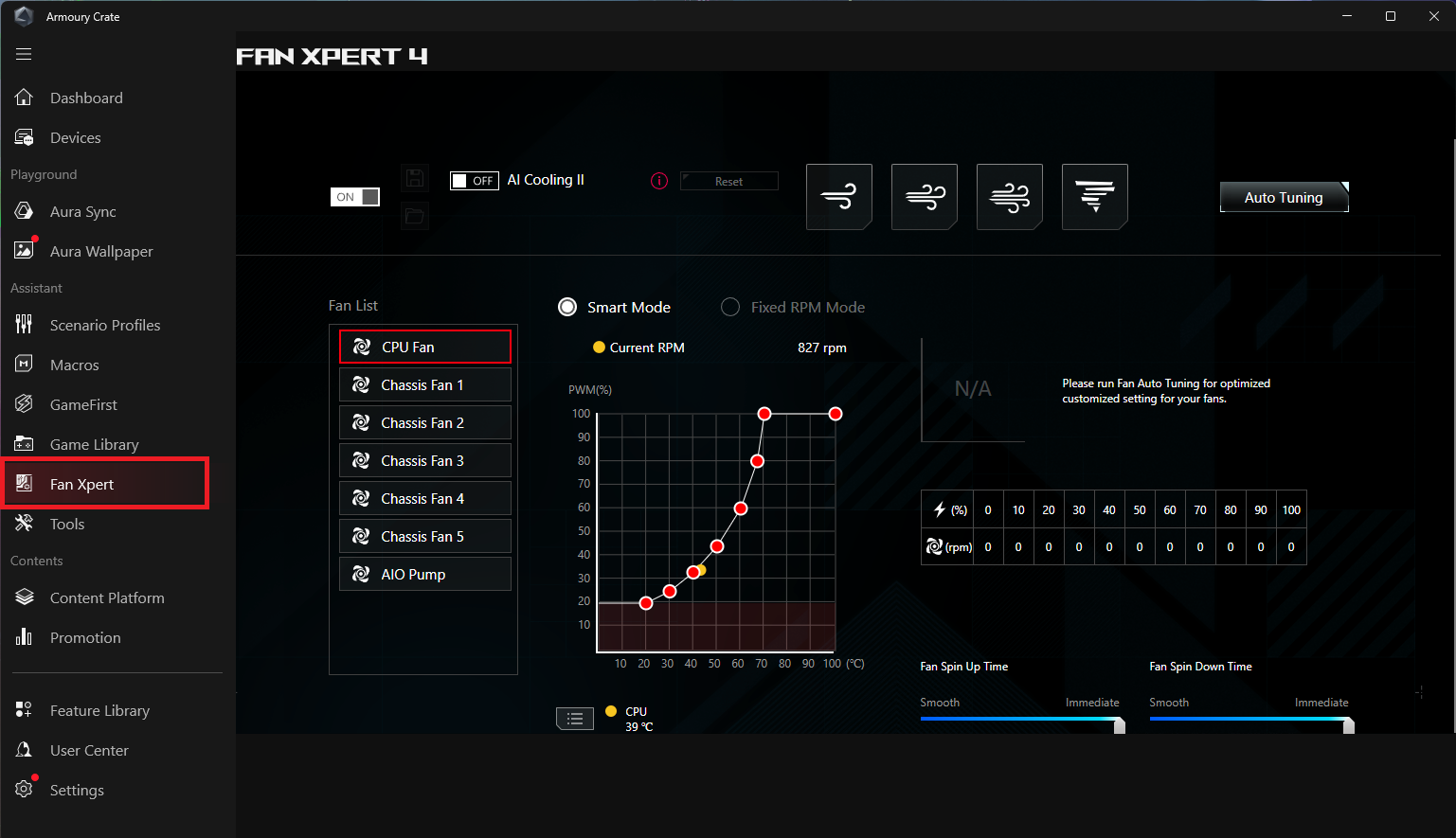
Tools
Tool page is about to stop serving. Click 'Check Now' to go to the ASUS DriverHub website to get the latest computer driver updates. For more information, please refer to the ASUS DriverHub introduction.
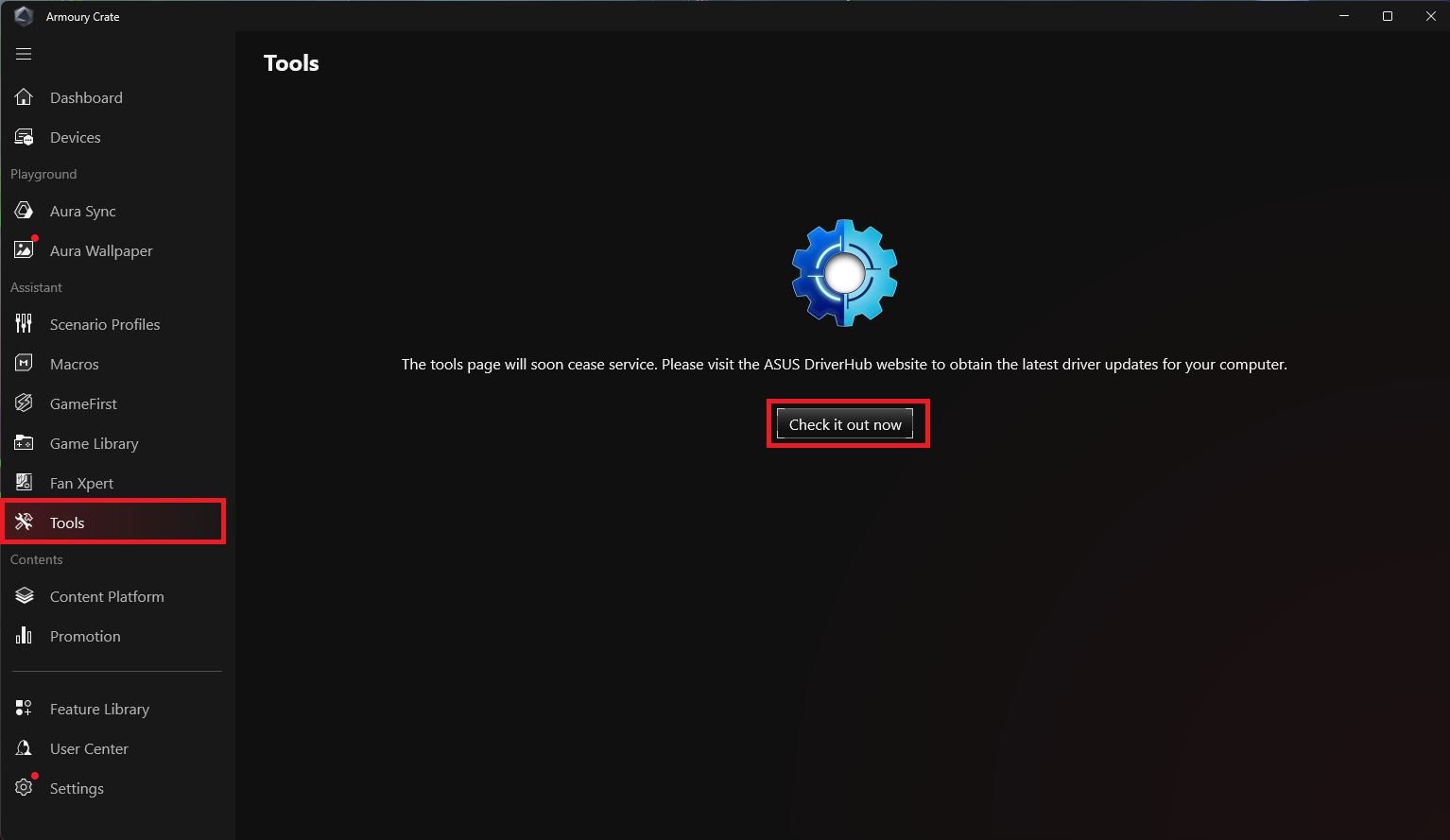
Contents
Content Platform
The content platform continuously updates rich and diverse ROG content for players, including the most popular AniMe Vision, Aura Wallpaper, and ROG Wallpaper, allowing players to switch freely and create their own cool style with ROG.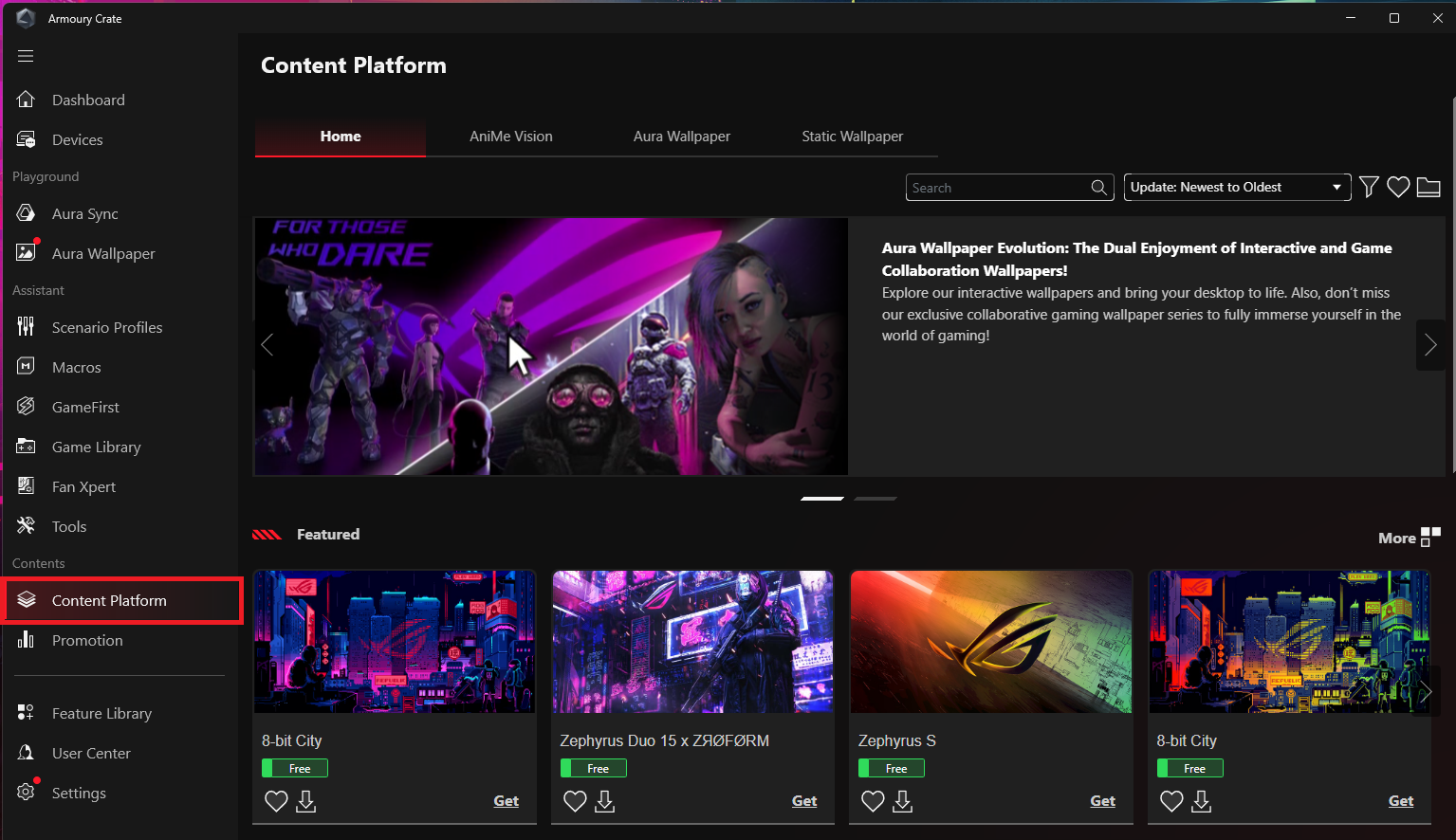
Promotion
Provide players with game discounts, recommend relevant software for computers, and show global and local information related to ASUS.
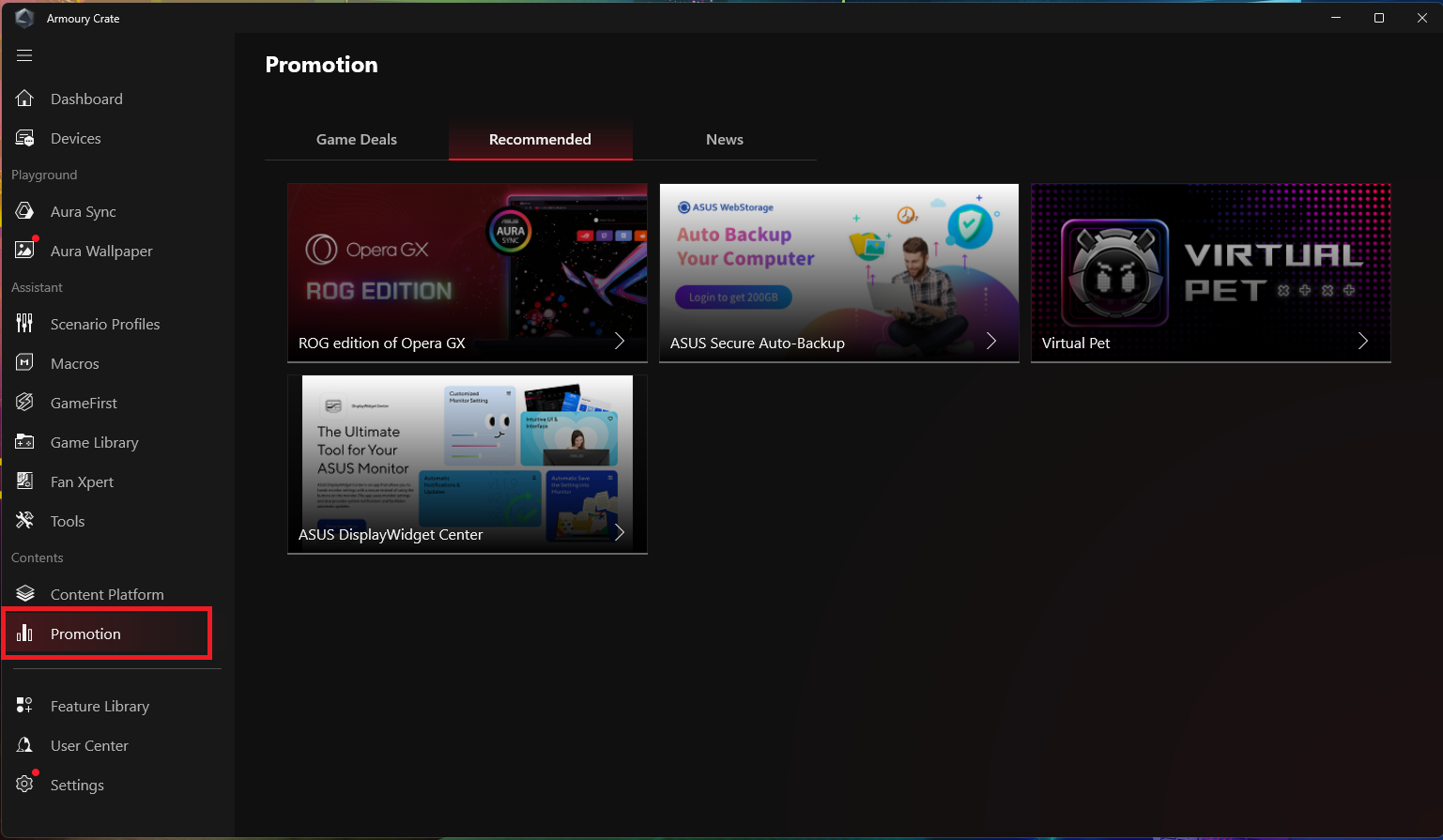
Feature Library
The feature library provides three key functions: Playground, Assistant, and Contents service. Each key function includes diverse and different Armory Crate features, which players can install or remove according to their personal preferences and needs. 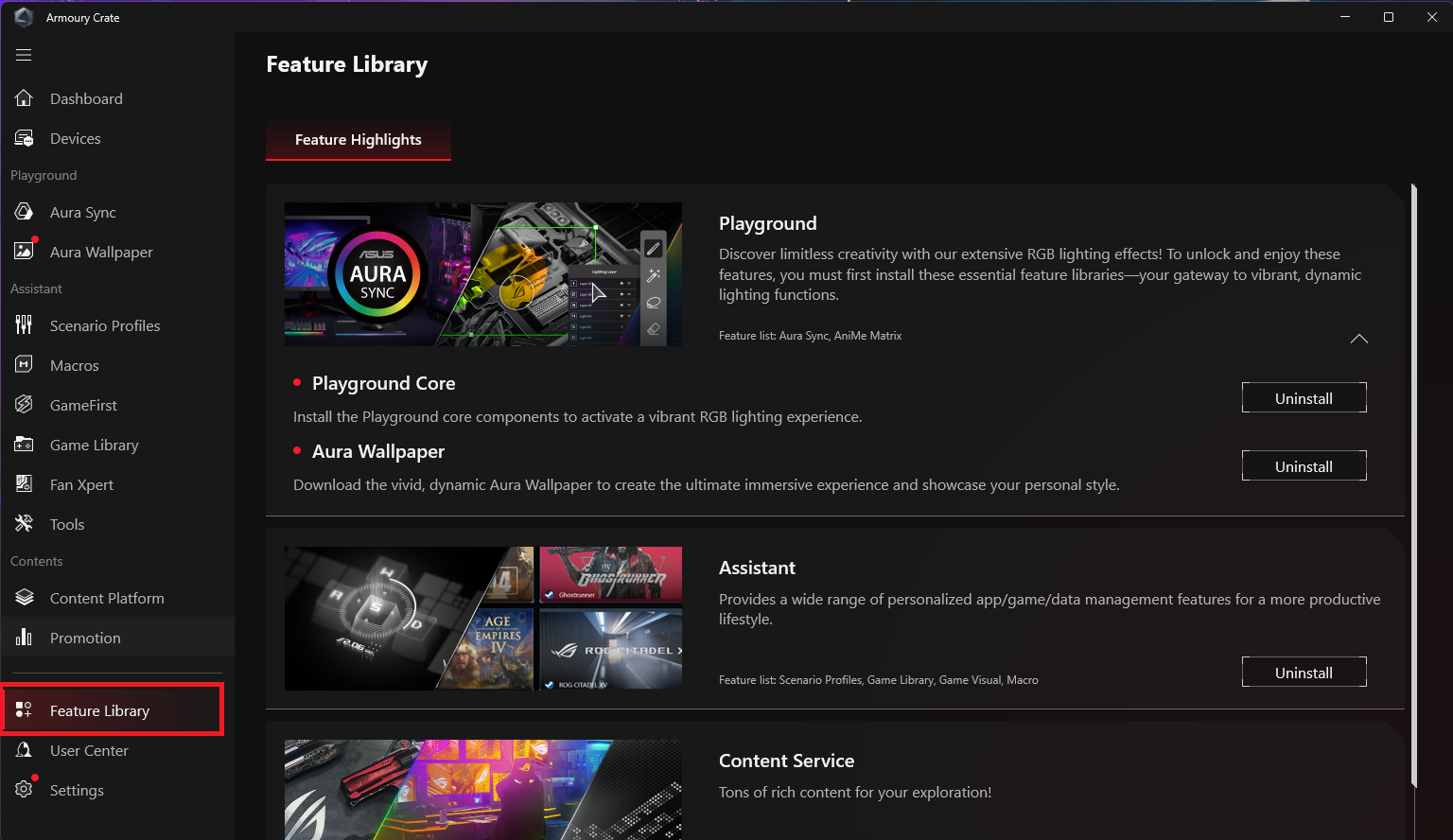
User Center
After logging into an ASUS member account, player settings information, product information registered by the player, logged in activities, and ASUS member message center inbox will be displayed.
*Please refer to How to register as an ASUS member.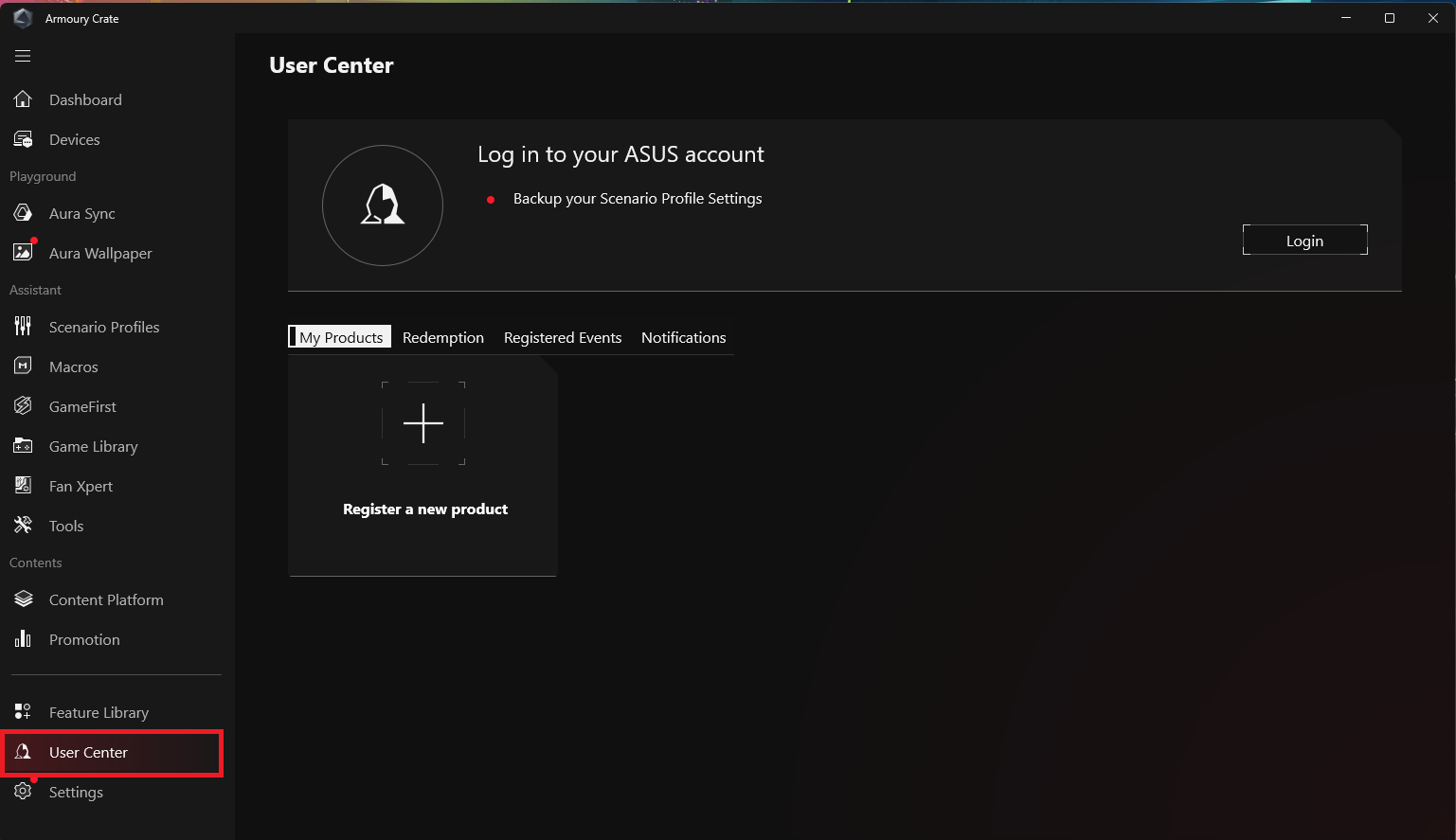
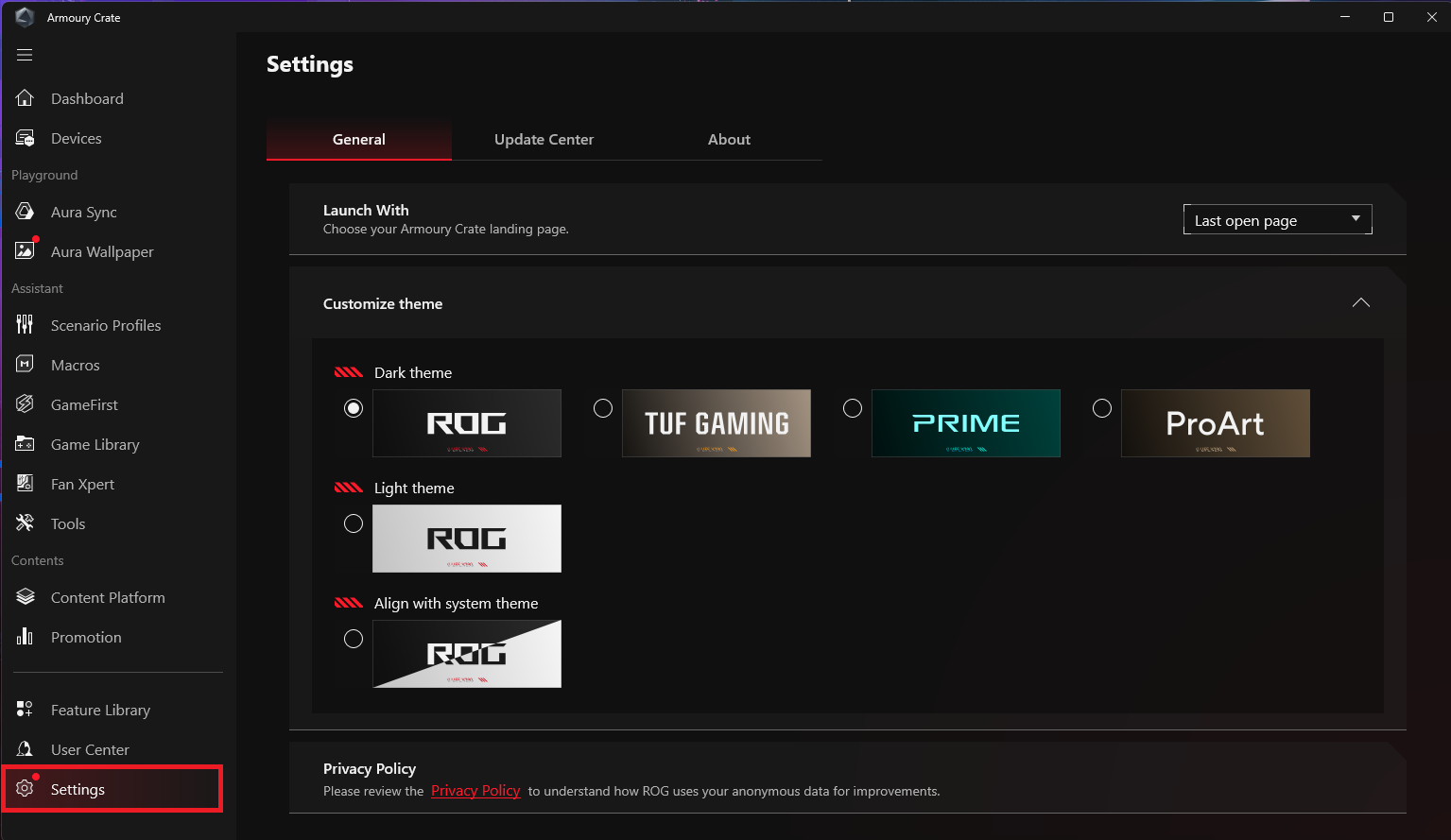
1. General: Players can choose the page displayed when opening Armory Crate and customize the theme of the Armory Crate interface.
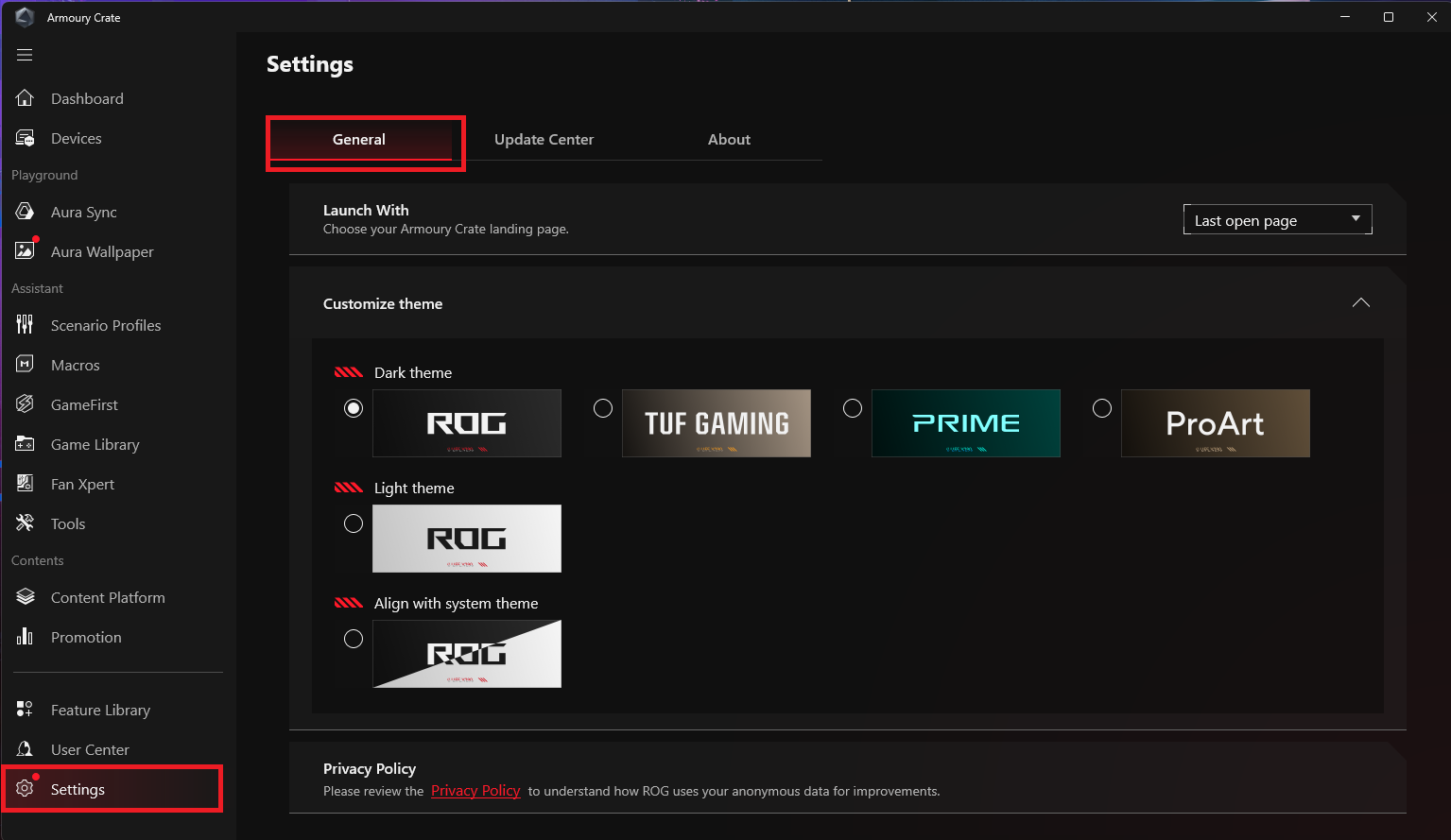
2. Update Center:Choose to check for updates, and the update center will list the firmware or drivers that need to be updated in the application for players to choose whether to update.
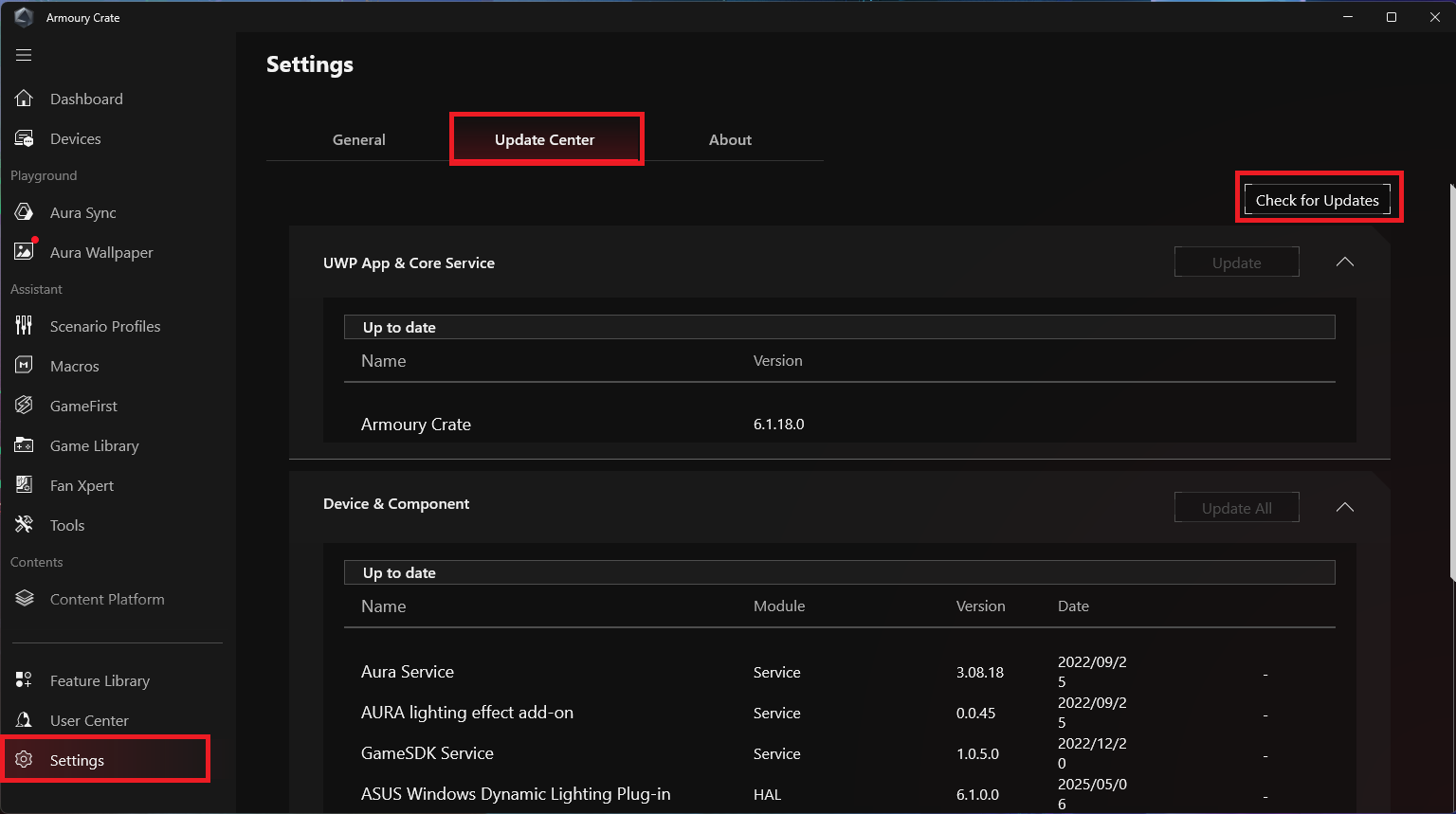
3. About:Show Armory Crate program version, service version, APP diagnostic tool, privacy policy, and FAQs.
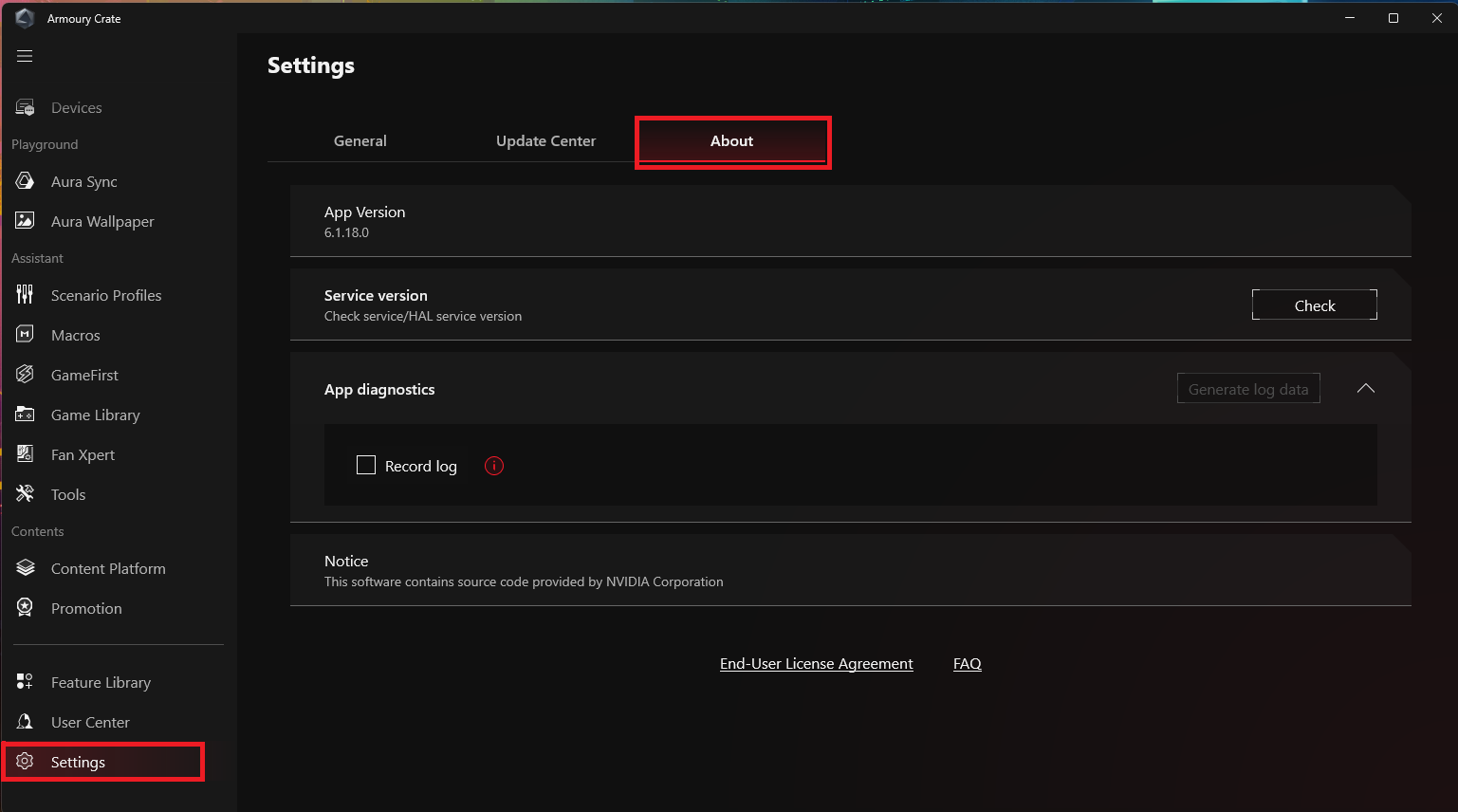
Q&A
Q1:How to update my Armory Crate Ver 5.0 to Armory Crate Ver 6.0 or above?
A1:You can update the Armory Crate version in the following two ways:
Update Center Check for Updates: Click on [Settings] in Armory Crate, enter [Update Center] and select [Check for Updates] to update UWP applications and core services.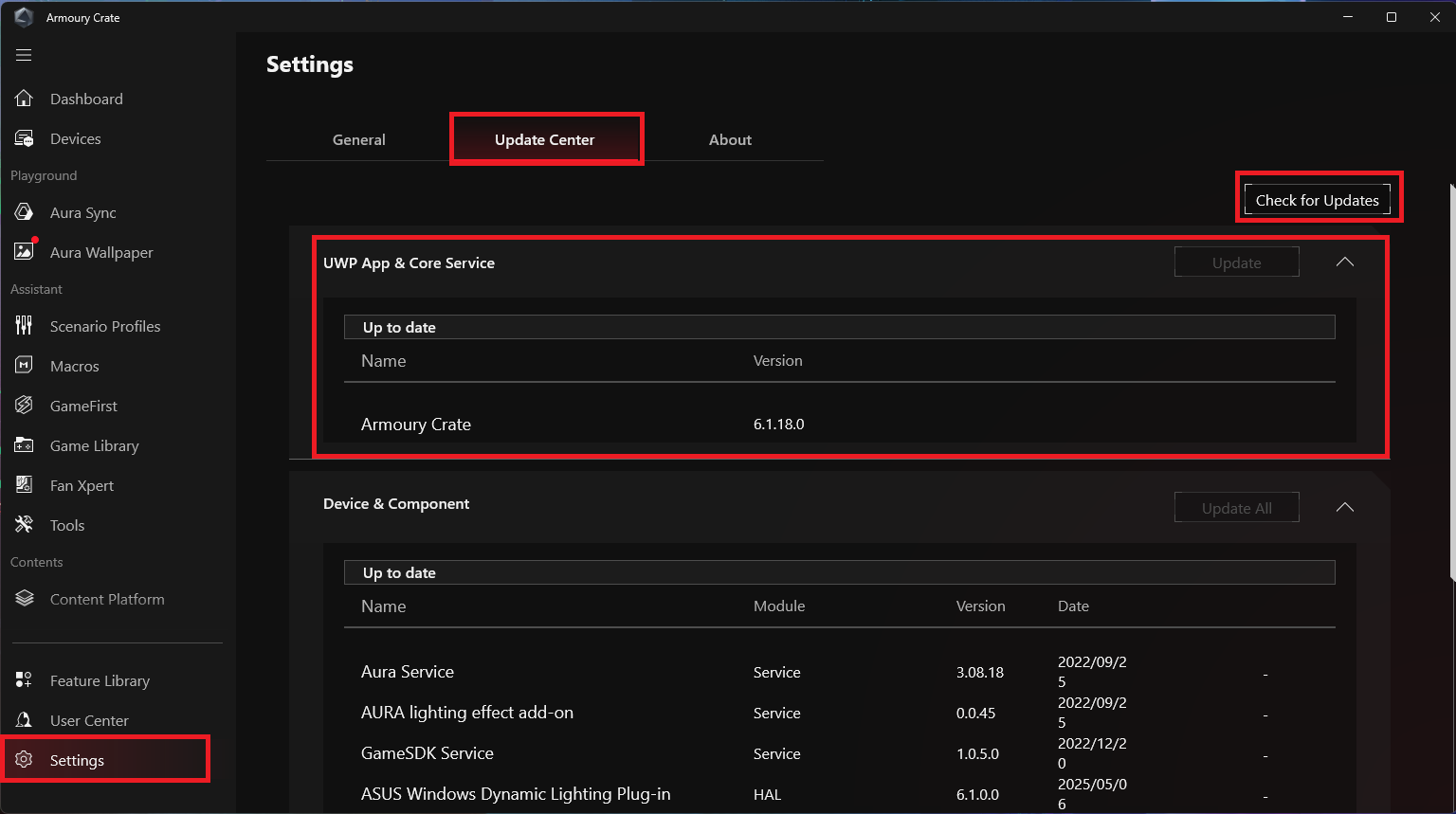
Manual installation update: Please refer to the Armory Crate official website to download the Armory Crate program installation package, download and unzip it, and click on the Armory Crate Installer to manually install the update.

Notice: Before manually installing updates, you need to use the Armory Crate Uninstall tool on the Armory Crate official website to remove the old version of the Armory Crate program.